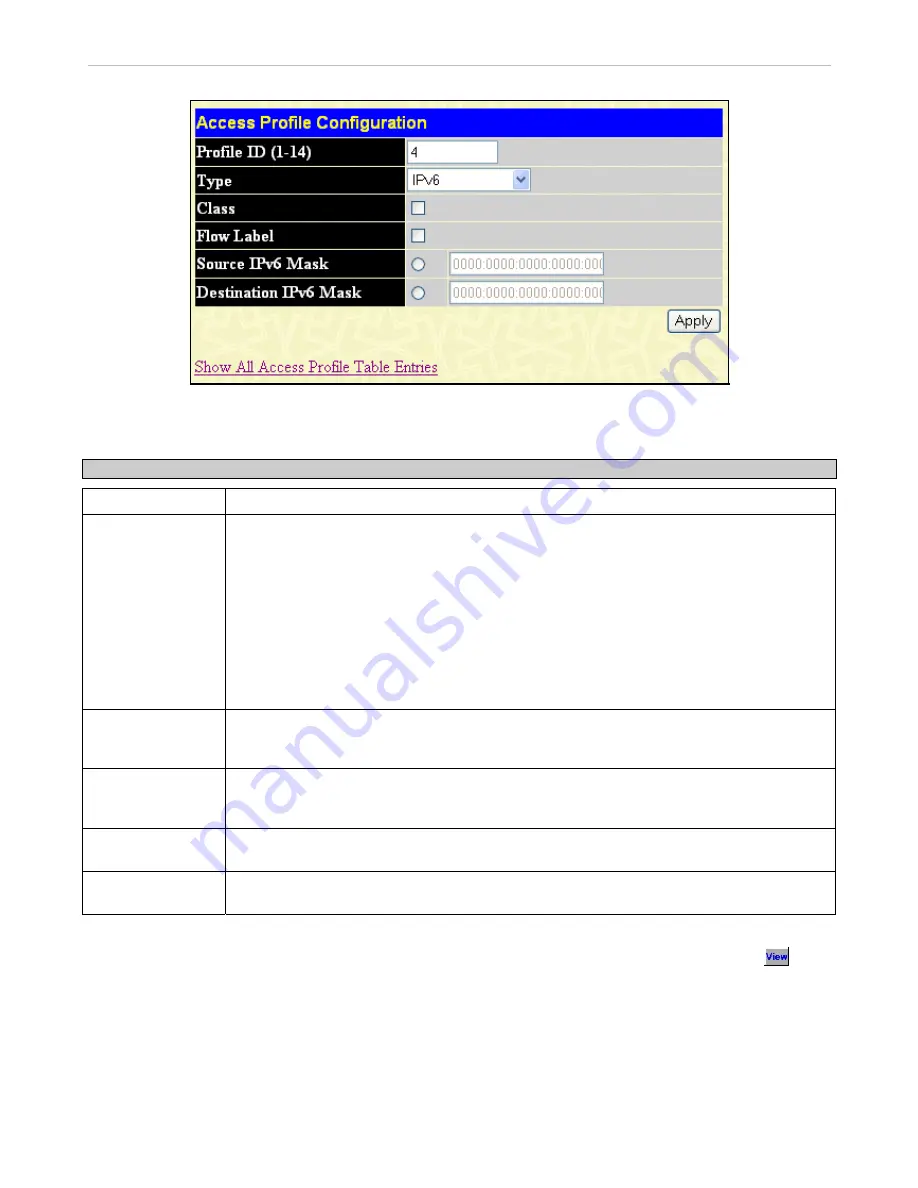
xStack
®
DGS-3600 Series Layer 3 Gigabit Ethernet Managed Switch
The window shown below is the
Access Profile Configuration
window for IPv6.
Figure 10- 6. Access Profile Configuration window (IPv6)
This screen will aid the user in configuring the Switch to mask packet headers beginning with the offset value specified. The
following fields are used to configure the IPv6:
Parameter Description
Profile ID (1-14)
Type in a unique identifier number for this profile set. This value can be set from
1
to
14
.
Type
Select profile based on
Ethernet
(MAC Address),
IP Address, Packet Content
or
IPv6
address.
This will change the window according to the requirements for the type of profile.
Select
Ethernet
to instruct the Switch to examine the layer 2 part of each packet
header.
Select
IP
to instruct the Switch to examine the IP address in each frame's header.
Select
Packet Content Mask
to specify a mask to hide the content of the packet
header.
Select
IPv6
to instruct the Switch to examine the IPv6 address in each frame's
header.
Class
Ticking this check box will instruct the Switch to examine the class field of the IPv6 header.
This class field is a part of the packet header that is similar to the Type of Service (ToS) or
Precedence bits field in IPv4.
Flow Label
Ticking this check box will instruct the Switch to examine the flow label field of the IPv6 header.
This flow label field is used by a source to label sequences of packets such as non-default
quality of service or real time service packets.
Source IPv6 Mask
The user may specify an IP address mask for the source IPv6 address by ticking the
corresponding box and entering the IP address mask.
Destination IPv6
Mask
The user may specify an IP address mask for the destination IPv6 address by ticking the
corresponding box and entering the IP address mask.
Click
Apply
to implement changes made.
To view the configurations set for a previously created access profile, return to the Access Profile Table and click the
button
under the Display heading, corresponding to the access profile for which to view configurations. A window similar to the one
below will be displayed.
247






























