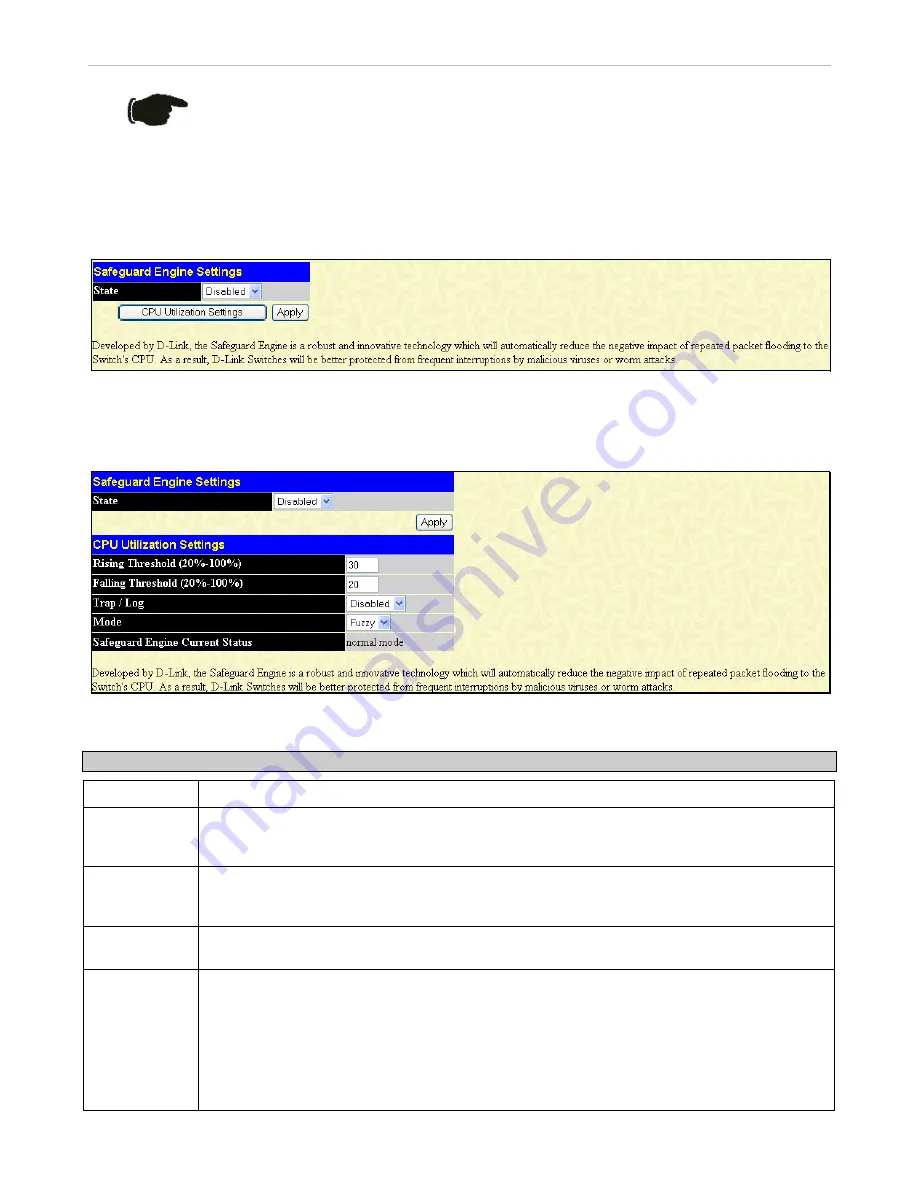
xStack
®
DGS-3600 Series Layer 3 Gigabit Ethernet Managed Switch
NOTICE:
When Safeguard Engine is enabled, the Switch will allot bandwidth to various
traffic flows (ARP, IP) using the FFP (Fast Filter Processor) metering table to control the
CPU utilization and limit traffic. This may limit the speed of routing traffic over the network.
Safeguard Engine Settings
To window is used to enable Safeguard Engine or configure advanced Safeguard Engine settings for the Switch.
To configure the Safeguard Engine settings, click
Security > Safeguard Engine > Safeguard Engine Settings
, as shown below.,
Figure 11- 50. Safeguard Engine Settings window
To enable the Safeguard Engine option, select
Enabled
with the drop-down State
menu and click the
Apply
button.
To configure the advanced settings for Safeguard Engine, click the
CPU Utilization Settings
button to view the following
window.
Figure 11- 51. Safeguard Engine Settings window
To configure the following parameters:
Parameter
Description
State
Use the pull-down menu to globally enable or disable Safeguard Engine settings for the Switch.
Rising
Threshold
(20%-100%)
Used to configure the acceptable level of CPU utilization before the Safeguard Engine mechanism
is enabled. Once the CPU utilization reaches this percentage level, the Switch will move into
Safeguard Engine state, based on the parameters provided in this window.
Falling
Threshold
(20%-100%)
Used to configure the acceptable level of CPU utilization as a percentage, where the Switch leaves
the Safeguard Engine state and returns to normal mode.
Trap / Log
Use the pull-down menu to enable or disable the sending of messages to the device’s SNMP agent
and switch log once the Safeguard Engine has been activated by a high CPU utilization rate.
Mode
Used to select the type of Safeguard Engine to be activated by the Switch when the CPU utilization
reaches a high rate. The user may select:
Fuzzy
– If selected, this function will instruct the Switch to minimize the IP and ARP traffic flow
to the CPU by dynamically allotting an even bandwidth to all traffic flows.
Strict
– If selected, this function will stop accepting all ARP packets not intended for the Switch,
and will stop receiving all unnecessary broadcast IP packets, until the storm has subsided.
The default setting is
Fuzzy
mode.
320






























