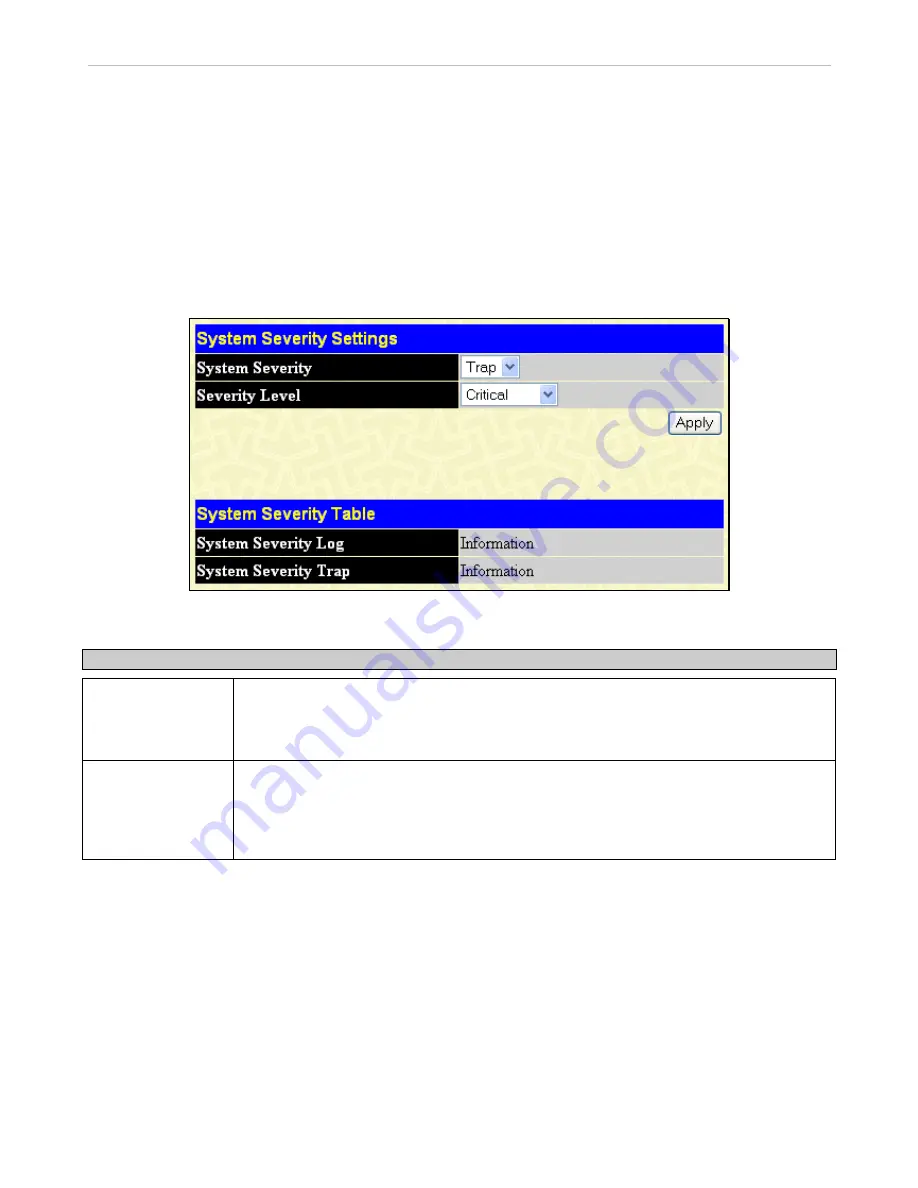
xStack
®
DGS-3600 Series Layer 3 Gigabit Ethernet Managed Switch
On Demand
– Users who choose this method will only save log files when they manually tell the Switch to do so, using the
Save
Changes
window.
On Trigger
– Users who choose this method will have log files saved to the Switch every time a log event occurs on the Switch.
The default setting is
On Demand
. Click
Apply
to save changes made. Click
Save Log Now
to immediately save log files
currently on the switch.
System Severity Settings
The Switch can be configured to allow alerts be logged or sent as a trap to an SNMP agent or both. The level at which the alert
triggers either a log entry or a trap message can be set as well. Use the System Severity Settings menu to set the criteria for alerts.
The current settings are displayed below the Settings menu.
To view this window, click
Administration
>
System Severity Settings
, as shown below.
Figure 6- 19. System Severity Settings window
Use the drop-down menus to configure the parameters described below.
Parameter Description
System Severity
Choose how the alerts are used from the drop-down menu. Select
Log
to send the alert of the
Severity Type configured to the Switch’s log for analysis. Choose
Trap
to send it to an SNMP
agent for analysis. Select
All
to send the chosen alert type to an SNMP agent and the
Switch’s log for analysis.
Severity Level
Choose what level of alert will trigger sending the log entry or trap message as defined by the
Severity Name. Select
Critical
to send only critical events to the Switch’s log or SNMP agent.
Choose
Warning
to send critical and warning events to the Switch’s log or SNMP agent.
Select
Information
to send informational, warning and critical events to the Switch’s log or
SNMP agent.
Click
Apply
to implement the new System Severity Settings.
46






























