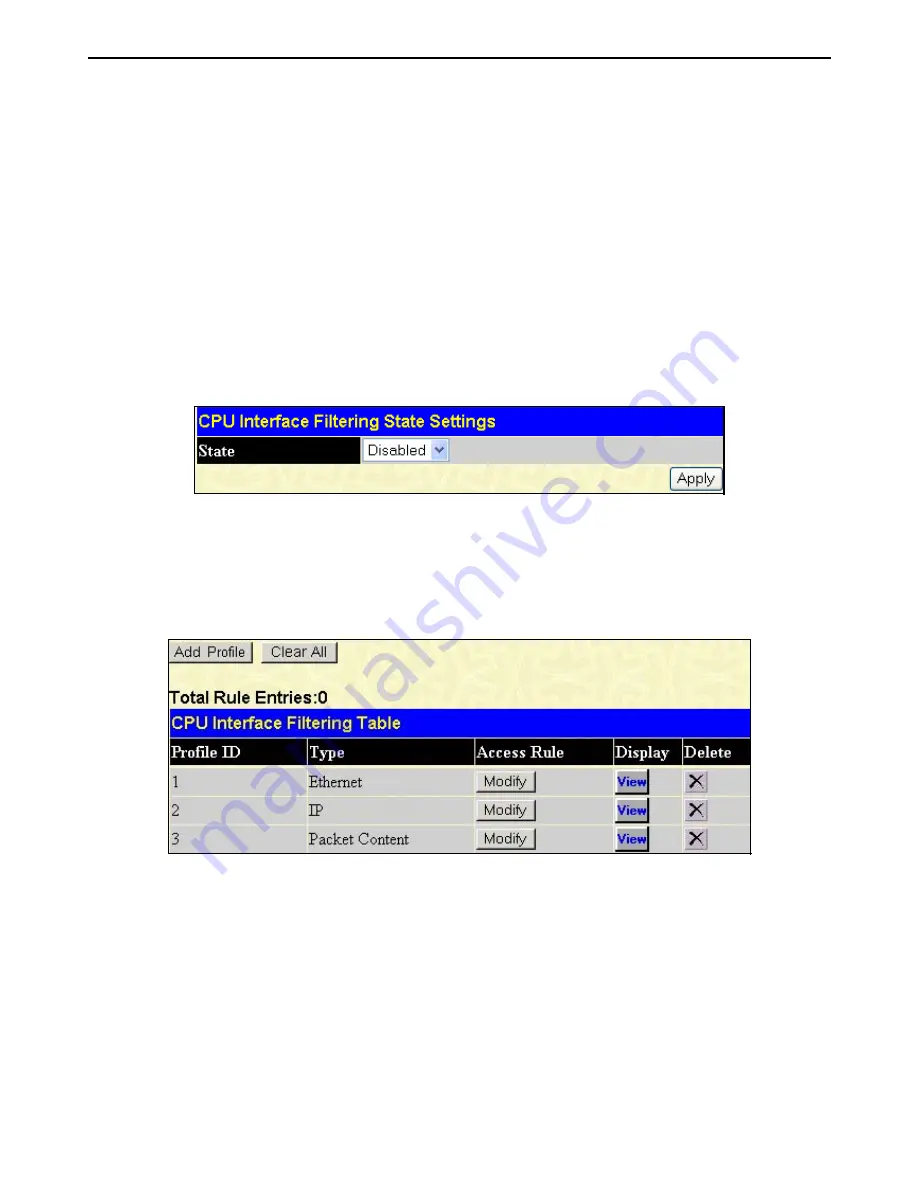
xStack DGS-3400 Series Layer 2 Gigabit Ethernet Managed Switch
CPU Interface Filtering
Due to a chipset limitation and needed extra switch security, the xStack DGS-3400 Series switch incorporates CPU Interface
filtering. This added feature increases the running security of the Switch by enabling the user to create a list of access rules for
packets destined for the Switch’s CPU interface. Employed similarly to the Access Profile feature previously mentioned, CPU
interface filtering examines Ethernet, IP and Packet Content Mask packet headers destined for the CPU and will either forward
them or filter them, based on the user’s implementation. As an added feature for the CPU Filtering, the xStack DGS-3400 Series
switch allows the CPU filtering mechanism to be enabled or disabled globally, permitting the user to create various lists of rules
without immediately enabling them.
Creating an access profile for the CPU is divided into two basic parts. The first is to specify which part or parts of a frame the
Switch will examine, such as the MAC source address or the IP destination address. The second part is entering the criteria the
Switch will use to determine what to do with the frame. The entire process is described below.
CPU Interface Filtering State Settings
In the following window, the user may globally enable or disable the CPU Interface Filtering mechanism by using the pull-down
menu to change the running state. To access this window, click
ACL > CPU Interface Filtering > CPU Interface Filtering
State
. Choose
Enabled
to enable CPU packets to be scrutinized by the Switch and
Disabled
to disallow this scrutiny.
Figure 9- 18. CPU Interface Filtering State Settings window
CPU Interface Filtering Table
The
CPU Interface Filtering Table
displays the CPU Access Profile Table entries created on the Switch. To view the
configurations for an entry, click the hyperlinked
Profile ID
number. To view this window click
ACL
>
CPU Interface Filtering
>
CPU Interface Filtering Table
.
Figure 9- 19. CPU Interface Filtering Table
To add an entry to the
CPU Interface Filtering Table
, click the
Add Profile
button. This will open the
CPU Interface Filtering
Configuration
page, as shown below. To remove all CPU Interface Filtering Table entries, click the
Clear All
button. There are
three
Access Profile Configuration
pages; one for
Ethernet
(or MAC address-based) profile configuration, one for
IP
address-
based profile configuration and one for the
Packet Content Mask
. You can switch between the three
Access Profile
Configuration
pages by using the
Type
drop-down menu. The page shown below is the
Ethernet CPU Interface Filtering
Configuration
page.
189
Содержание xStack DGS-3426
Страница 66: ...xStack DGS 3400 Series Layer 2 Gigabit Ethernet Managed Switch Figure 6 16 Cable Diagnostics window 52...
Страница 122: ...xStack DGS 3400 Series Layer 2 Gigabit Ethernet Managed Switch Figure 6 78 Port Speed Utilizing the Tool Tip 108...
Страница 146: ...xStack DGS 3400 Series Layer 2 Gigabit Ethernet Managed Switch Figure 7 18 Link Aggregation Settings Add 132...
Страница 202: ...xStack DGS 3400 Series Layer 2 Gigabit Ethernet Managed Switch Figure 9 17 Access Rule Display IPv6 188...
Страница 321: ...307 BSMI Warning MIC Warning CCC Warning A...
Страница 348: ...D Link D Link D Link D Link 495 744 00 99 http www dlink ru e mail support dlink ru...
Страница 354: ...International Offices...
Страница 356: ......
















































