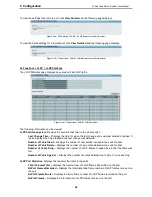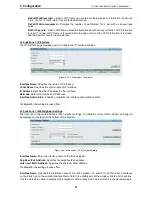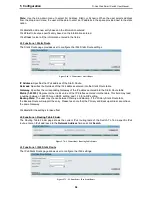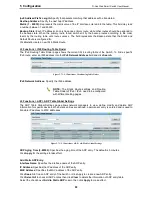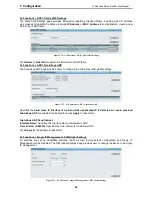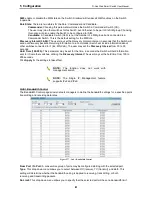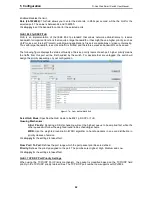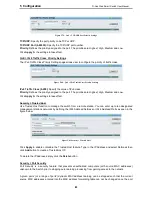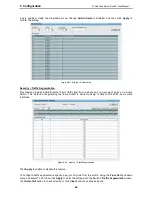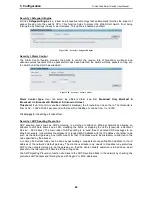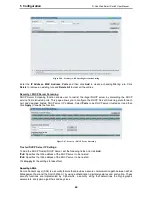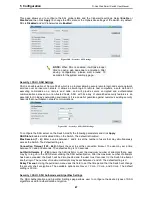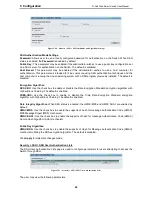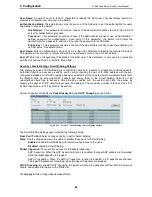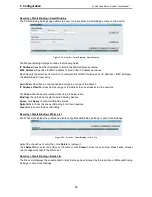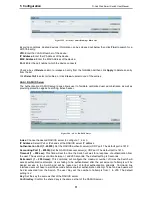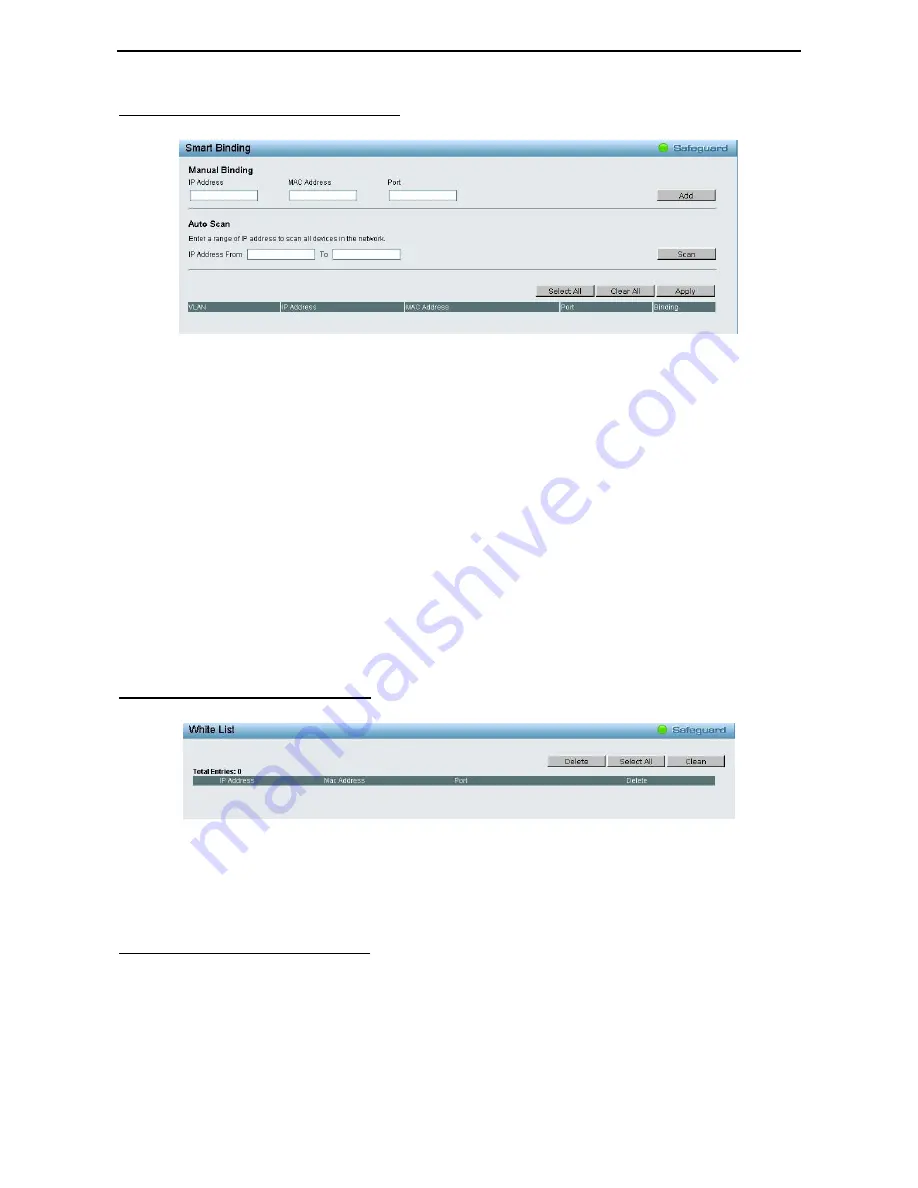
5 Configuration
D-Link Web Smart Switch User Manual
70
Security > Smart Binding > Smart Binding
The Smart Binding Settings page allows the user to create Static Smart Binding entries on the Switch.
Figure 5.93 – Security > Smart Binding > Smart Binding
The Manual Binding Settings contains the following fields:
IP Address: Specifies the IP address to bind to the MAC address set below.
MAC Address: Specifies the MAC address to bind to the IP address set above.
Port: Specify the switch ports for which to configure this IP-MAC binding entry (IP A MAC Address).
Click Add to add a new entry.
Auto Scan: Specifies to scan connected devices in a range of IP address.
IP Address From/To: Specifies the range of IP Address to scan all devices in the network.
Click Scan and the search results will be listed in below table.
Binding: check the box to select desired binding devices.
Apply: click Apply to set Smart Binding entries.
Select All: to check the boxes of Binding for all found devices.
Clear All: to cancel the box of Binding.
Security > Smart Binding > White List
The White List displays the authorized clients set by Manual Binding Settings or Auto Scan Settings.
Figure 5.94 – Security > Smart Binding > White List
Select the check box of entry then click Delete to remove it.
Click Select All to select all entries of the table or click Clean to select none entries. Please keep at least
one management host in the White List.
Security > Smart Binding > Black List
The Black List displays the unauthorized clients that have been blocked by the restrictions of Manual Binding
Settings or Auto Scan Settings.
Содержание SmartPro DGS-1500-20
Страница 1: ......
Страница 11: ......
Страница 14: ......
Страница 30: ...5 Configuration D Link Web Smart Switch User Manual 2 25 5 Figure 5 15 User Guide Micro Site...
Страница 109: ...6 Command Line Interface D Link Web Smart Switch User Manual 104 Total Mac Addresses displayed 1 DGS 1500 28...
Страница 110: ......
Страница 111: ......
Страница 112: ......
Страница 113: ......