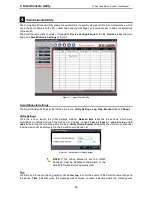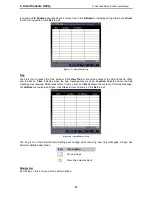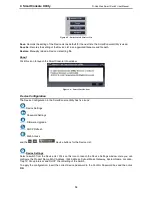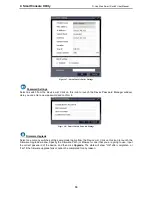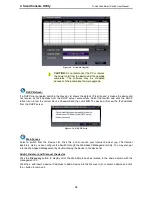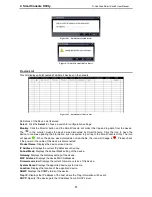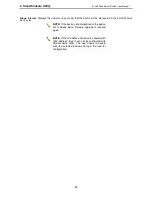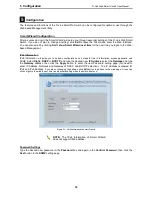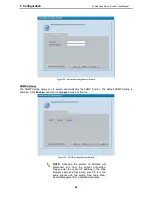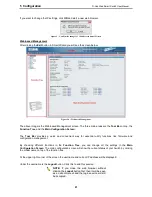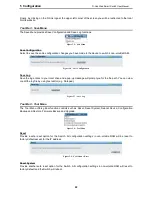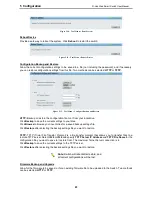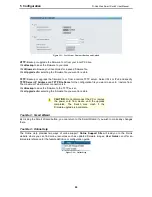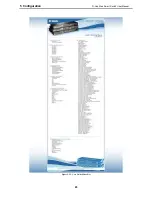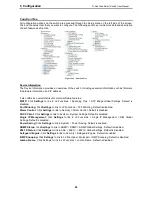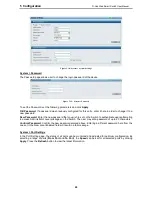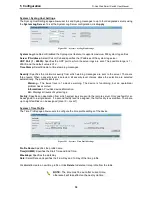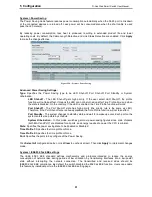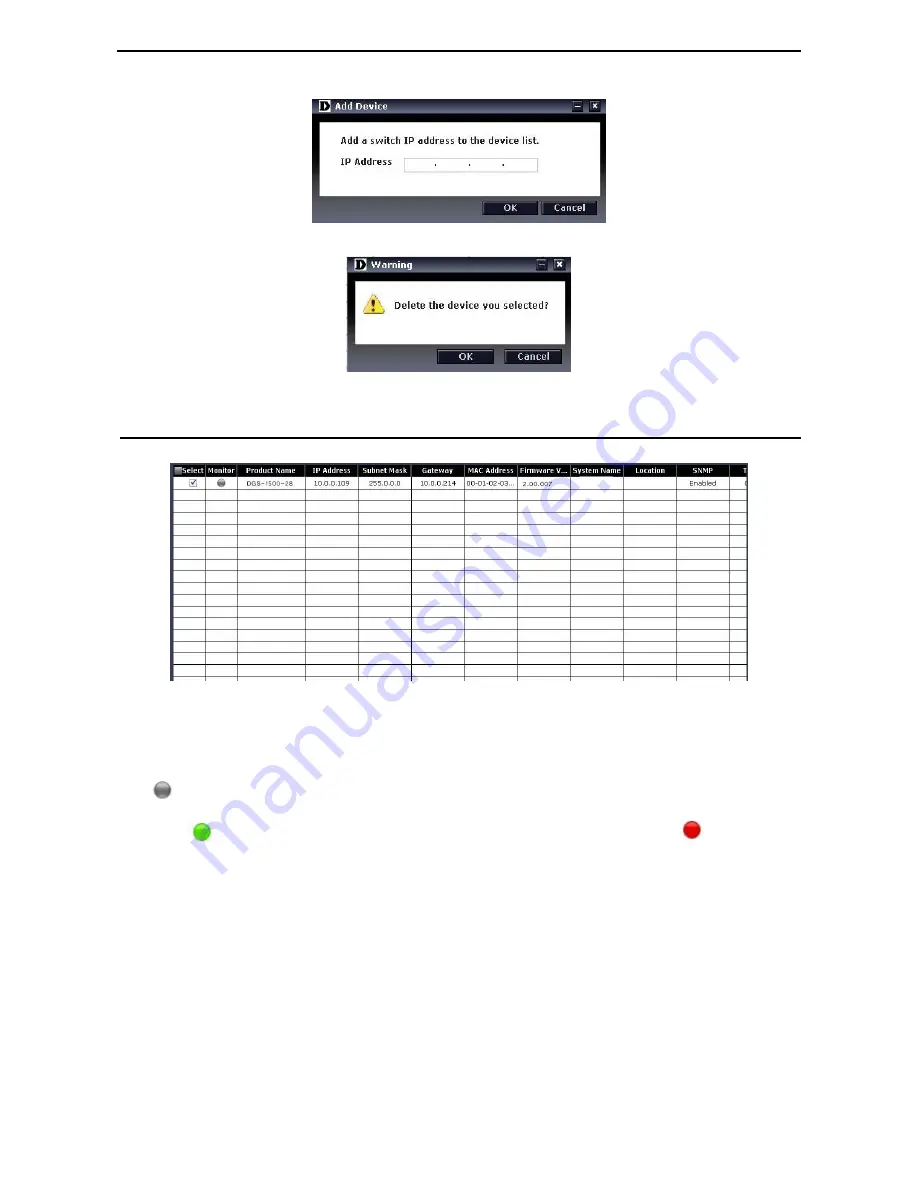
4 SmartConsole Utility
D-Link Web Smart Switch User Manual
1
1
7
7
Figure 4.11 – SmartConsole Add device
Figure 4.12 – SmartConsole Delete device
Device List
This list displays all discovered Web-Smart devices on the network.
Figure 4.13 – SmartConsole Device List
Definitions of the Device List features:
Select: Click the Select to choose a switch for configuration settings.
Monitor: Click the Monitor button and the SmartConsole will collect the trap and log data from the device.
The
in the monitor means the device was discovered by SmartConsole. Click the icon to have the
device to continue updating the information, such as system log or trap to the SmartConsole Utility. The icon
will appear
. When the device was detected as not reachable, the icon will change to
. Please check
if the power or the cable of this device is disconnected.
Product Name: Displays the device product name.
IP Address: Displays the current IP addresses of devices.
Subnet Mask: Displays the Subnet Mask setting of the device.
Gateway: Displays the Gateway setting of the device.
MAC Address: Displays the device MAC Addresses.
Firmware version: Displays the current Firmware version of this device.
System Name: Displays the appointed device system name.
Location: Displays the location of the appointed device.
SNMP: Displays the SNMP status of the device.
Trap IP: Displays the IP address of the host where the Trap information will be sent.
DHCP: Specify if the device gets the IP address from a DHCP server.
Содержание SmartPro DGS-1500-20
Страница 1: ......
Страница 11: ......
Страница 14: ......
Страница 30: ...5 Configuration D Link Web Smart Switch User Manual 2 25 5 Figure 5 15 User Guide Micro Site...
Страница 109: ...6 Command Line Interface D Link Web Smart Switch User Manual 104 Total Mac Addresses displayed 1 DGS 1500 28...
Страница 110: ......
Страница 111: ......
Страница 112: ......
Страница 113: ......