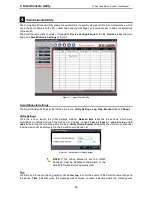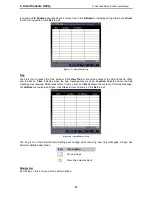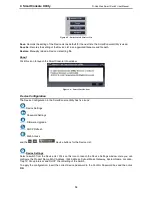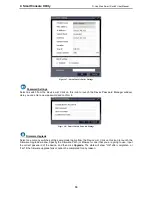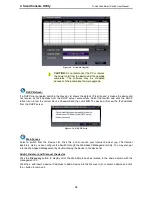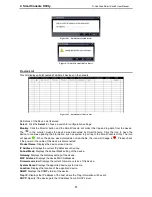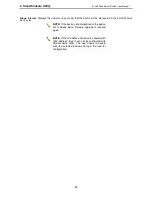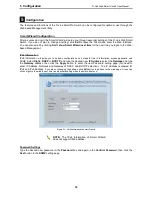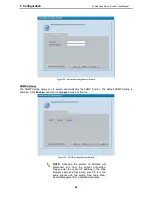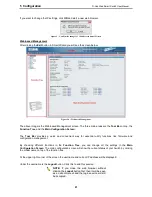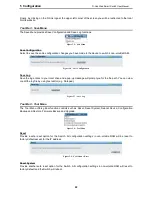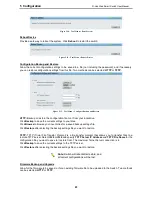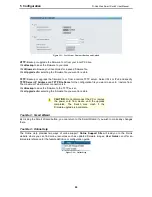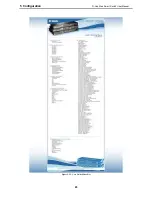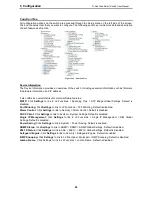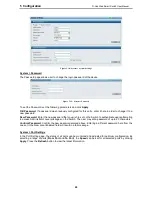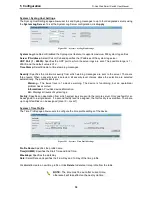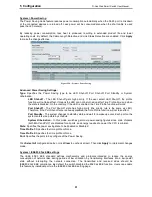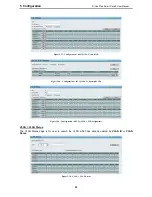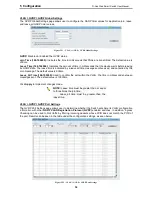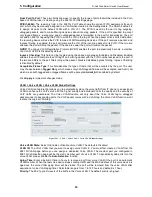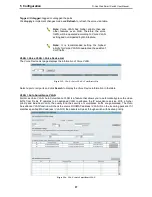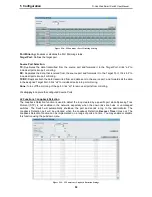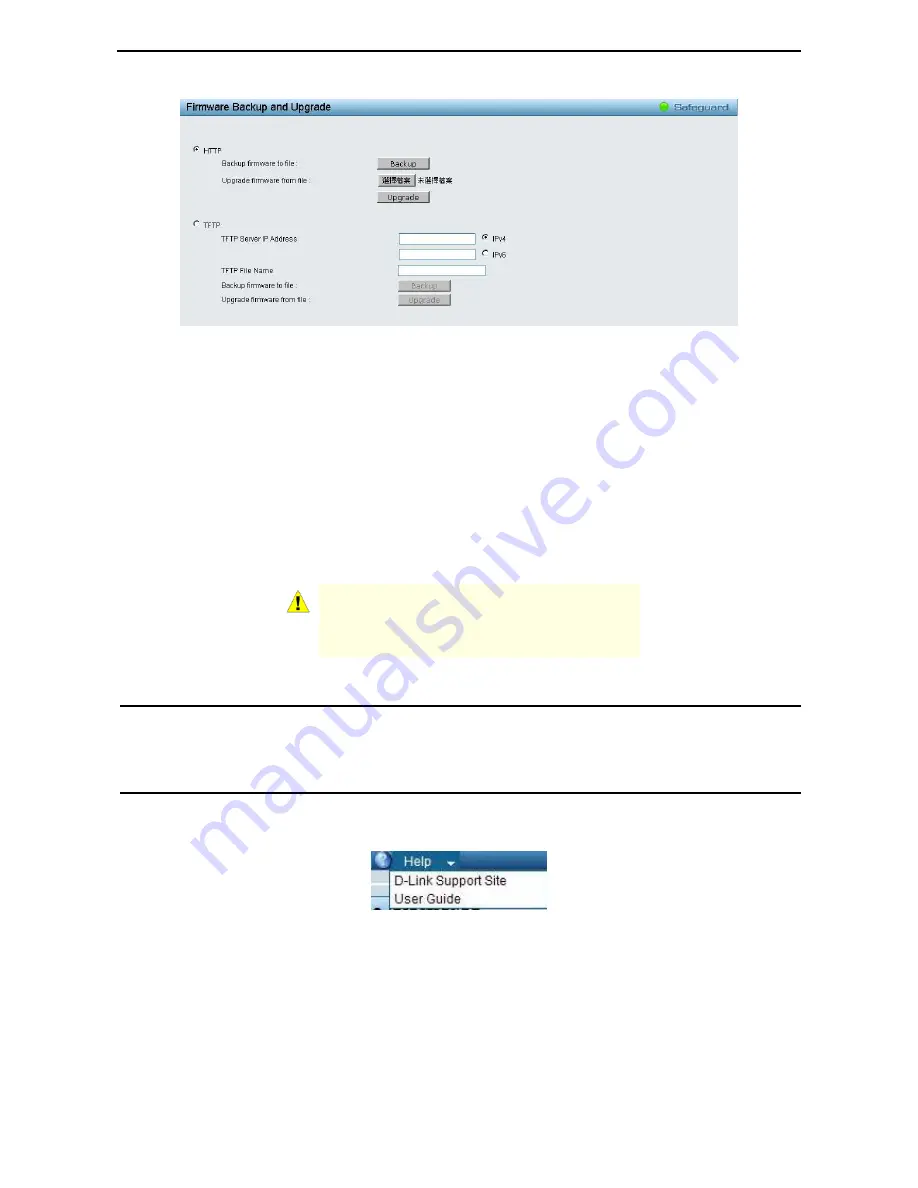
5 Configuration
D-Link Web Smart Switch User Manual
24
Figure 5.13 – Tool Menu > Firmware Backup and Upload
HTTP: Backup or upgrade the firmware to or from your local PC drive.
Click Backup to save the firmware to your disk.
Click Browse to browse your inventories for a saved firmware file.
Click Upgrade after selecting the firmware file you want to restore.
TFTP: Backup or upgrade the firmware to or from a remote TFTP server. Select IPv4 or IPv6 and specify
TFTP Server IP Address and TFTP File Name for the configuration file you want to save to / restore from.
The maximum Telnet Server connection is 4.
Click Backup to save the firmware to the TFTP server.
Click Upgrade after selecting the firmware file you want to restore.
CAUTION: Do not disconnect the PC or remove
the power cord from device until the upgrade
completes. The Switch may crash if the
Firmware upgrade is incomplete.
Tool Bar > Smart Wizard
By clicking the Smart Wizard button, you can return to the Smart Wizard if you wish to make any changes
there.
Tool Bar > Online Help
The Online Help provides two ways of online support: Online Support Site will lead you to the D-Link
website where you can find online resources such as updated firmware images; User Guide can offer an
immediate reference for the feature definition or configuration guide.
Figure 5.14 – Online Help
Содержание SmartPro DGS-1500-20
Страница 1: ......
Страница 11: ......
Страница 14: ......
Страница 30: ...5 Configuration D Link Web Smart Switch User Manual 2 25 5 Figure 5 15 User Guide Micro Site...
Страница 109: ...6 Command Line Interface D Link Web Smart Switch User Manual 104 Total Mac Addresses displayed 1 DGS 1500 28...
Страница 110: ......
Страница 111: ......
Страница 112: ......
Страница 113: ......