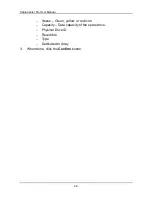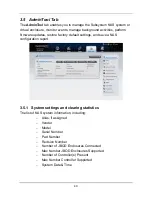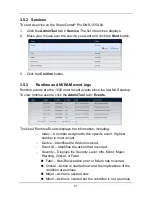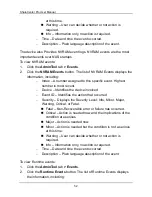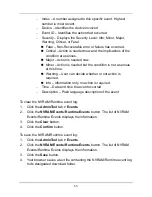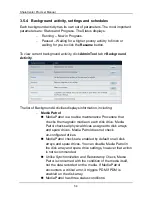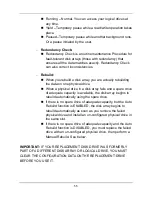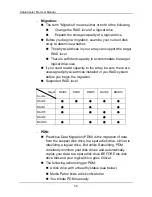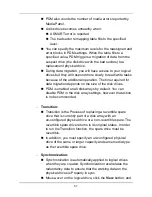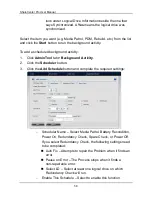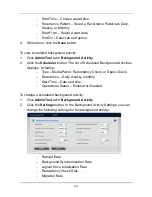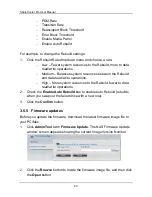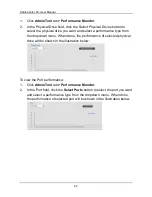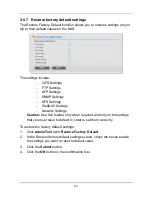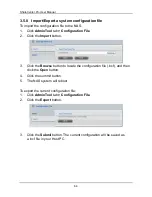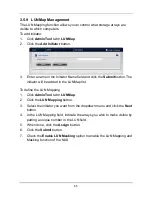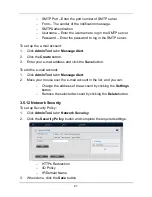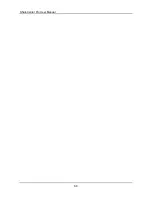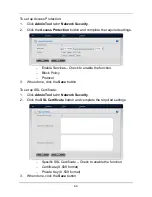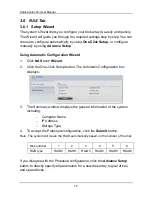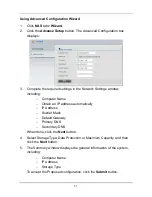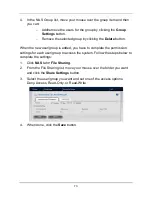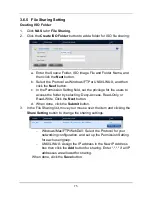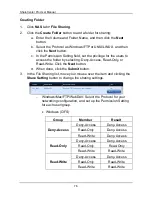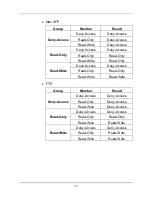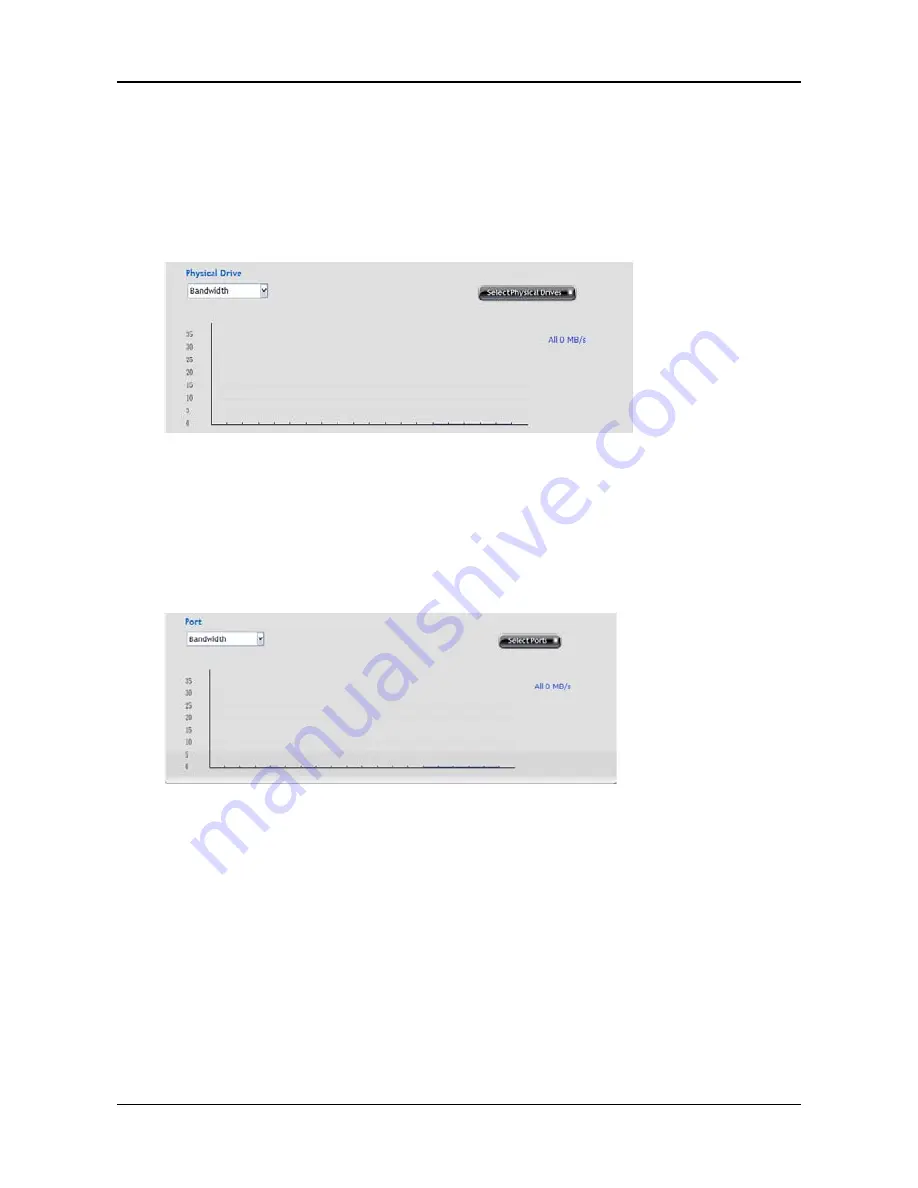
ShareCenter Pro User Manual
62
1.
Click
AdminTool
tab
>
Performance Monitor
.
2.
In the Physical Drive field, click the Select Physical Drives button to
select the physical drive you want and select a performance type from
the dropdown menu. When done, the performance of selected physical
drive will be shown in the illustration below.
To view the Port performance:
1.
Click
AdminTool
tab
>
Performance Monitor
.
2.
In the Port field, click the
Select Ports
button to select the port you want
and select a performance type from the dropdown menu. When done,
the performance of selected port will be shown in the illustration below.
Содержание ShareCenter Pro DNS-1550-04
Страница 1: ...1...
Страница 68: ...ShareCenter Pro User Manual 68...
Страница 94: ...ShareCenter Pro User Manual 94 If you close ShareCenter NAVI this way you must open it from the Start menu...
Страница 102: ...ShareCenter Pro User Manual 102 Drag and drop the folders you want to backup to the Backup your data from window...
Страница 104: ...ShareCenter Pro User Manual 104 9 Click the Add button The newly created schedule appears in the Schedule List...
Страница 119: ...119 The Share Folder List appears 4 Double click the individual share folder to view its contents...
Страница 142: ...ShareCenter Pro User Manual 142 6 The shutdown runs automatically...