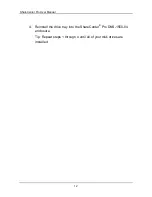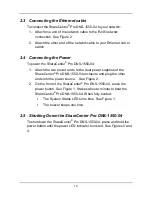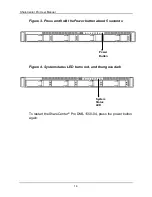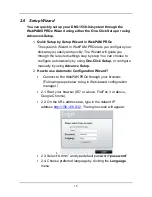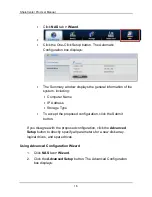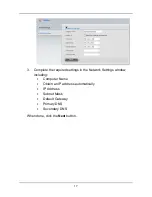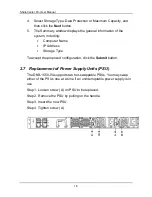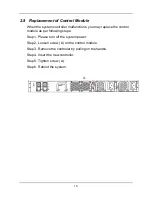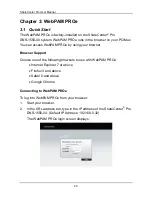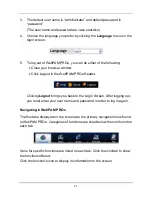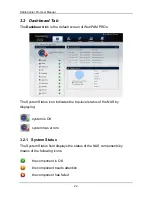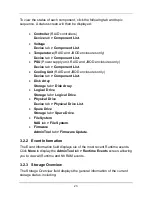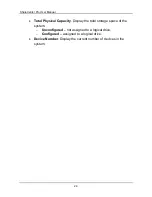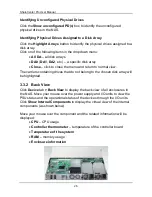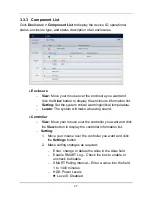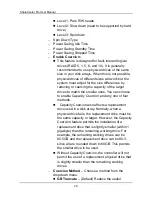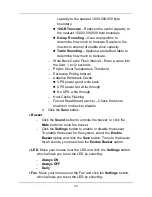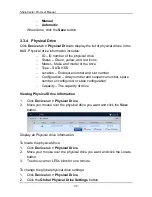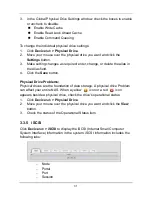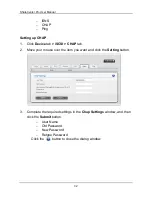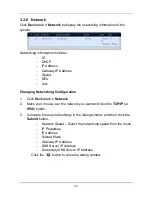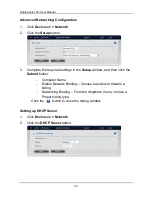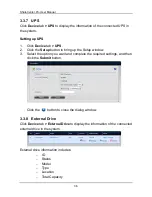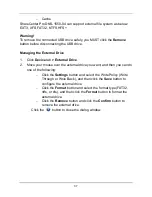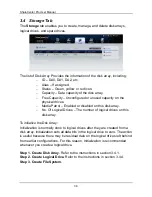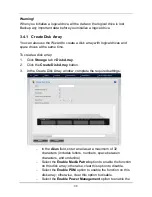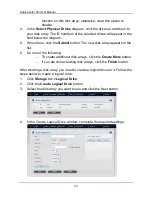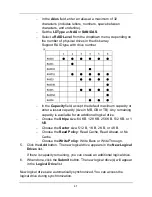ShareCenter Pro User Manual
26
Identifying Unconfigured Physical Drives
Click the
Show unconfigured PD(s)
box to identify the unconfigured
physical drives in the NAS.
Identifying Physical Drives Assigned to a Disk Array
Click the
Highlight Arrays
button to identify the physical drives assigned to a
disk array.
Click on of the following items in the dropdown menu:
•
All DA
– all disk arrays
•
DA0
(
DA1
,
DA2
, etc.) – a specific disk array
•
Close
– click to close the menu and return to normal view.
The carriers containing drives that do not belong to the chosen disk array will
be highlighted.
3.3.2 Back View
Click
Device
tab
> Back View
to display the back view of all enclosures in
the NAS. Move your mouse over the power supply and I/O units to view the
PSU status and the operational status of the devices through the I/O units.
Click
Show Internal Components
to display the virtual view of the internal
components (as shown below).
Move your mouse over the component and the related information will be
displayed:
•
CPU
– CPU usage
•
Controller thermometer
– temperature of the controller board
•
Temperature of the system
•
RAM
– memory usage
•
Enclosure information
Содержание ShareCenter Pro DNS-1550-04
Страница 1: ...1...
Страница 68: ...ShareCenter Pro User Manual 68...
Страница 94: ...ShareCenter Pro User Manual 94 If you close ShareCenter NAVI this way you must open it from the Start menu...
Страница 102: ...ShareCenter Pro User Manual 102 Drag and drop the folders you want to backup to the Backup your data from window...
Страница 104: ...ShareCenter Pro User Manual 104 9 Click the Add button The newly created schedule appears in the Schedule List...
Страница 119: ...119 The Share Folder List appears 4 Double click the individual share folder to view its contents...
Страница 142: ...ShareCenter Pro User Manual 142 6 The shutdown runs automatically...