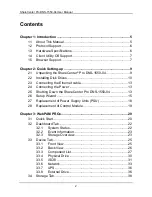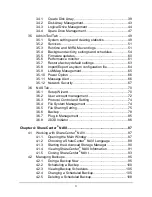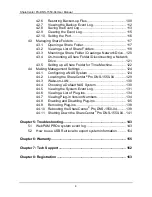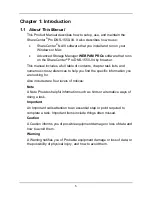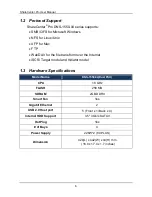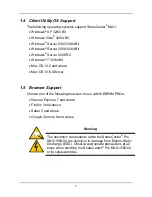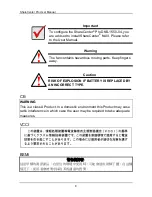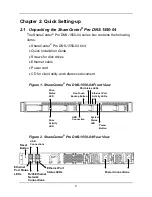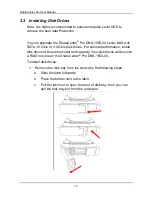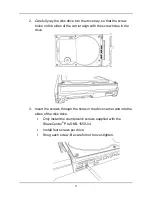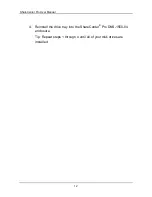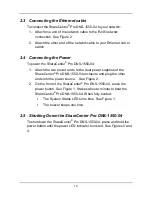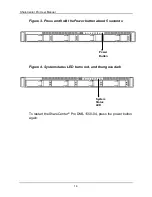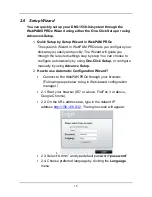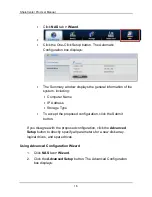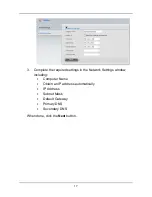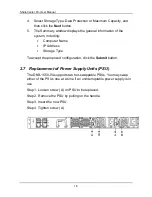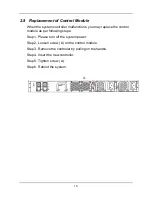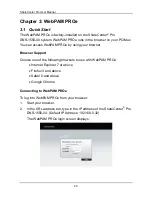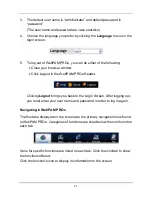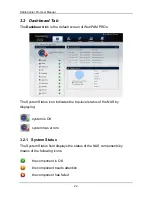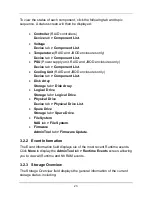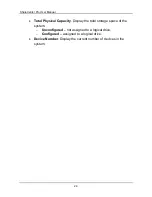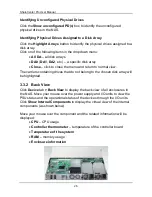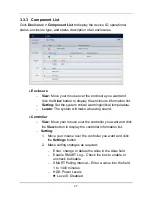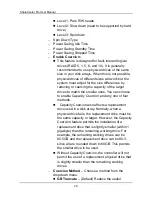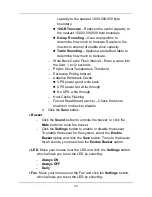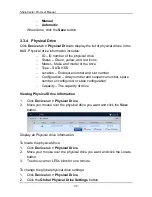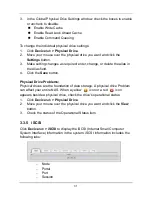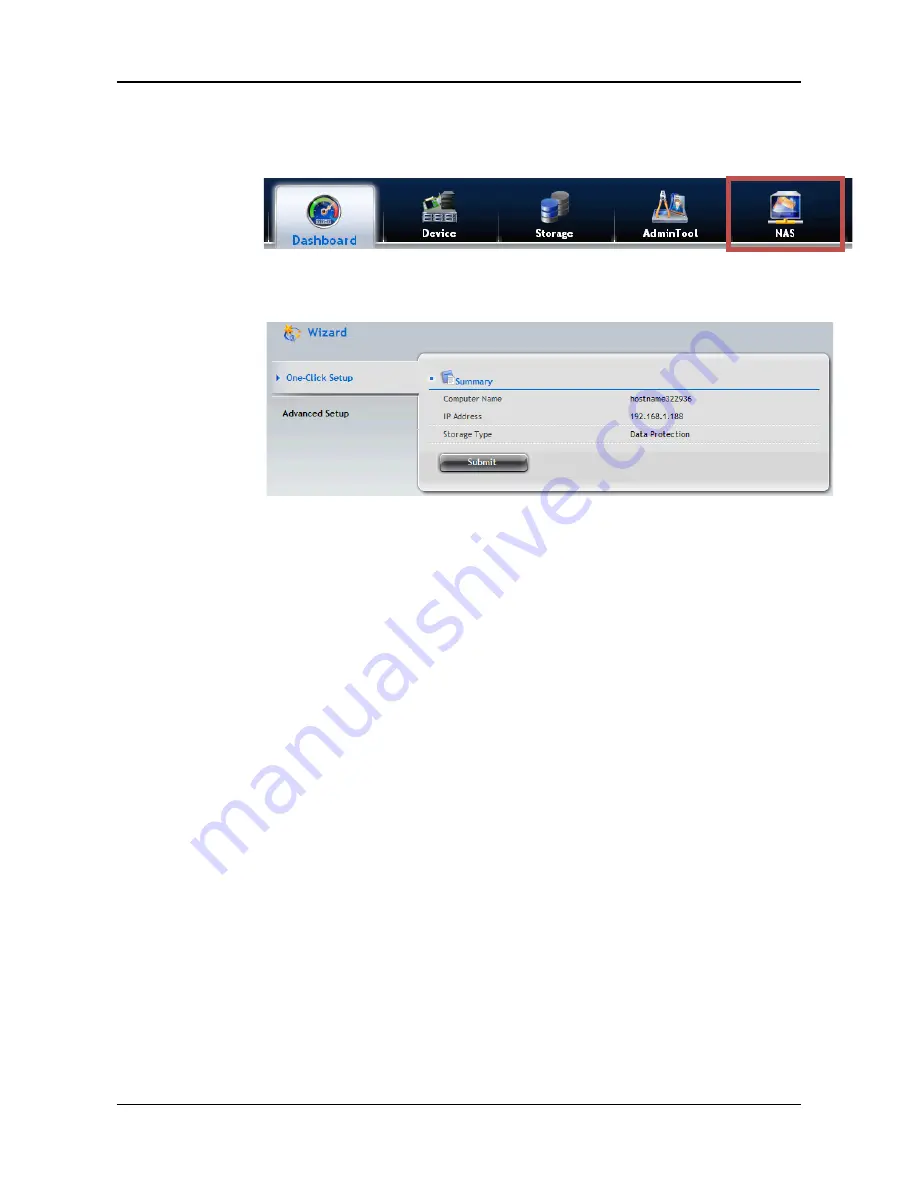
ShareCenter Pro User Manual
16
․
Click
NAS
tab
>
Wizard
.
․
․
Click the One-Click Setup button. The Automatic
Configuration box displays:
․
The Summary window displays the general information of the
system, including:
․
Computer Name
․
IP Address
․
Storage Type
․
To accept the proposed configuration, click the Submit
button.
If you disagree with the proposed configuration, click the
Advanced
Setup
button to directly specify all parameters for a new disk array,
logical drives, and spare drives.
Using Advanced Configuration Wizard
1.
Click
NAS
tab
>
Wizard
.
2.
Click the
Advanced Setup
button. The Advanced Configuration
box displays:
Содержание ShareCenter Pro DNS-1550-04
Страница 1: ...1...
Страница 68: ...ShareCenter Pro User Manual 68...
Страница 94: ...ShareCenter Pro User Manual 94 If you close ShareCenter NAVI this way you must open it from the Start menu...
Страница 102: ...ShareCenter Pro User Manual 102 Drag and drop the folders you want to backup to the Backup your data from window...
Страница 104: ...ShareCenter Pro User Manual 104 9 Click the Add button The newly created schedule appears in the Schedule List...
Страница 119: ...119 The Share Folder List appears 4 Double click the individual share folder to view its contents...
Страница 142: ...ShareCenter Pro User Manual 142 6 The shutdown runs automatically...