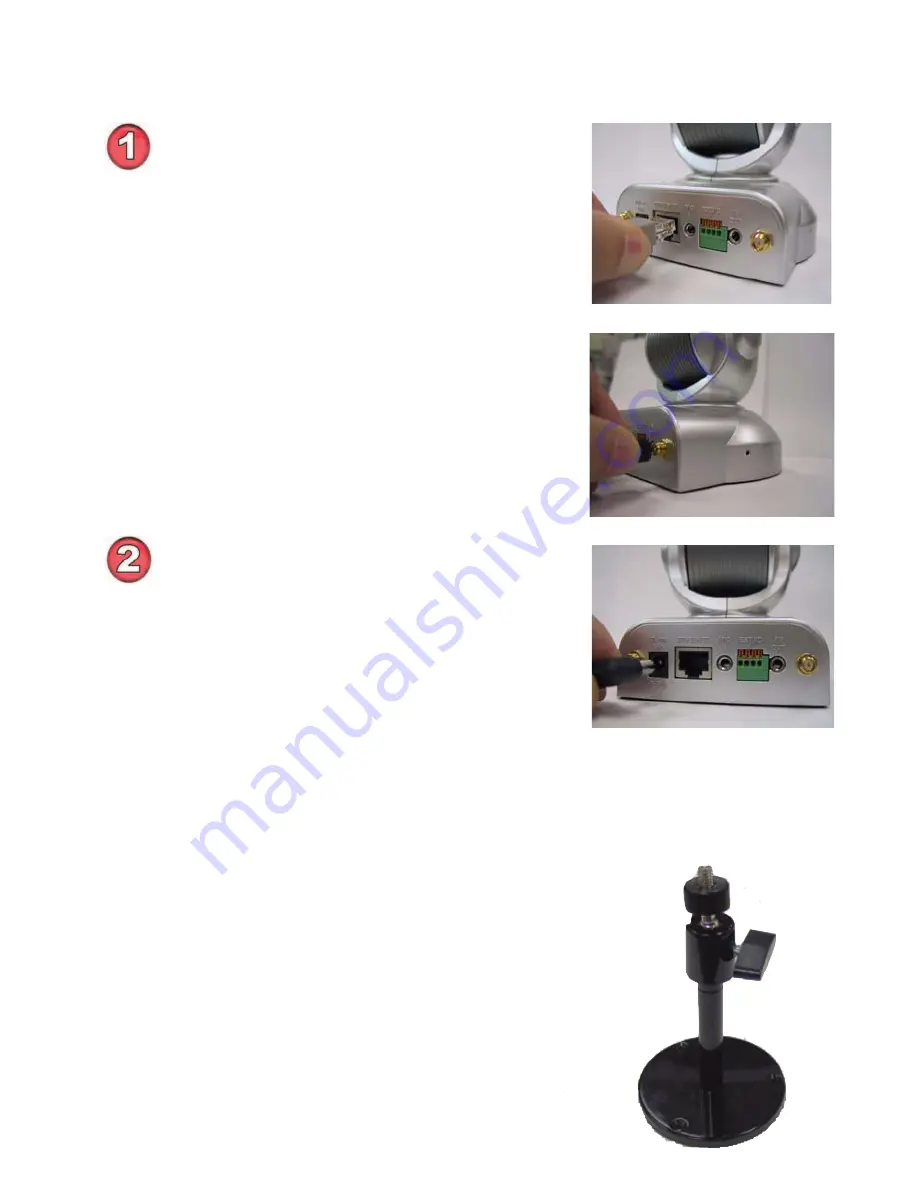
9
Hardware Installation
Connect to an Ethernet Network
If you are connecting the
DCS-5300G
to a
wired
Ethernet network, connect an
Ethernet cable to the Ethernet connector
located on the Internet Camera’s back
panel and attach it to the network.
If you are connecting the
DCS-5300G
to a
802.11g wireless
Ethernet network, attach
the two wireless antennas to the antenna
connectors on the back panel of the
DCS-5300G
.
Attach the external power supply
Attach the external power supply to the DC
power input connector located on the
Internet Camera’s back panel (labeled
12V
1.5A
) and connect it to your wall outlet.
The Internet Camera comes with a camera
stand with a swivel ball screw head that
can be attached to the Internet Camera
bottom socket cavity. Attach the camera
stand to the Internet Camera and station it
for your application. There are holes
located in the base of the camera stand,
which allow the Internet Camera to be
securely mounted to the ceiling, or any wall.
Attaching the Internet Camera to the Camera Stand
When you have a proper connection, the LED will turn from
red
to
green
. The
light may cycle on and off and your computer may show an intermittent loss of
connectivity, this is normal until you have configured your Internet Camera.
Содержание SECURICAM Network DCS-5300G
Страница 25: ...25 The installation is complete Click Finish Installing IP surveillance Software continued Click Next ...
Страница 140: ...140 Time Zone Table GMT stands for Greenwich Mean Time which is the global time that all time zones are measured from ...
Страница 141: ...141 Time Zone Table continued ...
Страница 145: ...145 Registration Register online your D Link product at http support dlink com register 10 06 04 ...










































