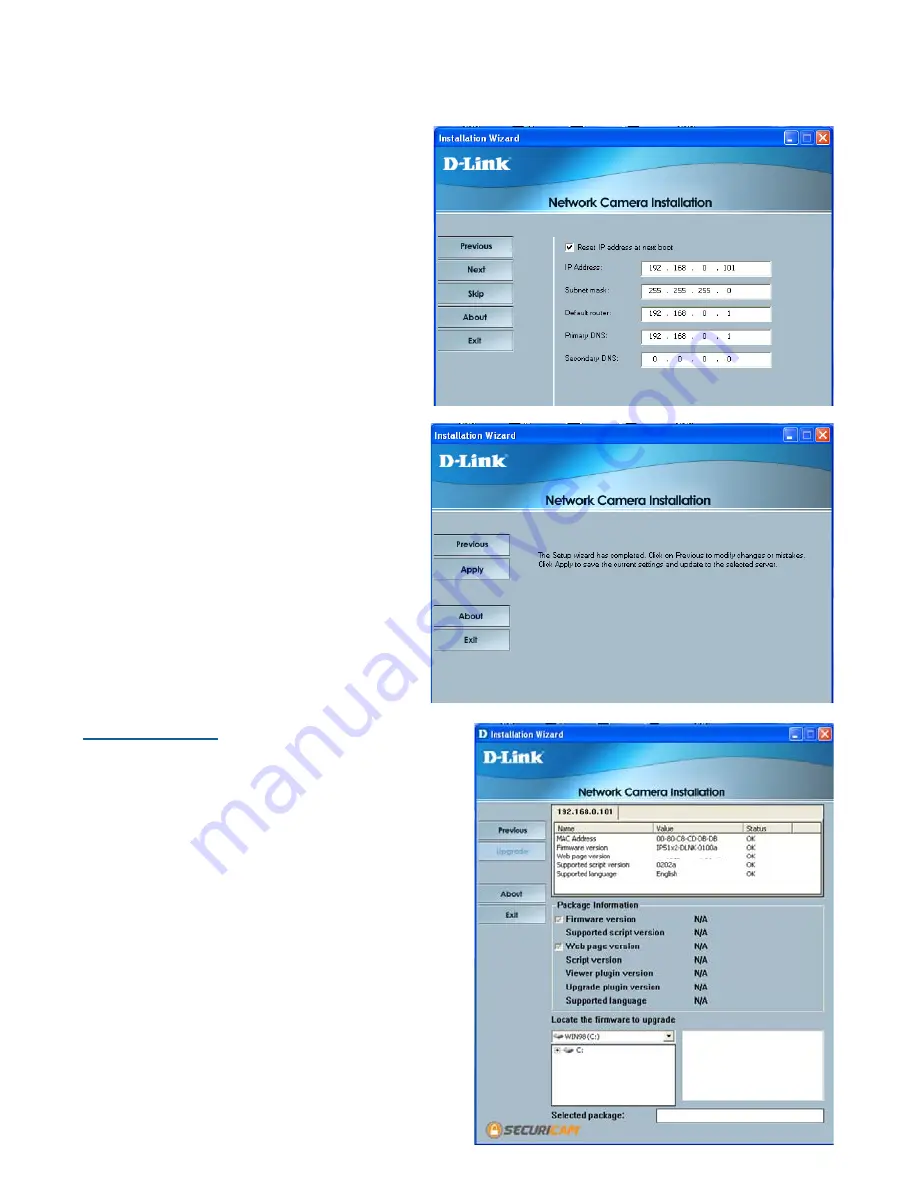
16
Installation Wizard Screen (continued)
Upgrade -
Network Settings -
Here users can configure the
Network Settings for the camera.
Enter the IP address, Subnet mask,
Default router IP, Primary DNS, and
Secondary DNS. Automatically, the
option to reset IP address at boot
selected. If you would like to save
your IP address settings, make sure
to uncheck this box. These settings
can also be configured on the
Advanced > Network screen
(page 38) when configuring the
camera via a Web Browser.
Click Next and then
Apply
to save
the configured settings. Users can
click
Previous
to modify changes
or mistakes.
The upgrade window allows users
to upload a saved firmware file. If
the firmware is older than that
currently on the camera, a screen
will appear indicating so and
prompting the user to confirm the
upload.
Package Information -
This displays information about the
firmware and plugin currently
installed on the camera.
DCS5300G-DLINK-0100a
Содержание SECURICAM Network DCS-5300G
Страница 25: ...25 The installation is complete Click Finish Installing IP surveillance Software continued Click Next ...
Страница 140: ...140 Time Zone Table GMT stands for Greenwich Mean Time which is the global time that all time zones are measured from ...
Страница 141: ...141 Time Zone Table continued ...
Страница 145: ...145 Registration Register online your D Link product at http support dlink com register 10 06 04 ...






























