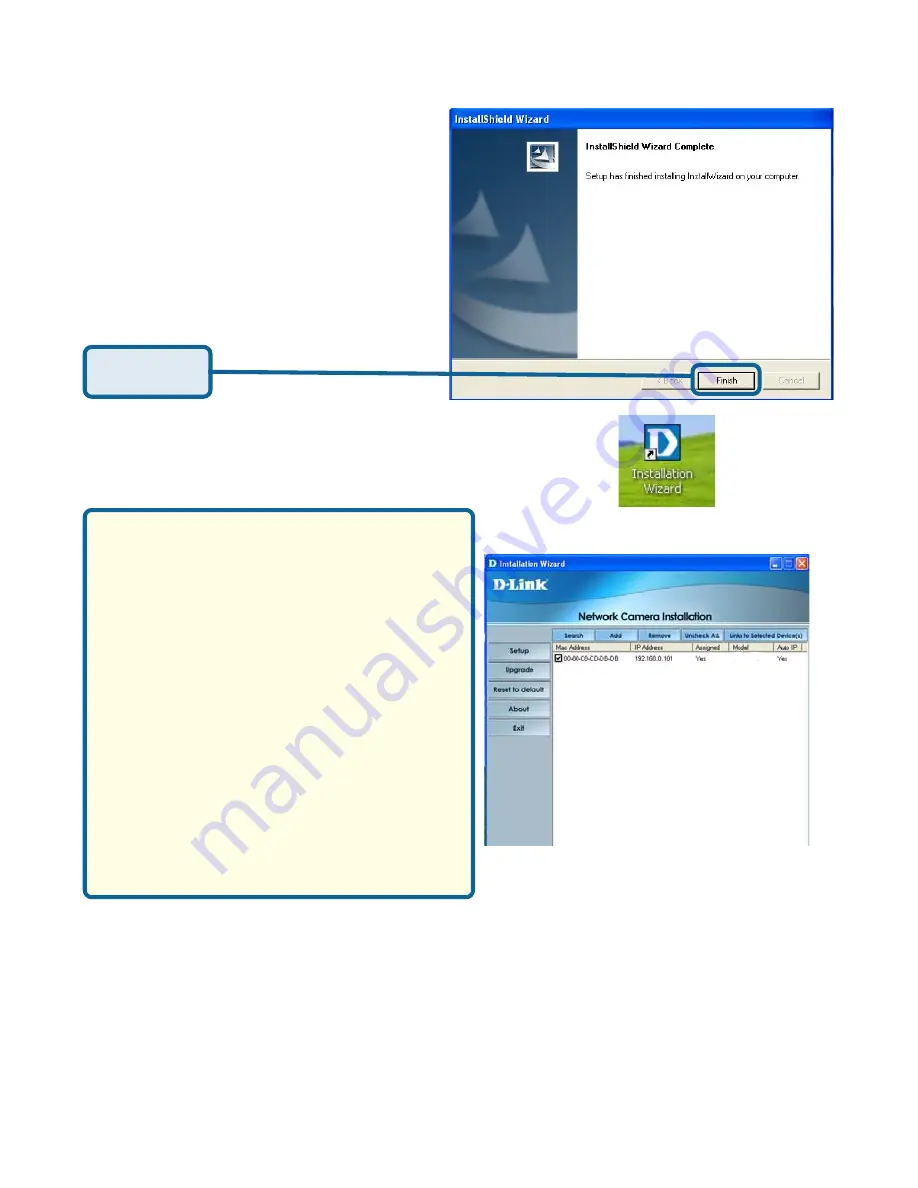
13
Installation Wizard (continued)
To access the Installation Wizard
screen, click on the Installation
Wizard Icon on your desktop.
IMPORTANT:
A hardware reset of the Internet Camera may be required if the
Installation
Wizard
cannot find the camera. To accomplish this reset, lightly insert a paper
clip (or a similar sized tool) into the reset hole on the back of the camera (see
page 131 for the location of the reset hole). The LED on the front of the camera
will begin blinking red and green. When it stops the blinking cycle continue to
hold in the reset button until a second cycle of blinking red and green lights
indicates a second reset cycle has completed. This will take approximately 5-7
seconds.
The opening Installation Wizard screen
will appear and
show a MAC address
of the
DCS-5300G
and an IP Address
(which may or may not be correct
depending on what you have your
DCS-5300G
connected to). If you have
a DHCP* server on your network,
there will be a valid IP Address
displayed here, indicated by a “Yes”
under the assigned column.
*A DHCP server is a device that
supplies IP Addresses to its clients that
are on the same network.
Installation is now complete.
Click
Finish
.
DCS-5300G
Содержание SECURICAM Network DCS-5300G
Страница 25: ...25 The installation is complete Click Finish Installing IP surveillance Software continued Click Next ...
Страница 140: ...140 Time Zone Table GMT stands for Greenwich Mean Time which is the global time that all time zones are measured from ...
Страница 141: ...141 Time Zone Table continued ...
Страница 145: ...145 Registration Register online your D Link product at http support dlink com register 10 06 04 ...




























