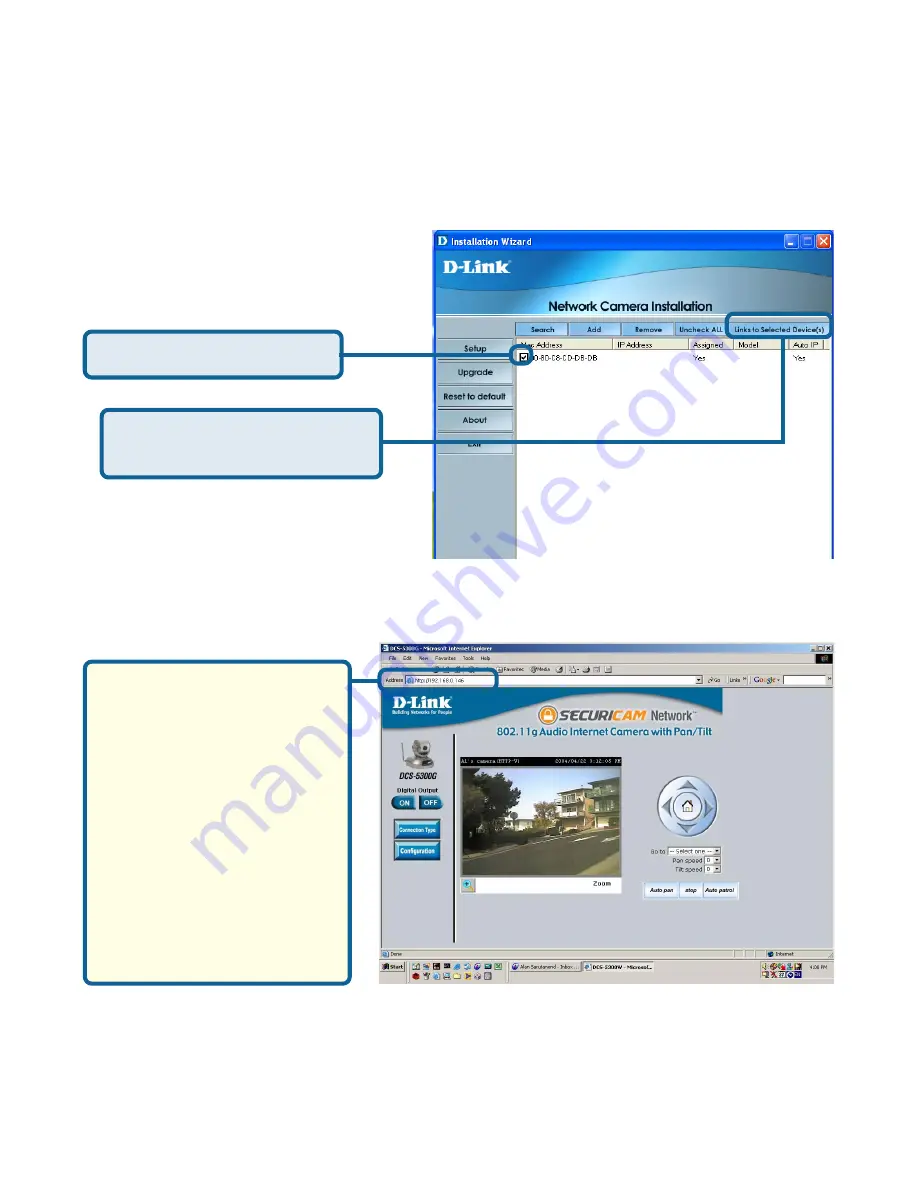
14
Installation Wizard (continued)
You have now completed the Setup Wizard and are ready to use your
camera! You can also continue to the section titled “Installing IP
surveillance Software” to install the IP surveillance software before you
begin to use the DCS-5300G.
The
Installation Wizard
will now show a MAC address for the
DCS-5300G
and an IP address. This IP address may not be correct at this step in the
installation until you see “Yes” under the assigned column. The camera is now
automatically configured with an IP address consistent to the device it is
connected to.
After you click on the
Link
to Selected Devices
button,
Installation
Wizard
will automatically
open your Internet
browser to the IP Ad-
dress of the
DCS-5300G
in this example it is: http:/
/192.168.0.146. Your
DCS-5300G
may have a
different IP Address.
Click on the
Link to Selected
Devices
button.
Select the MAC address.
For more information regarding the functions of this screen, see the following
section titled “Installation Wizard Screen.”
DCS-5300G
192.168.0.146
Содержание SECURICAM Network DCS-5300G
Страница 25: ...25 The installation is complete Click Finish Installing IP surveillance Software continued Click Next ...
Страница 140: ...140 Time Zone Table GMT stands for Greenwich Mean Time which is the global time that all time zones are measured from ...
Страница 141: ...141 Time Zone Table continued ...
Страница 145: ...145 Registration Register online your D Link product at http support dlink com register 10 06 04 ...





























