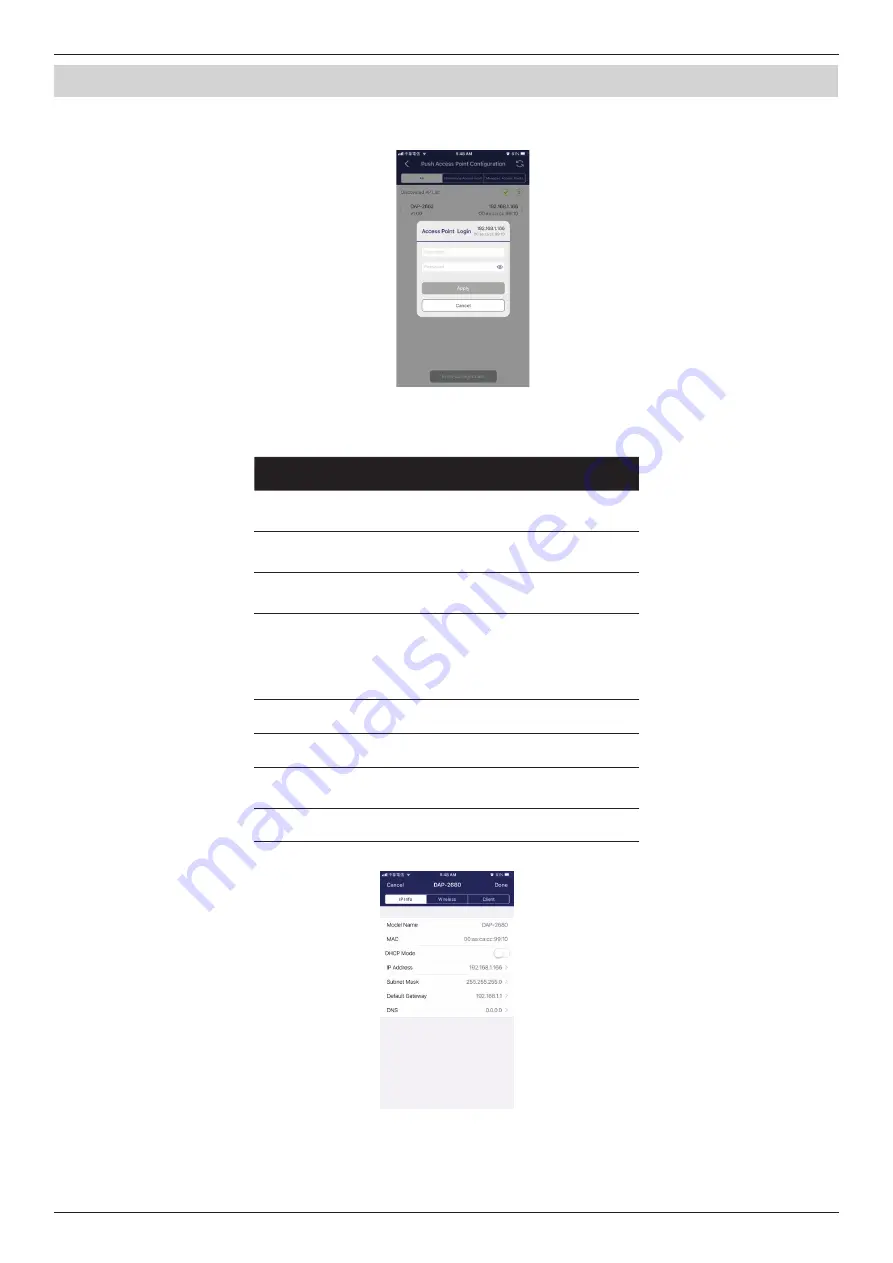
Nuclias Connect Software User Manual
Appendix
Page 78
Nuclias Connect App
The DAP login pop-up window will appear. The IP and MAC address are shown at the top of the window. Confirm the selection
and enter the user name and password with authorization to access the selected DAP. Tap
Apply
to continue.
Once a successful login is established, the DAP interface menus will appear. The IP information, Wireless, and Client menus will
be listed as follows.
Parameter
Description
Cancel
Tap to discard any changes and continue
the process.
Model Name
Displays the model name for the listed
DAP device.
MAC
Displays the MAC address of the listed
DAP device.
DHCP Mode
Tap to enable or disable the DHCP
mode function. When enabled, the DAP
establishes dynamic IP address settings
with any authorized client connections.
IP Address
Tap to designate an IP gateway setting.
Subnet Mask
Tap to designate a subnet mask.
Default
Gateway
Tap to designate a default gateway
setting.
DNS
Tap to designate a DNS setting.
















