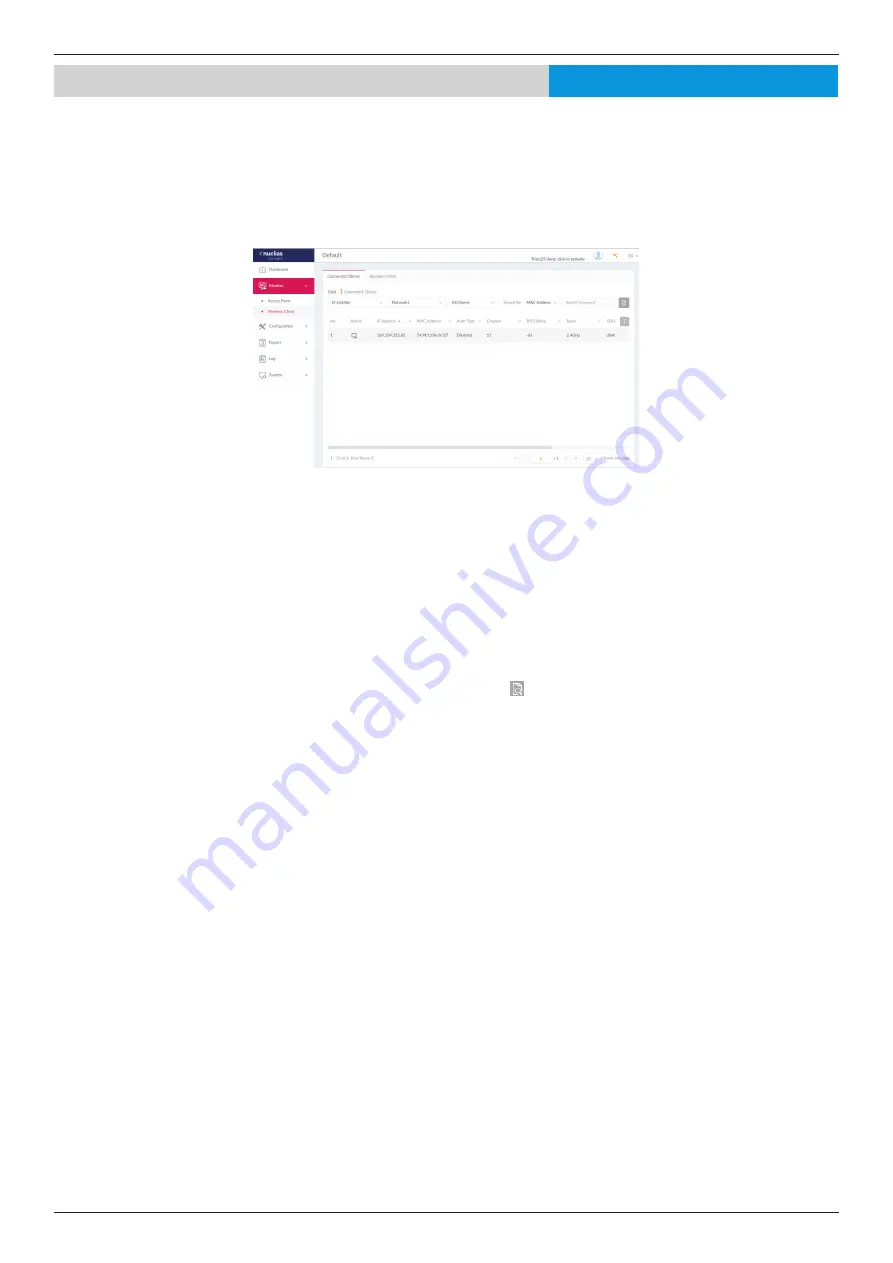
Nuclias Connect Software User Manual
Nuclias Connect Configuration
Page 14
Monitor
Wireless Client
Connected Clients
After clicking on
Wireless Clients
in the menu the Connected Clients frame will show by default. In this frame, you can view a
report of all connected clients managed by the application.
Three association reports can be generated by
Site
,
Network
, and
Clients
.
The following figure represents a typical report. This report can be refined by selecting a specific Site from the first drop-down
menu, and then selecting a network and client.
This page shows a report that was generated by connected wireless clients. This report can be refined by selecting the date and
time
From
and
To
, and then selecting the
Type
, either
By MAC Address
or
By Alias
, and also additionally entering
Key Words
in the text box provided.
In this report a list of wireless client connections, connected to the access points that are managed by this application, are
displayed. Information such as
Network
,
IP Address
,
IPv6 Address
,
MAC Address
,
Auth Type
,
OS
(only available on captive
portal clients),
Upload
,
Download
,
Channel
,
RSSI (dBm)
,
SNR (dB)
,
Band
,
SSID
,
AP MAC Address
,
Traffic Usage
,
Traffic
Usage(%)
,
Last Seen
, and
Uptime
is displayed for each wireless client.
In the Search field, enter a keyword related to the target device and click to start the process. Any relevant devices meeting
the search criteria will be listed in the frame.
Nuclias





























