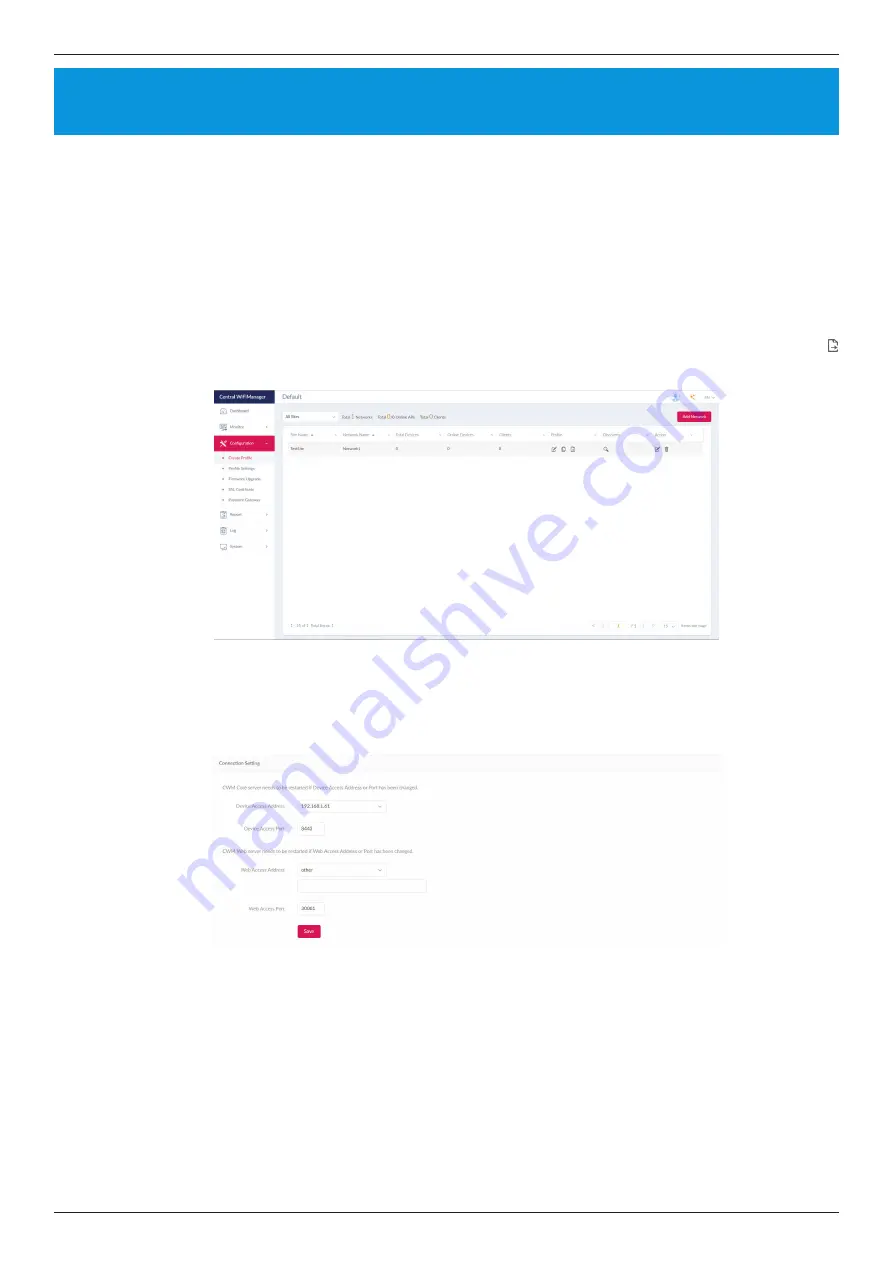
Nuclias Connect Software User Manual
Appendix
Page 69
Appendix
Nuclias Connect App
Through the use of the Nuclias Connect App, users can manage sites and network remotely and easily by accessing the tool
through a smart device.
This section provides information on exporting the required network profiles from the Nuclias server for managing connected
DAPs. Additional information explaining the functionality of the Nuclias Connect App is also included.
Export Network Profiles
To add new access points to Nuclias Connect, you must first export the required network profile from Nuclias. The network
profile contains the authentication key and the IP address of the controller. Select
Configuration
and then click the
Export
(
) icon to export the network profile to your computer.
When access points are located on a public network and you are accessing Nuclias Connect remotely, you must ensure that
Nuclias Connect uses a public IP address or domain name. To verify Nuclias Connect’s IP address, go to
System > Settings >
Connection
and check the
Device Access Address
field.

























