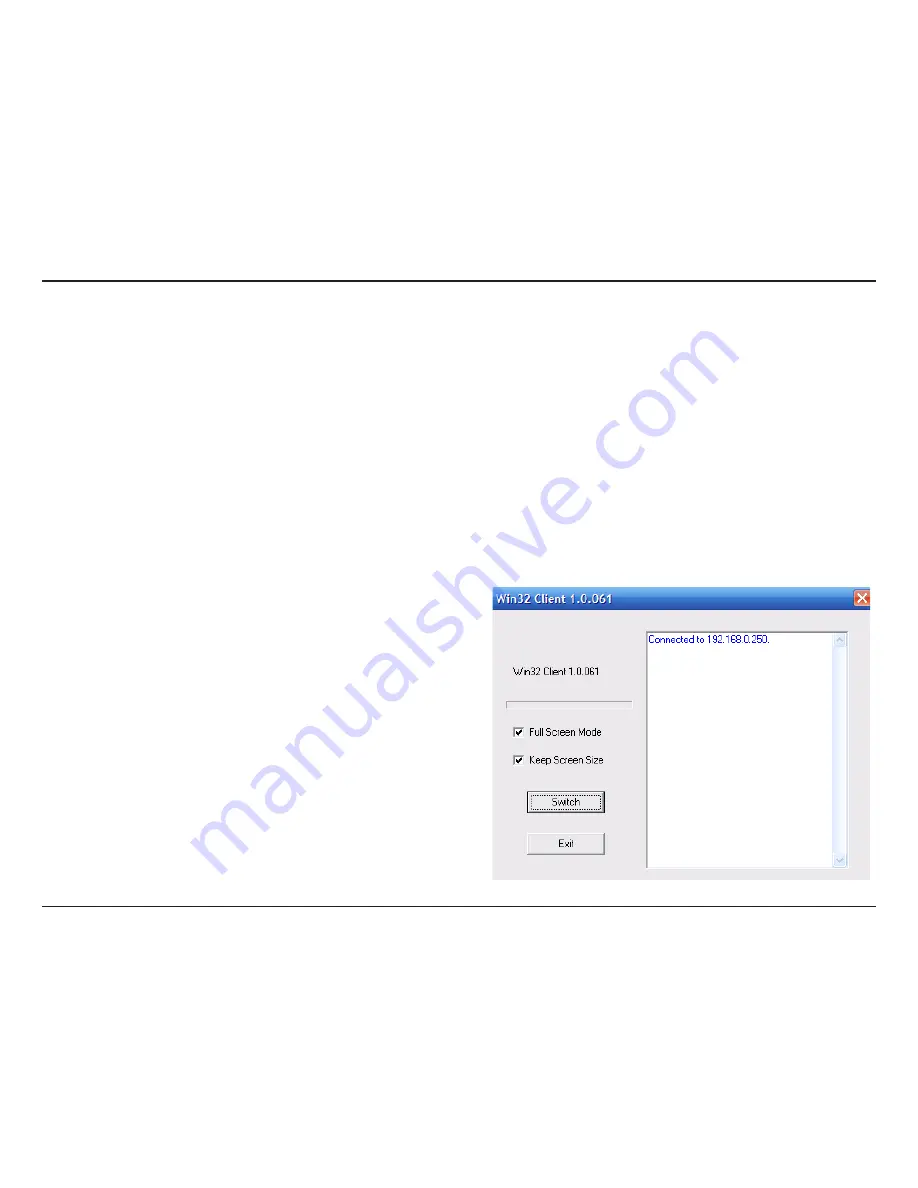
0
D-Link KVM-410 User Manual
Section 4 - Windows Client
Windows Client
To access the KVM-410 using the Windows Client software:
1. After logging into the KVM-410, from the Main Page, click the Windows Client option on the left panel.
Note
: You must have DirectX 7.0 or higher installed on your computer running Windows in order to load the
client program.
2. In the File Download dialog box that comes up, click Open to run the program in your browser, or Save to Disk
to run the program from your computer’s disk.
Note
: If you choose to save the client program to your local computer, you cannot use a previously downloaded
version of the program. You must login to the KVM-410 and download a new copy of the program with each
use, as the Security Certificate expires after 12 hours.
3. When a connection to the KVM-410 has been established,
a screen similar to the one below will appear:
Note
: If
Full Screen Mode
is enabled, the remote
display will fill the entire screen of the local monitor. If
Full Screen Mode
is not enabled, the remote display
appears as a window on the local desktop.
If
Keep Screen Size
is checked and enabled, the remote
screen is resized to fit the resolution of the local monitor.
If it is disabled the remote screen is not resized.
4.
Click Switch
to take over control of the device that the
KVM-410 is connected to.
Содержание KVM-410 - Single Port KVM Switch
Страница 1: ......






























