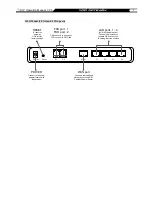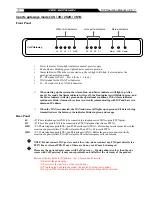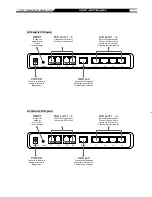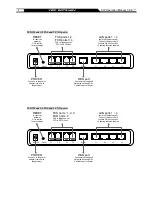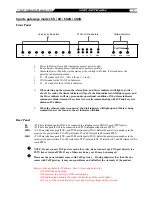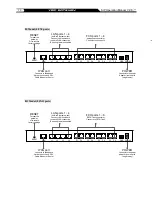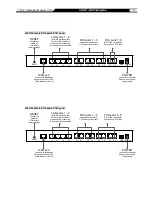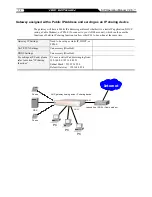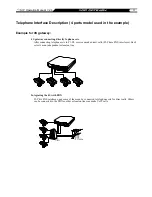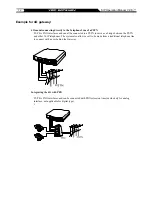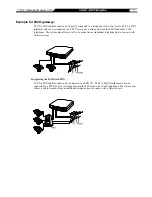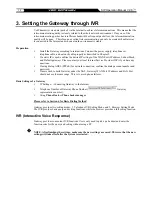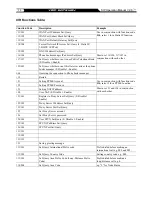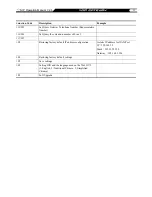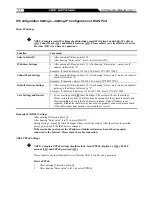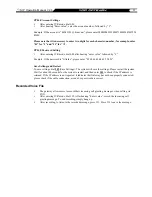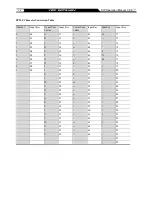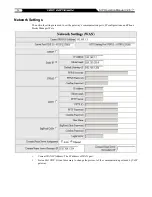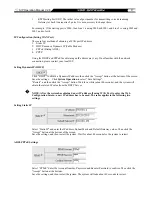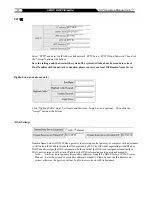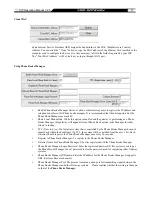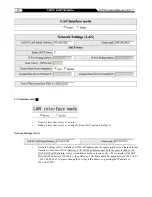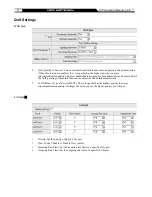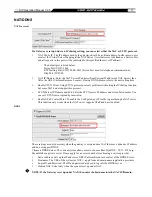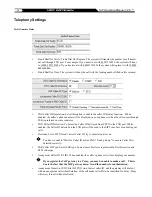19
SIP Operation Manual V2.6
Instructions
FXS Port: Connected to telephones. To enter IVR mode, enter “ * * password #” after hearing
the dial tone. When you hear a second dial tone, the system is in IVR mode, enter the function
code. (Please refer to the Advanced Settings on page 35 for these codes)
Example: The factory default code is blank. Enter
“**#”
. You are now in IVR setting mode, enter the
desired code. E.g.: if the code is 1234, then enter
“**1234#”
.
FXO Port: to use IVR functions, dial the phone number of FXO Port using an external line. You
will hear the instruction “enter value”, and then enter a PIN number. The factory default code is
blank. Enter “**#” as above. You are now in IVR setting mode.
Once the first setting or query has been completed, you will hear a dial tone. Then use the same
procedure to make a second query or setting. To exit IVR mode, simply hang up the phone.
Example: enter
“**#”
(You are now in IVR mode) enter
101
(to query IP address) the system
responds with an IP address you can continue with more settings or queries: enter
111
(to set IP
address) enter
192*168*1*2
(IP number).
Save Settings
After entering IVR mode, dial 509 (Save Settings). Wait for about 3 seconds and after hearing a
confirmation tone “1”, hang up the phone. Please reboot the Gateway to enable the new settings.
To inquire about current Gateway’s WAN Port IP address
After entering IVR mode, dial 101. The system will repeat the current WAN Port IP address.
If the system does not repeat the IP address, it indicates that the Gateway is not currently connected to
the Internet. Please check if the cable connection, account number, and password are correct.
Software Upgrades
IVR provides online upgrades. Once in IVR mode, enter “209” and you will hear “Enter Value“. Enter
your IP address followed by “#” (ie.
:
61*30*25*89#
). Then you will hear a second “Enter Value“.
Enter the Listen Port Number followed by “#”(ie.:
6001#
). For information about upgrading, please
ask your agent.