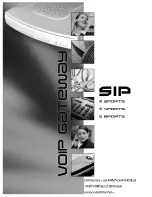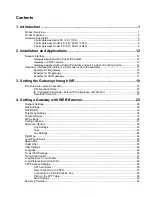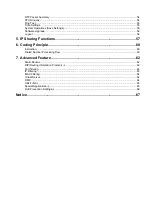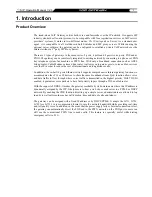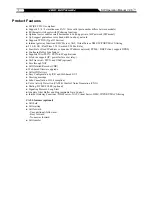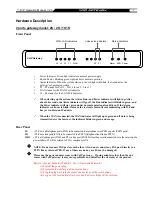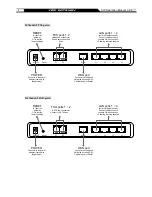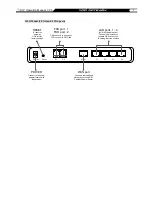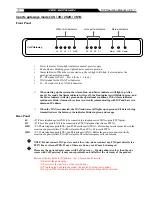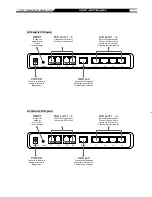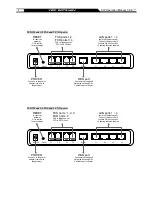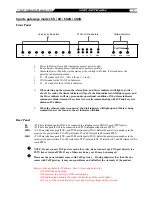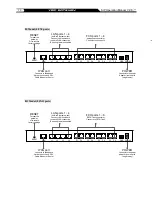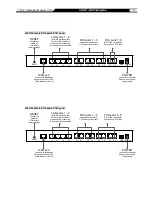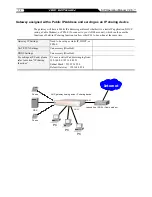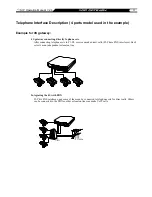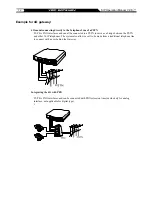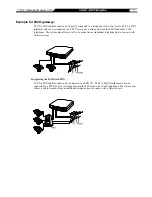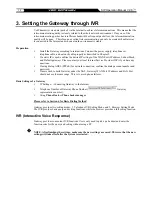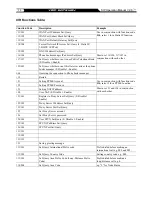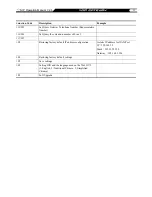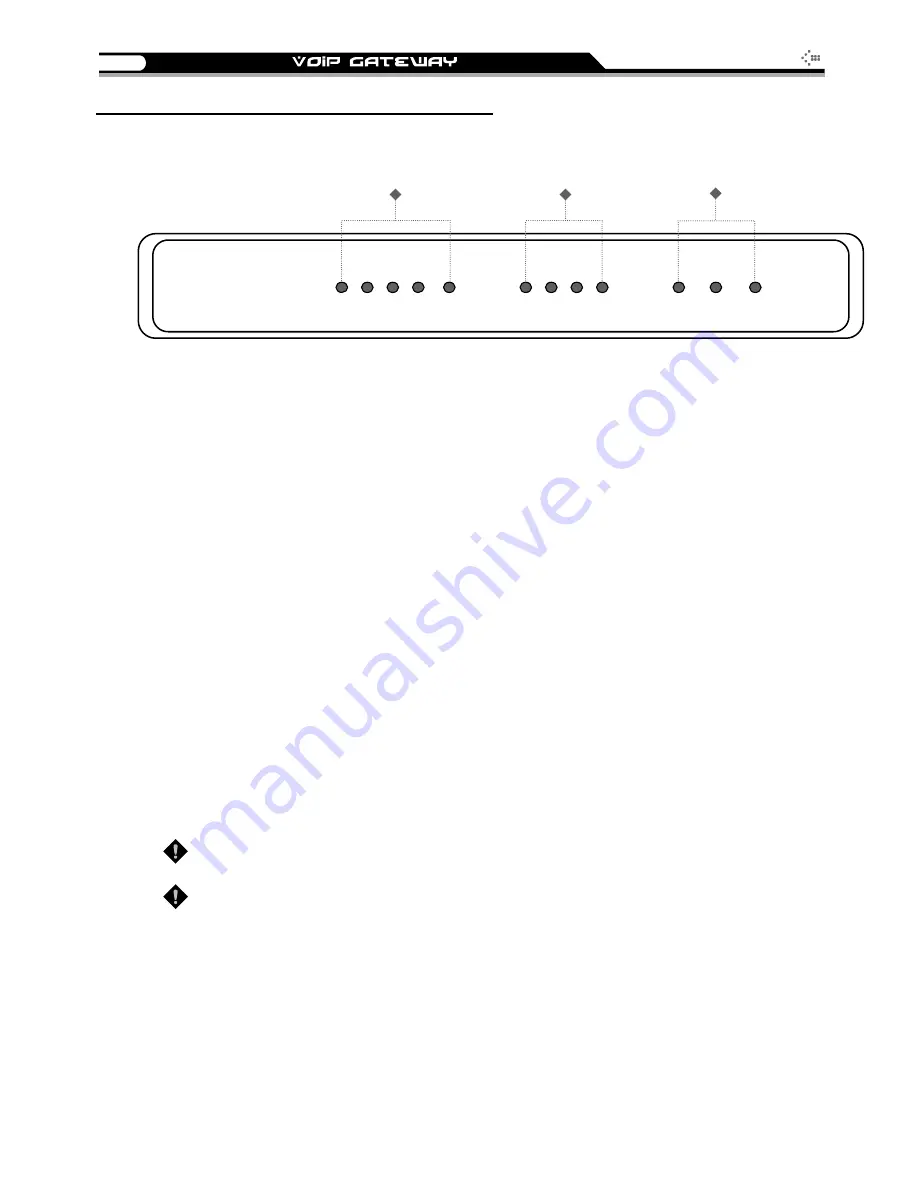
6
SIP Operation Manual V2.6
4 ports gateways model: 4S / 4O / 2S2O / 3S1O
Front Panel
WAN, LAN indicators
Voice ports indicators
Status indicators
RUN
Alarm
P1
WAN
L1
VoIP Gateway
P2
P3
P4
L2
L3
L4
Power
Power Indicator: Green light indicates a normal power supply.
Run Indicator: Blinking green light indicates normal operation.
Alarm Indicator: When the system starts up, the red light will blink. It also indicates the
gateway’s abnormal operation.
P1 – P4 stands for Port 1 – Port 4 (Line 1 – Line 4)
WAN stands for the WAN Port Indicator.
L1 – L4 stands for the LAN Port Indicator.
When starting up the system, the Alarm, Run, and Power indicators will light up. After
about 15 seconds, the Alarm indicator will go off, the Run indicator will blink in green, and
the Power indicator will stay green under operational conditions. If the Alarm indicator
continues to blink, it means the system is currently communicating with ISP and has yet to
obtain an IP address.
When the WAN is connected, the WAN indicator will lights up in green and if data is being
transmitted over the Internet, the indicator blinks in green and orange.
Rear Panel
4S
:
P1-P4 are telephone ports (FXS) to be connected to a telephone set or PBX co ports (PSTN ports).
4O :
P1-P4 are line ports (FXO) to be connected to a PSTN (telephone lines from a PSTN.)
2S2O :
P1-P2 are telephone ports (FXS), and P3-P4 are line ports (FXO). Before the power is connected or in the
occasion of a power failure, P1 will be relayed to P3, and P2 to P4 to reach PSTN.
3S1O :
P1-P3 are telephone ports (FXS), and P4 is a line port (FXO). Before the power is connected or in the
occasion of a power failure, P1 will be relayed to P4 so that emergency calls can be made.
NOTE: Do not connect FXS ports to each other. Also, do not connect any FXS port directly to a
PSTN line or internal PBX. If any of these are done, your 4S may be damaged.
Please use the power adapter comes with VoIP gateway. If using adapters other than the one
comes with VoIP gateway, it may cause problems and will affect the warranty of the product.
Restore to factory default: (IP address, User’s. Name and Password)
(1) Pull off the power plug.
(2) Press reset (do not let go of the reset button).
(3) Plug the plug back into the socket (do not let go of the reset button).
(4) Let go of the reset button after 6 seconds. Factory settings will be restored.