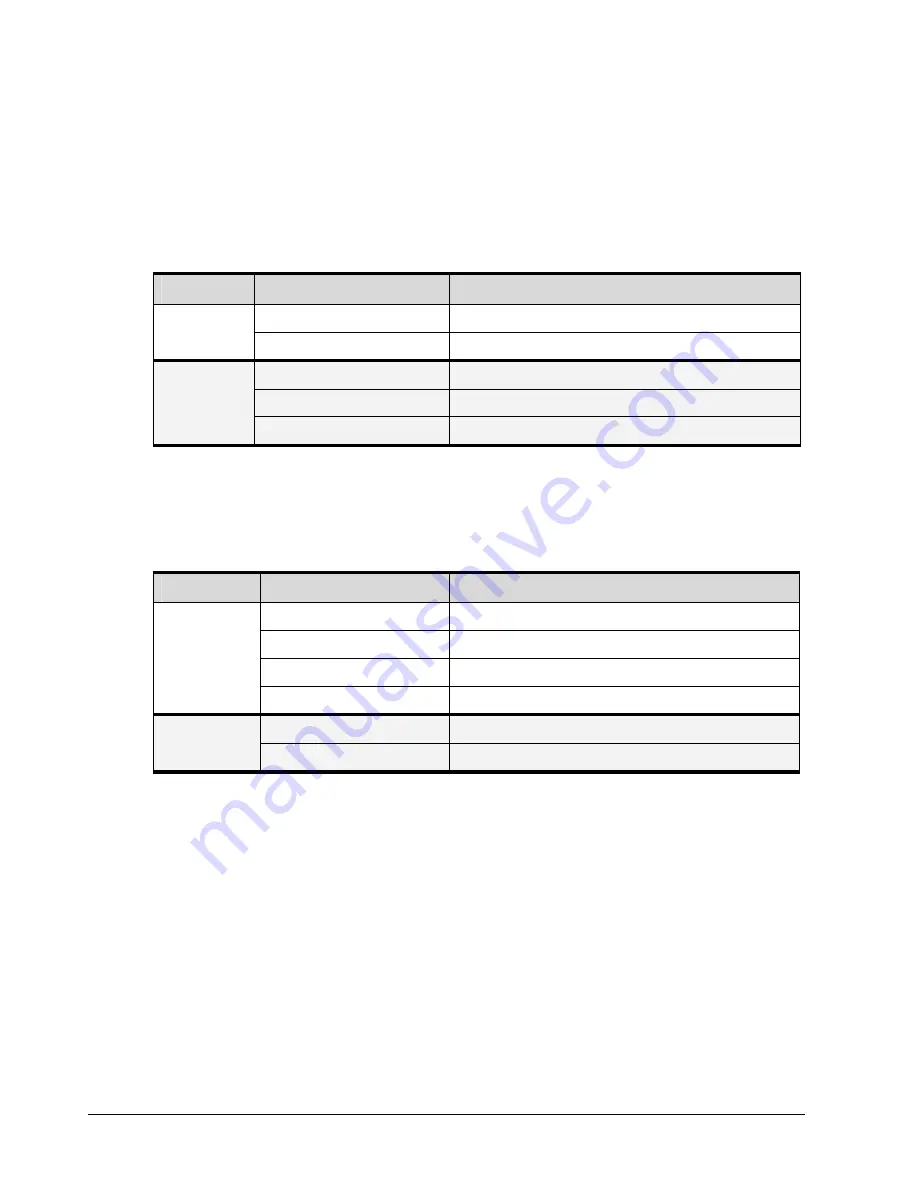
24
Chapter 2 Identifying Hardware Components
2.2.2.2
DSN-2100 LEDs
Each RJ-45 host network connection on the back of the xStack Storage DSN-2100 enclosure has
two bicolor light-emitting diode (LED) indicators that show the activity and speed for that
port. Table 2-3 describes the host network connection LED indicators on the back of the
xStack Storage DSN-2100 enclosure.
Table 2-3 Host Network Connection LED Indicators on the xStack DSN-2100 Enclosure
LED
Color
Description
Green
Data is being transmitted on the RJ-45 port.
RJ-45 Port
Activity
Yellow
Data is being received on the RJ-45 port.
OFF
Data is being sent or received at 10 Mbps.
Green
Data is being sent or received at 100 Mbps.
RJ-45 Port
Speed
Yellow
Data is being sent or received at 1 Gbps.
In addition, the management port has two bicolor LED indicators that show the activity/link
and speed for this port. Table 2-4 describes the management port LEDs and Figure 2-10 shows
their location.
Table 2-4 Management Port LED Indicators on the xStack Storage DSN-2100 Enclosure
LED
Color
Meaning
Green ON
Link is operational.
Green Blinking
Data is being transmitted or received on the RJ-45 port.
Yellow OFF
Connection has been established at 10 Mbps.
Activity/Link
Yellow ON
Connection has been established at 100 Mbps.
OFF
Data is being sent or received at 10 Mbps.
Port Speed
Yellow
Data is being sent or received at 100 Mbps.
Содержание DSN-2100 xStack Storage
Страница 10: ...x Contents ...
Страница 20: ...20 Chapter 2 Identifying Hardware Components Figure 2 6 Press Lever Inwards Until it Locks ...
Страница 26: ...26 Chapter 2 Identifying Hardware Components ...
Страница 42: ...42 Chapter 4 Starting the xStack Storage Array for the First Time ...
Страница 46: ...46 Chapter 5 Configuring the xStack Storage Array Figure 5 3 xStack Storage Management Console Main Screen ...
Страница 101: ...xStack Storage User s Guide 101 ...
Страница 115: ...xStack Storage User s Guide 115 Figure 6 12 Viewing SMART Attributes ...
Страница 158: ...158 Appendix D Replacing and Upgrading FRUs ...
Страница 162: ...162 Appendix F Hardware Enclosures ...
Страница 166: ...166 Appendix G Acronyms and Abbreviations ...
















































