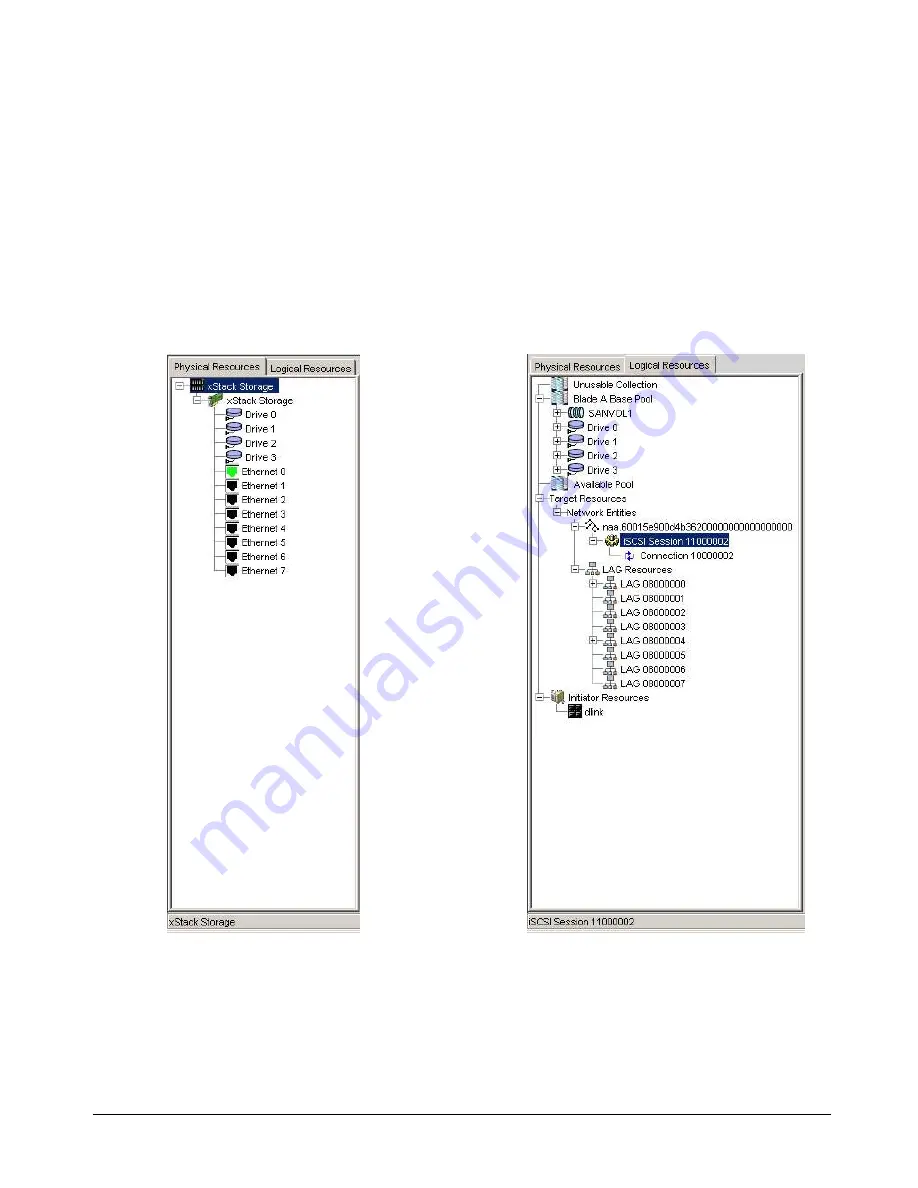
xStack Storage User’s Guide
49
5.2.2
Resources Pane
The resources pane shows the
Physical Resources
tab or
Logical Resources
tab. Only one tab
can be active at a time. To switch between them, click the tab name. These tabs work the same
way as in Windows Explorer. A plus sign (+) means an item contains subitems. To see the
subitems, double-click the item
or click the plus sign next to it. When an item is expanded, a
minus sign (-) replaces the plus sign. Clicking the minus sign collapses the item.
In this Guide, you will see references to the “active tab.” The active tab is the tab that is on top
(in front) of the other tab. Only one tab can be active at a time. To switch between the
Physical
Resources
tab and the
Logical Resources
tab, click the tab name. (See Figure 5-6)
Example of Physical Resources Tab
Example of Logical Resources Tab
Figure 5-6 Resources Pane
Содержание DSN-2100 xStack Storage
Страница 10: ...x Contents ...
Страница 20: ...20 Chapter 2 Identifying Hardware Components Figure 2 6 Press Lever Inwards Until it Locks ...
Страница 26: ...26 Chapter 2 Identifying Hardware Components ...
Страница 42: ...42 Chapter 4 Starting the xStack Storage Array for the First Time ...
Страница 46: ...46 Chapter 5 Configuring the xStack Storage Array Figure 5 3 xStack Storage Management Console Main Screen ...
Страница 101: ...xStack Storage User s Guide 101 ...
Страница 115: ...xStack Storage User s Guide 115 Figure 6 12 Viewing SMART Attributes ...
Страница 158: ...158 Appendix D Replacing and Upgrading FRUs ...
Страница 162: ...162 Appendix F Hardware Enclosures ...
Страница 166: ...166 Appendix G Acronyms and Abbreviations ...
















































