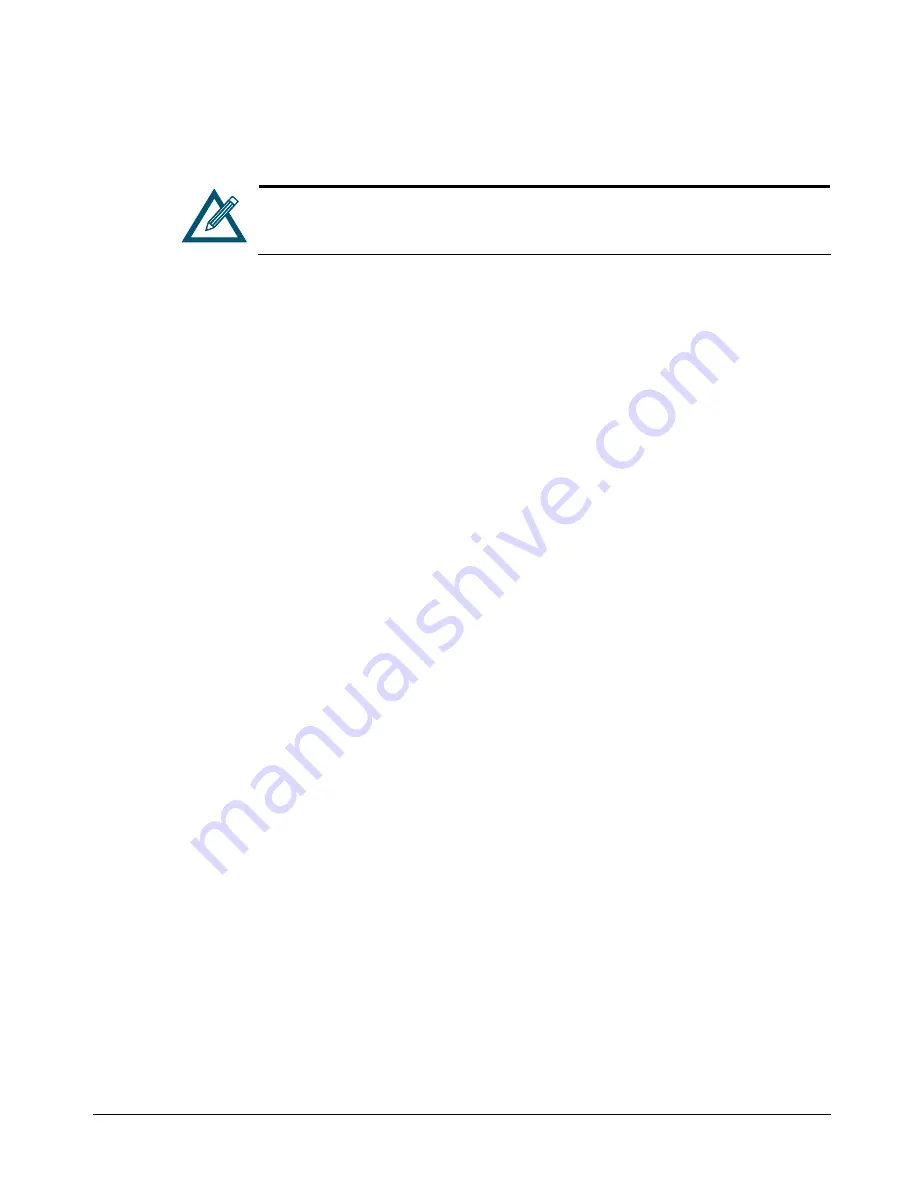
xStack Storage User’s Guide
99
5.6.3
Restoring Factory Defaults
To return the xStack Storage Array to its factory-default settings, use the following procedure.
For firmware 1.4.0.27 and later, when you return to the factory-default settings,
you are given the choice to return the management port to its default address of
192.168.1.1 or keep the address already specified.
1.
On the
File
menu, click
Restore Factory Defaults
. A message tells you that you may have to
restart the xStack Storage Array and asks whether you want to proceed..
2.
Click
Yes
to restore the factory-default settings. (Or click
No
to keep the current
configuration.)
3.
If you clicked
Yes
, another dialog box asks whether you want to keep the current
management port configuration settings. Click
Yes
to keep them and proceed,
No
to revert
to the default management port settings and proceed, or click
Cancel
to cancel the
operation.
4.
If you clicked
Yes
or
No
, the xStack Storage Array loads the factory-default settings (and
those for the management port if you clicked
Yes
) and displays the message to let you know
that restore to factory defaults was successful.
5.
Click
OK
to restart the xStack Storage Array with the factory-default settings. When the
xStack Storage Array restarts, the first attempt to log in with a Web browser will run the Out-
of-Box Experience setup wizard (see Chapter 4).
5.7
Restarting the xStack Storage Array
To restart the xStack Storage Array, use the following procedure.
1.
Log off from all iSCSI initiators.
2.
Click the
xStack Storage
icon on the
Physical Resources
tab.
3.
Perform one of the following steps:
–
On the
File
menu, click
Restart System
.
–
Right-click and click
Restart System
.
Either step displays a message that asks whether you are sure you want to restart the system.
4.
Click
Yes
to restart the system (or click
No
to keep the system running). If you clicked
Yes
,
your management console session ends and the xStack Storage Array is restarted. You can
then use the log in procedure earlier in this chapter to log into the management console.
Содержание DSN-2100 xStack Storage
Страница 10: ...x Contents ...
Страница 20: ...20 Chapter 2 Identifying Hardware Components Figure 2 6 Press Lever Inwards Until it Locks ...
Страница 26: ...26 Chapter 2 Identifying Hardware Components ...
Страница 42: ...42 Chapter 4 Starting the xStack Storage Array for the First Time ...
Страница 46: ...46 Chapter 5 Configuring the xStack Storage Array Figure 5 3 xStack Storage Management Console Main Screen ...
Страница 101: ...xStack Storage User s Guide 101 ...
Страница 115: ...xStack Storage User s Guide 115 Figure 6 12 Viewing SMART Attributes ...
Страница 158: ...158 Appendix D Replacing and Upgrading FRUs ...
Страница 162: ...162 Appendix F Hardware Enclosures ...
Страница 166: ...166 Appendix G Acronyms and Abbreviations ...






























