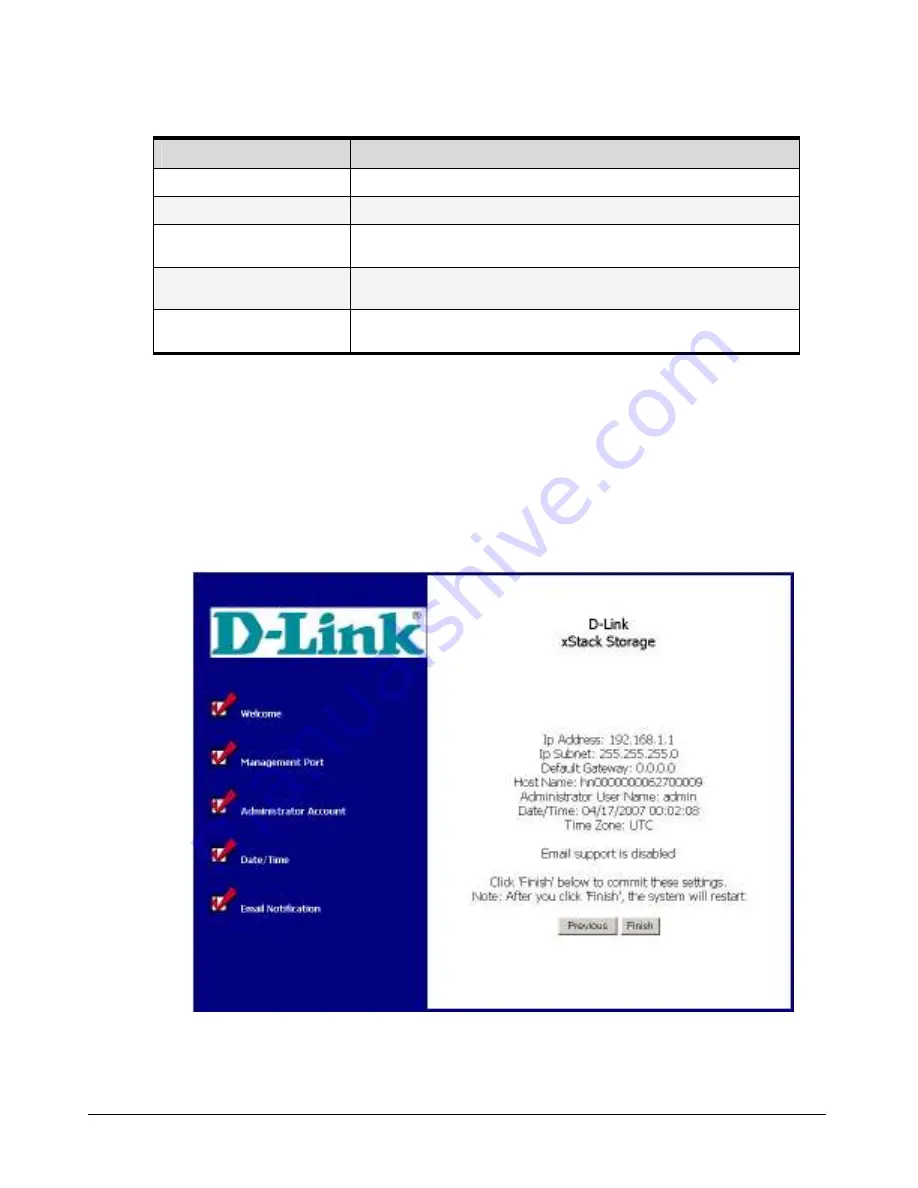
40
Chapter 4 Starting the xStack Storage Array for the First Time
Table 4-4 Email Notification Settings
Setting
Description
Enable Email Support
Click this option to enable email notifications from the xStack Storage Array.
SMTP Server IP Address
Enter an IP address that identifies the xStack Storage Array as the source of the email.
Port Number
Enter the SMTP port on which the mail server will be listening for email alerts from the
xStack Storage Array (default is 25).
From
Enter the email address of a user. Each email sent by the xStack Storage Array will be
identified as being sent from this user.
To
Enter the email address where notifications are to be sent. This can be an individual
email address or a distribution list.
4.6
Completing the OOBE Setup Wizard
After you click the
Next
button from the Email Notification screen, a screen similar to the one in
Figure 4-6 appears, with a summary of the initial settings you specified in the OOBE setup wizard.
Review the settings to ensure they are correct. If you need to change a setting, click the
Previous
button until you return to the appropriate screen, change the setting, and then click
the
Next
button until you return to the screen below.
Figure 4-6 Screen Summarizing Initial Settings
Содержание DSN-2100 xStack Storage
Страница 10: ...x Contents ...
Страница 20: ...20 Chapter 2 Identifying Hardware Components Figure 2 6 Press Lever Inwards Until it Locks ...
Страница 26: ...26 Chapter 2 Identifying Hardware Components ...
Страница 42: ...42 Chapter 4 Starting the xStack Storage Array for the First Time ...
Страница 46: ...46 Chapter 5 Configuring the xStack Storage Array Figure 5 3 xStack Storage Management Console Main Screen ...
Страница 101: ...xStack Storage User s Guide 101 ...
Страница 115: ...xStack Storage User s Guide 115 Figure 6 12 Viewing SMART Attributes ...
Страница 158: ...158 Appendix D Replacing and Upgrading FRUs ...
Страница 162: ...162 Appendix F Hardware Enclosures ...
Страница 166: ...166 Appendix G Acronyms and Abbreviations ...






























