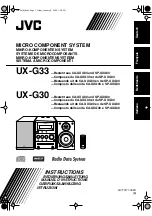xStack Storage User’s Guide
159
Appendix E Upgrading Firmware
D-Link periodically updates the firmware for the xStack Storage. The latest firmware
releases are available at the D-Link Support Web site.
1.
Go to the D-Link Support Web site (support.dlink.com).
2.
Select your product model number from the pull-down menus.
3.
Select the firmware topic.
4.
Download the firmware.
5.
When prompted to save the firmware file, click
Save
and save the file to a desired
location.
On a piece of paper, write the location and folder where you download the
firmware file. You will need to access this location later in this procedure.
Temporarily turn off any internal firewall software found on your
management PC. Failure to do so will cause the firmware upgrade to fail.
6.
Launch the xStack Storage Web Manager.
7.
On the
View
menu, click
Firmware Upgrade
. The message in Figure E-1 Firmware
Upgrade Message appears.
Figure E-1 Firmware Upgrade Message
8.
Click
OK
to continue. (Or click
Cancel
to exit without upgrading the firmware.) If you
click
OK
, the Open dialog box appears (see Figure E-2).
Содержание DSN-2100 xStack Storage
Страница 10: ...x Contents ...
Страница 20: ...20 Chapter 2 Identifying Hardware Components Figure 2 6 Press Lever Inwards Until it Locks ...
Страница 26: ...26 Chapter 2 Identifying Hardware Components ...
Страница 42: ...42 Chapter 4 Starting the xStack Storage Array for the First Time ...
Страница 46: ...46 Chapter 5 Configuring the xStack Storage Array Figure 5 3 xStack Storage Management Console Main Screen ...
Страница 101: ...xStack Storage User s Guide 101 ...
Страница 115: ...xStack Storage User s Guide 115 Figure 6 12 Viewing SMART Attributes ...
Страница 158: ...158 Appendix D Replacing and Upgrading FRUs ...
Страница 162: ...162 Appendix F Hardware Enclosures ...
Страница 166: ...166 Appendix G Acronyms and Abbreviations ...