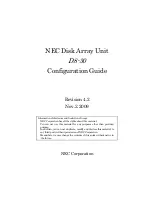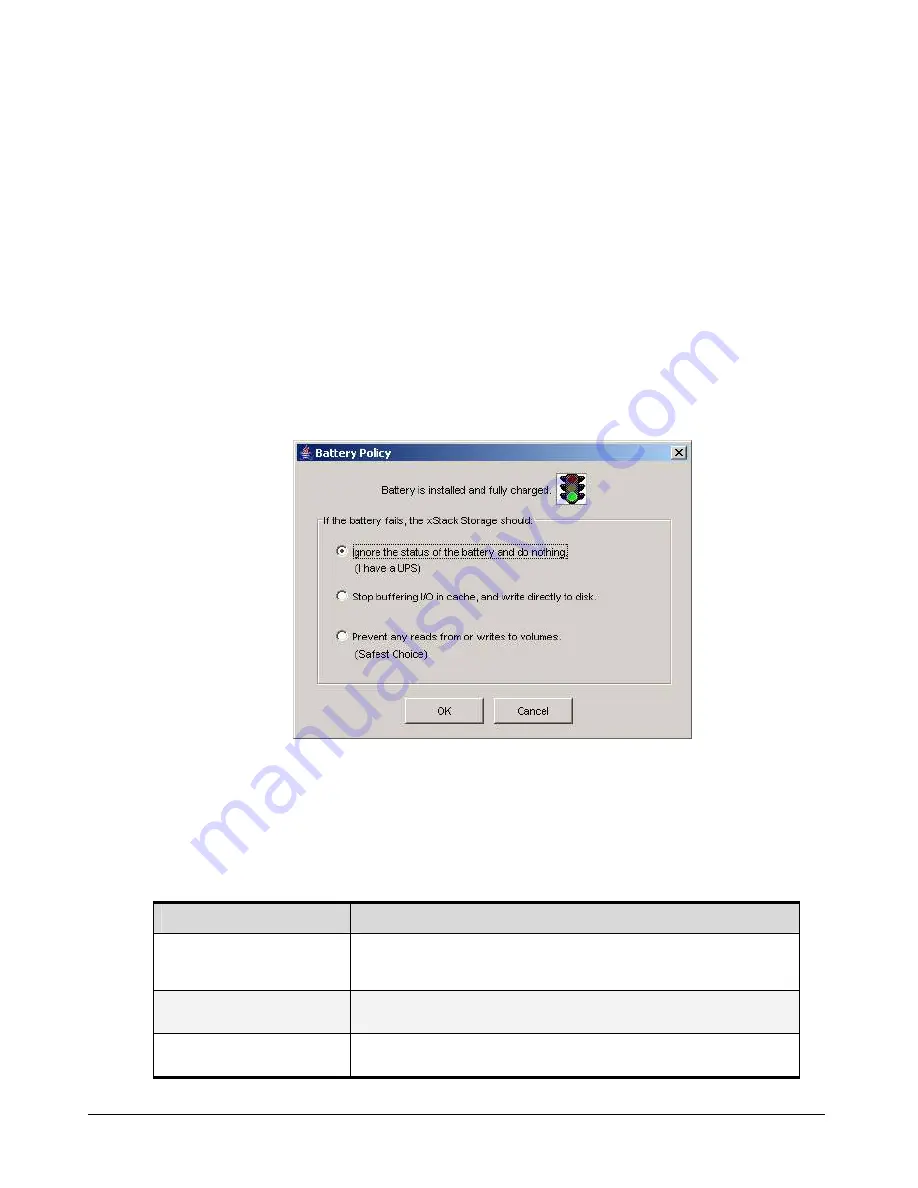
92
Chapter 5 Configuring the xStack Storage Array
5.4.15
Setting the System Battery Policy
If your xStack Storage Array has an onboard battery, the system battery policy defines how
contents in cache memory are handled if the battery is not fully charged. By default, the xStack
Storage Array is configured to buffer all I/O in cache memory. You can, however, change this
setting to protect data against situations when the battery is not fully charged.
1.
Click the
xStack Storage
icon on the
Physical Resources
tab.
2.
Perform one of the following steps:
–
On the
File
menu, click
Set System Battery Policy
.
–
Right-click and click
Set System Battery Policy
.
Either step displays the Battery Policy dialog box appears, with the current setting shown
(see Figure 5-44). The icon at the top of the dialog box provides a color-coded indication of
the xStack Storage Array battery status.
Figure 5-44. Battery Policy Dialog Box
3.
Select the appropriate setting that the xStack Storage Array should whenever the battery is
not fully charged (see Table 5-18).
4.
Click
OK
.
Table 5-18 Battery Policy Settings
Setting
Description
Ignore the status of the battery and
do nothing
No action is taken to protect the contents of cache data in the event of an uncharged
battery. If the xStack Storage Array loses AC power, its onboard battery will be used to
protect the contents of cache memory (up to 72 hours for a fully charged battery).
Stop buffering I/O in cache, and
directly write data to disk
I/O buffered in cache memory is written to disk whenever the xStack Storage Array
battery is not fully charged.
Prevent any reads from or writes to
volumes
Stops all read and write operations whenever the battery is not fully charged.
Содержание DSN-2100-10 - xStack Storage Area Network Array Hard...
Страница 10: ...x Contents...
Страница 20: ...20 Chapter 2 Identifying Hardware Components Figure 2 6 Press Lever Inwards Until it Locks...
Страница 26: ...26 Chapter 2 Identifying Hardware Components...
Страница 42: ...42 Chapter 4 Starting the xStack Storage Array for the First Time...
Страница 46: ...46 Chapter 5 Configuring the xStack Storage Array Figure 5 3 xStack Storage Management Console Main Screen...
Страница 101: ...xStack Storage User s Guide 101...
Страница 115: ...xStack Storage User s Guide 115 Figure 6 12 Viewing SMART Attributes...
Страница 158: ...158 Appendix D Replacing and Upgrading FRUs...
Страница 162: ...162 Appendix F Hardware Enclosures...
Страница 166: ...166 Appendix G Acronyms and Abbreviations...