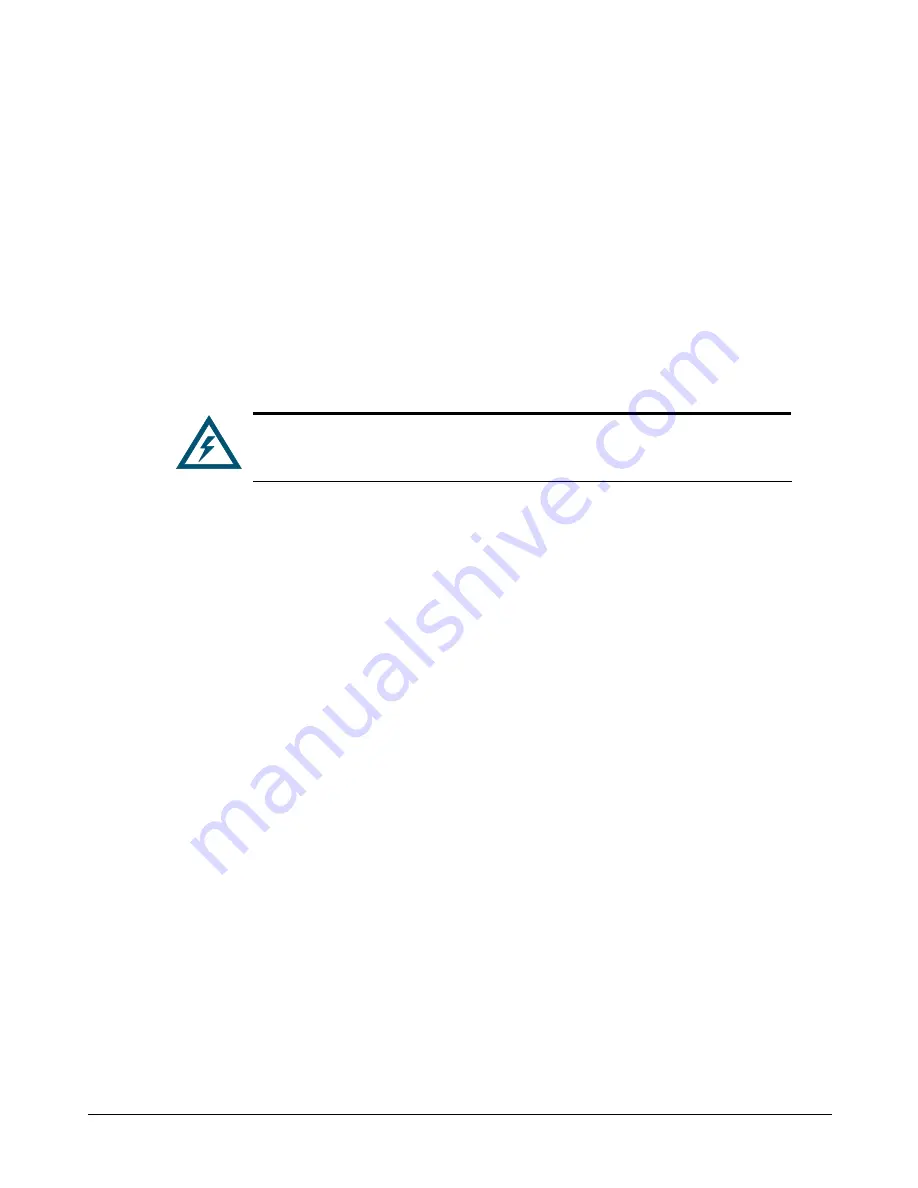
30
Chapter 3 Installing the xStack Storage Array
3.5
Installing the xStack Storage Array without a Rack
When installing the xStack Storage Array on a desktop or shelf, allow enough ventilation space
between the xStack Storage unit and any other objects in the vicinity. In particular, be sure not to
block the air vents on the front and back of the xStack Storage Array enclosure. Install the cables
and power cord according to the procedures in the following sections.
3.6
Installing the xStack Storage Array in a Rack
The xStack Storage Array can be mounted in a standard 19-inch rack. Use the following procedure,
along with the documentation for the rack, to install the xStack Storage unit in a rack.
The rack cabinet must provide sufficient airflow to the front and back of the
xStack Storage unit to maintain correct cooling. It must include ventilation
sufficient to exhaust the heat generated by equipment installed in the rack.
1.
Be sure the xStack Storage Array is turned off and its two power cords are not attached to the
unit.
2.
Attach the mounting hardware to the left and right sides of the xStack Storage Array. Refer to
the documentation for your mounting hardware and rack.
3.
With the assistance of another person, hold the xStack Storage unit in place in the rack and
secure with the mounting hardware. Refer to the documentation for your mounting hardware
and rack.
4.
Install the cables and power cords according to the procedures in the following sections.
3.7
Connecting to the xStack Storage DSN-2100 Host Network Connection Ports
The DSN-2100 host network connections consist of four RJ-45 data ports. These ports connect to
your SAN using either a straight-through or cross-over RJ-45 Ethernet cable (the xStack Storage
Array auto-senses the type of cable used). You will need one cable for each RJ-45 data port you
want to connect to your SAN.
To connect the DSN-2100 RJ-45 host network connections to your SAN, use the following
procedure:
1.
Attach either end of an Ethernet cable to host network connection port 0 on the xStack
Storage unit’s back panel
2.
To connect additional DSN-2100 RJ-45 host network connections to your SAN, repeat step 1
using another Ethernet cable and the next available xStack Storage port in sequence (port 1,
then port 2, and so on). Do not skip ports when making these connections.
Содержание DSN-2100-10 - xStack Storage Area Network Array Hard...
Страница 10: ...x Contents...
Страница 20: ...20 Chapter 2 Identifying Hardware Components Figure 2 6 Press Lever Inwards Until it Locks...
Страница 26: ...26 Chapter 2 Identifying Hardware Components...
Страница 42: ...42 Chapter 4 Starting the xStack Storage Array for the First Time...
Страница 46: ...46 Chapter 5 Configuring the xStack Storage Array Figure 5 3 xStack Storage Management Console Main Screen...
Страница 101: ...xStack Storage User s Guide 101...
Страница 115: ...xStack Storage User s Guide 115 Figure 6 12 Viewing SMART Attributes...
Страница 158: ...158 Appendix D Replacing and Upgrading FRUs...
Страница 162: ...162 Appendix F Hardware Enclosures...
Страница 166: ...166 Appendix G Acronyms and Abbreviations...






























