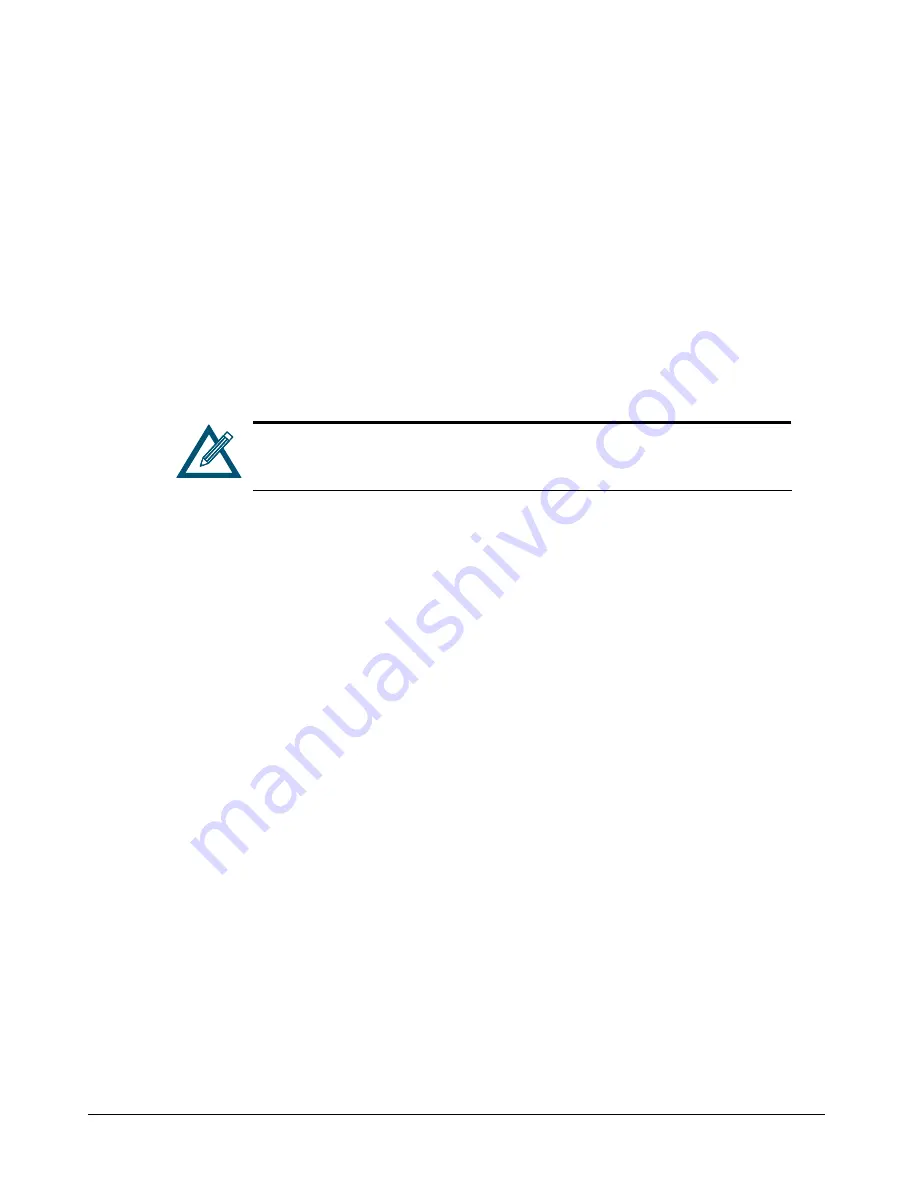
100
Chapter 5 Configuring the xStack Storage Array
5.8
Shutting Down the Management Console
To shut down the management console, use the following procedure.
1.
Click the
Physical Resources
tab.
2.
Perform one of the following steps:
–
On the
File
menu, click
Exit
.
–
Click the Close control on the title bar.
5.9
Shutting Down the xStack Storage Array
At the end of your session, use the following procedure to shut down the management console.
When you shut down the xStack Storage Array, it powers off automatically.
The following steps are the proper procedure for shutting down the xStack
Storage Array. Failing to use this procedure to shut down the xStack Storage
Array will result in battery power degradation if a UPS is not used.
1.
Log off from all initiators.
2.
Click the
xStack Storage
icon on the
Physical Resources
tab.
3.
Perform one of the following steps:
–
On the
File
menu, click
System Shutdown
.
–
Right-click and click
Shutdown System
.
Either step displays a message that asks whether you are sure you want to shut down the
system.
Click
Yes
to shut down the system (or click
No
to keep the system running). If you clicked
Yes
,
your management console session ends and the xStack Storage Array is powered off.
Содержание DSN-2100-10 - xStack Storage Area Network Array Hard...
Страница 10: ...x Contents...
Страница 20: ...20 Chapter 2 Identifying Hardware Components Figure 2 6 Press Lever Inwards Until it Locks...
Страница 26: ...26 Chapter 2 Identifying Hardware Components...
Страница 42: ...42 Chapter 4 Starting the xStack Storage Array for the First Time...
Страница 46: ...46 Chapter 5 Configuring the xStack Storage Array Figure 5 3 xStack Storage Management Console Main Screen...
Страница 101: ...xStack Storage User s Guide 101...
Страница 115: ...xStack Storage User s Guide 115 Figure 6 12 Viewing SMART Attributes...
Страница 158: ...158 Appendix D Replacing and Upgrading FRUs...
Страница 162: ...162 Appendix F Hardware Enclosures...
Страница 166: ...166 Appendix G Acronyms and Abbreviations...






























