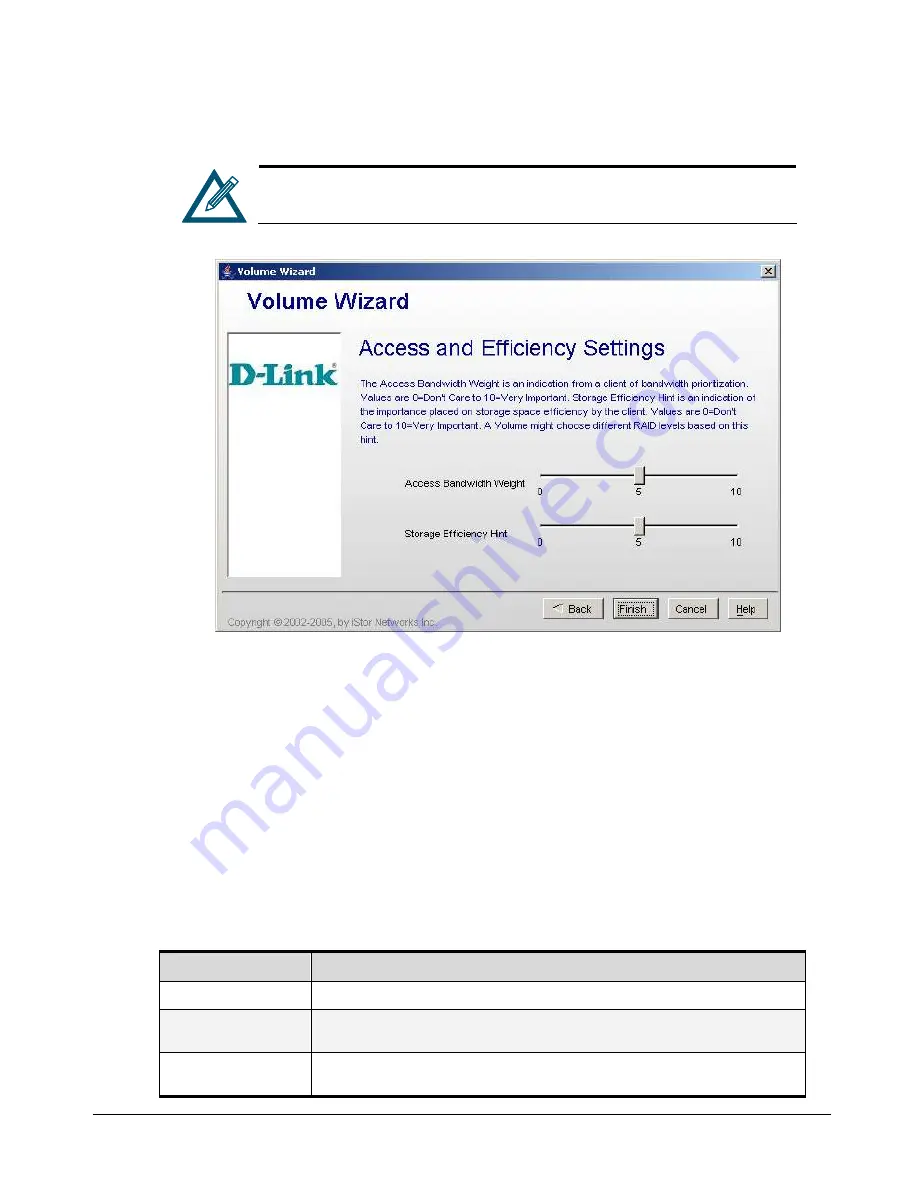
xStack Storage User’s Guide
57
3.
Complete the fields in the screen (see Table 5-3), then click the
Next
button. The Access and
Efficiency Settings screen appears (see Figure 5-12).
If you selected
None
or
Mirror
for
Data
Redundancy
, only
Access
Bandwidth Weight
appears in the Access and Efficiency Settings screen.
Figure 5-12 Create Volume Wizard Screen – Access and Efficiency Settings Screen
4.
The default settings for
Access Bandwidth Weight
and
Storage Efficiency Hint
produce good
volume organizations for each redundancy setting that use some, but not all, drive resources.
If you change these settings (see Table 5-4), the number of members chosen for the volume
depends on the number of drives available when the volume is created. Small settings use a
small number of members. As setting values increase, the number of members increases
slowly. When maximum values are reached, the xStack Storage Array uses all possible drives
in the volume’s pool and the
Available Pool
for a volume. (Spare count is the only limit to
the number of drives obtained from the
Available Pool
.)
5.
Click the
Finish
button. The main screen reappears, the volume you created appears under
Blade A Base Pool
in the
Logical Resources
tab, and a plus sign appears next to
Blade A
Base Pool
. Clicking the plus sign displays the volume you created.
Table 5-3 Create Volume Wizard - Select Volume Type to Create Settings Screen Settings
Setting
Description
Name
Enter the name of the volume you are creating.
Size
Enter the size of the volume you are creating. Do not type a decimal point. Use the drop-down
box to select the volume capacity (MB, GB, TB, etc.). All volumes must be at least 1 MB in size.
Data Redundancy
Select whether the volume will have no data redundancy or parity or mirror redundancy. For an
explanation of these selections, see Table 5-2.
Содержание DSN-2100-10 - xStack Storage Area Network Array Hard...
Страница 10: ...x Contents...
Страница 20: ...20 Chapter 2 Identifying Hardware Components Figure 2 6 Press Lever Inwards Until it Locks...
Страница 26: ...26 Chapter 2 Identifying Hardware Components...
Страница 42: ...42 Chapter 4 Starting the xStack Storage Array for the First Time...
Страница 46: ...46 Chapter 5 Configuring the xStack Storage Array Figure 5 3 xStack Storage Management Console Main Screen...
Страница 101: ...xStack Storage User s Guide 101...
Страница 115: ...xStack Storage User s Guide 115 Figure 6 12 Viewing SMART Attributes...
Страница 158: ...158 Appendix D Replacing and Upgrading FRUs...
Страница 162: ...162 Appendix F Hardware Enclosures...
Страница 166: ...166 Appendix G Acronyms and Abbreviations...






























