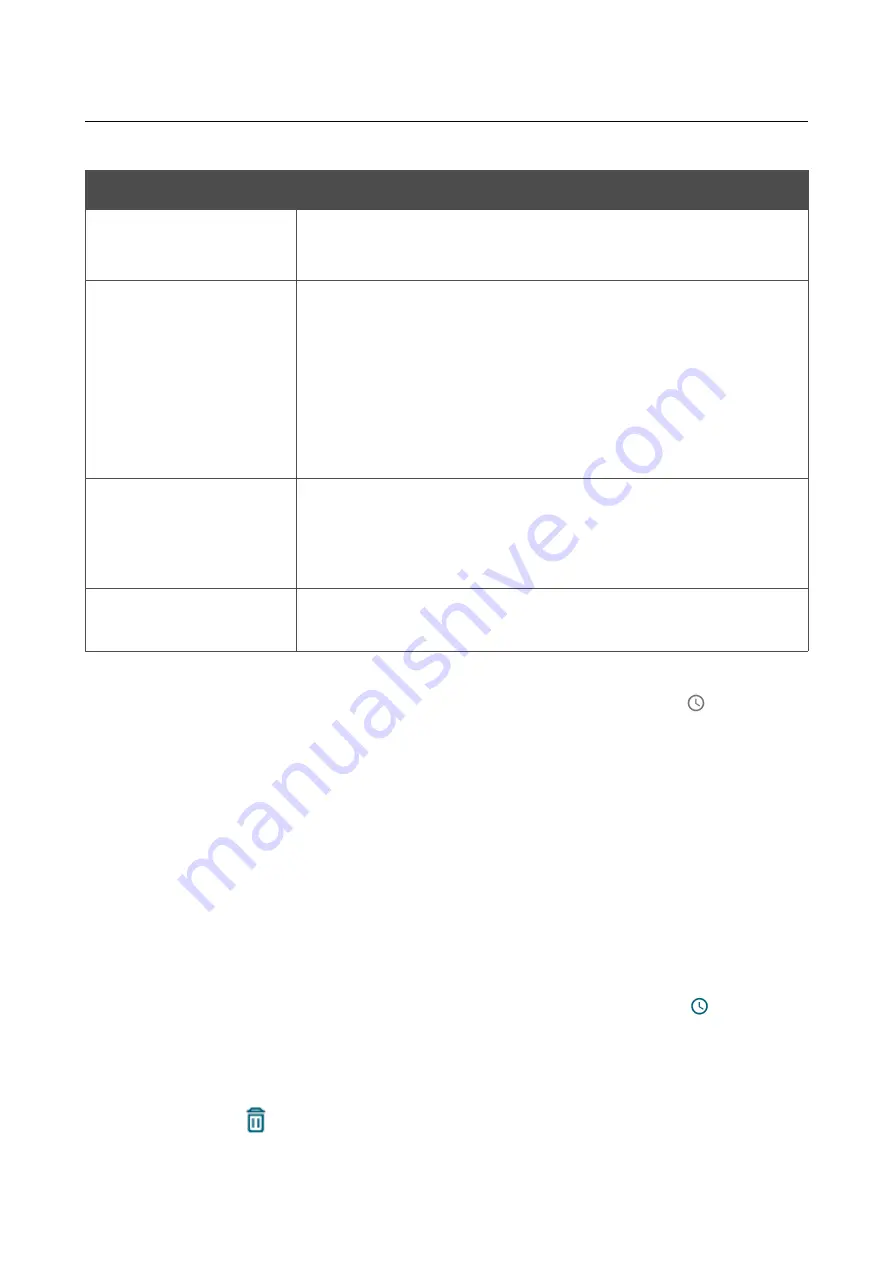
DSL-G2452GR
AC1200 MU-MIMO Wireless Dual Band
VDSL2 Router with ADSL2+/3G/LTE/Gigabit Ethernet WAN
Support, 2 FXS Ports and USB Port
User Manual
Configuring via Web-based Interface
In the opened window, you can specify the following parameters:
Parameter
Description
Enable rule
Move the switch to the right to enable the rule.
Move the switch to the left to disable the rule.
Action
Select an action for the rule.
•
Deny
: Blocks access to the Internet for the device with the
specified MAC address even if the default mode allows
access for all devices.
•
Allow
: Allows access to the router's network and to the
Internet for the device with the specified MAC address even
if the default mode denies access for all devices.
MAC address
The MAC address of a device from the router's LAN. You can enter
the MAC address of a device connected to the router's LAN at the
moment. To do this, select the relevant device from the drop-down
list (the field will be filled in automatically).
Name
The name of the device for easier identification. You can specify
any name.
After specifying the needed parameters, click the
SAVE
button.
To set a schedule for the MAC filter rule, click the
Set schedule
icon (
) in the line
corresponding to this rule. In the opened window, from the
Rule
drop-down list, select the
Create
rule
value to create a new schedule (
326) or select the
Select an
existing one
value to use the existing one. Existing schedules are displayed in the
Rule name
drop-down list.
To enable the MAC filter rule at the time specified in the schedule and disable it at the other time,
select the
Enable rule
value from the
Action
drop-down list and click the
SAVE
button.
To disable the MAC filter rule at the time specified in the schedule and enable it at the other time,
select the
Disable rule
value from the
Action
drop-down list and click the
SAVE
button.
To edit a rule, select the relevant line in the table. In the opened window, change the needed
parameters and click the
SAVE
button.
To change or delete the schedule for a rule, click the
Edit schedule
icon (
) in the line
corresponding to this rule. In the opened window, change the parameters and click the
SAVE
button
or click the
DELETE FROM SCHEDULE
button.
To remove a rule, select the checkbox located to the left of the relevant line of the table and click
the
DELETE
button (
). Also you can remove a rule in the editing window.
Page
312
of 358















































