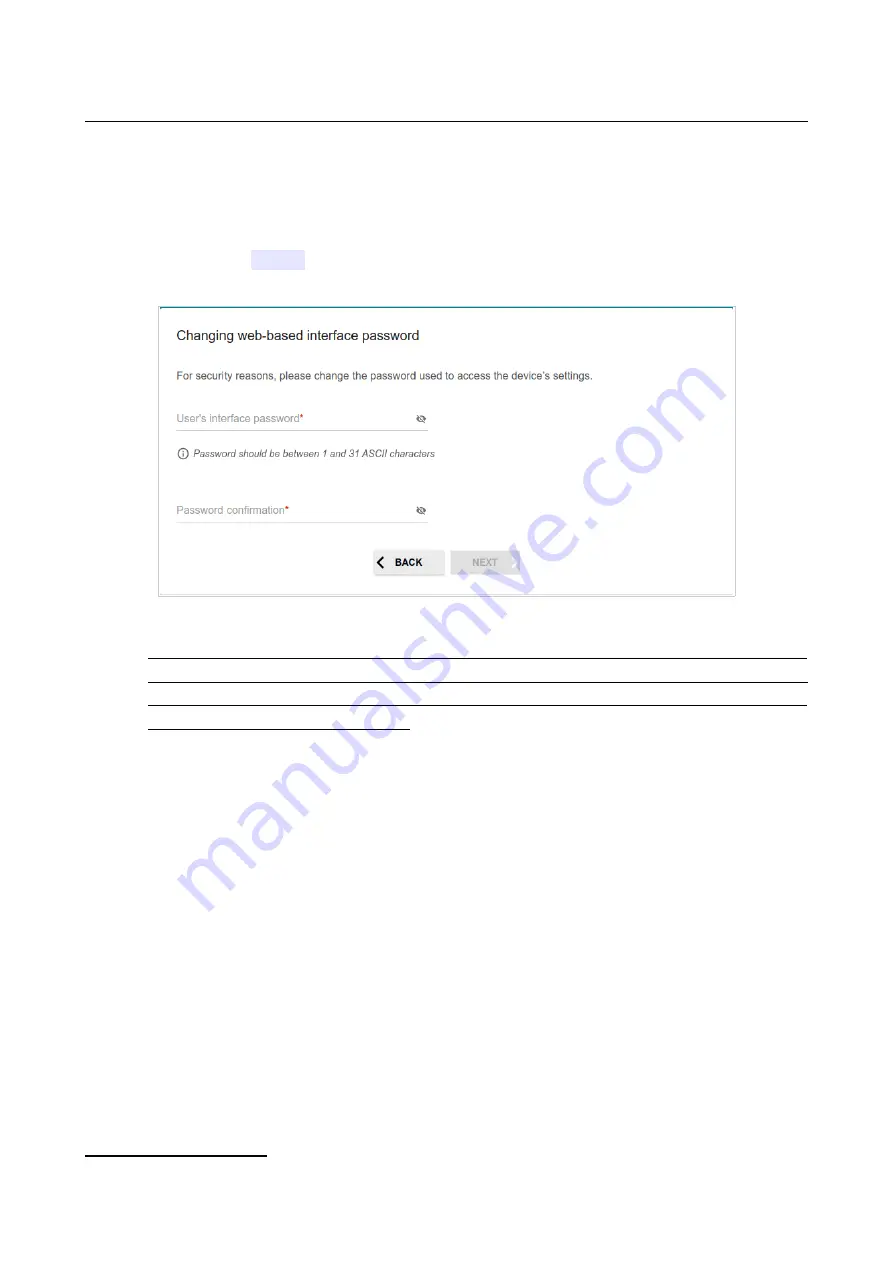
DSL-G2452GR
AC1200 MU-MIMO Wireless Dual Band
VDSL2 Router with ADSL2+/3G/LTE/Gigabit Ethernet WAN
Support, 2 FXS Ports and USB Port
User Manual
Configuring via Web-based Interface
Changing Web-based Interface Password
On this page, you should change the default administrator password. To do this, enter a new
password in the
User’s interface password
and
Password confirmation
fields. You may set
any password except
admin
. Use digits, Latin letters (uppercase and/or lowercase), and other
characters available in the US keyboard layout.
Figure 56. The page for changing the web-based interface password.
!
Remember or write down the new password for the administrator account. In case of losing
the new password, you can access the settings of the router only after restoring the factory
default settings via the hardware
RESET
button. This procedure wipes out all settings that
you have configured for your router.
Click the
NEXT
button to continue or click the
BACK
button to return to the previous page.
On the next page, check all specified settings.
Also you can save a text file with parameters set by the Wizard to your PC. To do this, click the
SAVE CONFIGURATION FILE
button and follow the dialog box appeared.
To finish the Wizard, click the
APPLY
button. The router will apply settings and reboot. Click the
BACK
button to specify other settings.
9 0-9, A-Z, a-z, space, !"#$%&'()*+,-./:;<=>?@[\]^_`{|}~.
Page
73
of 358
















































