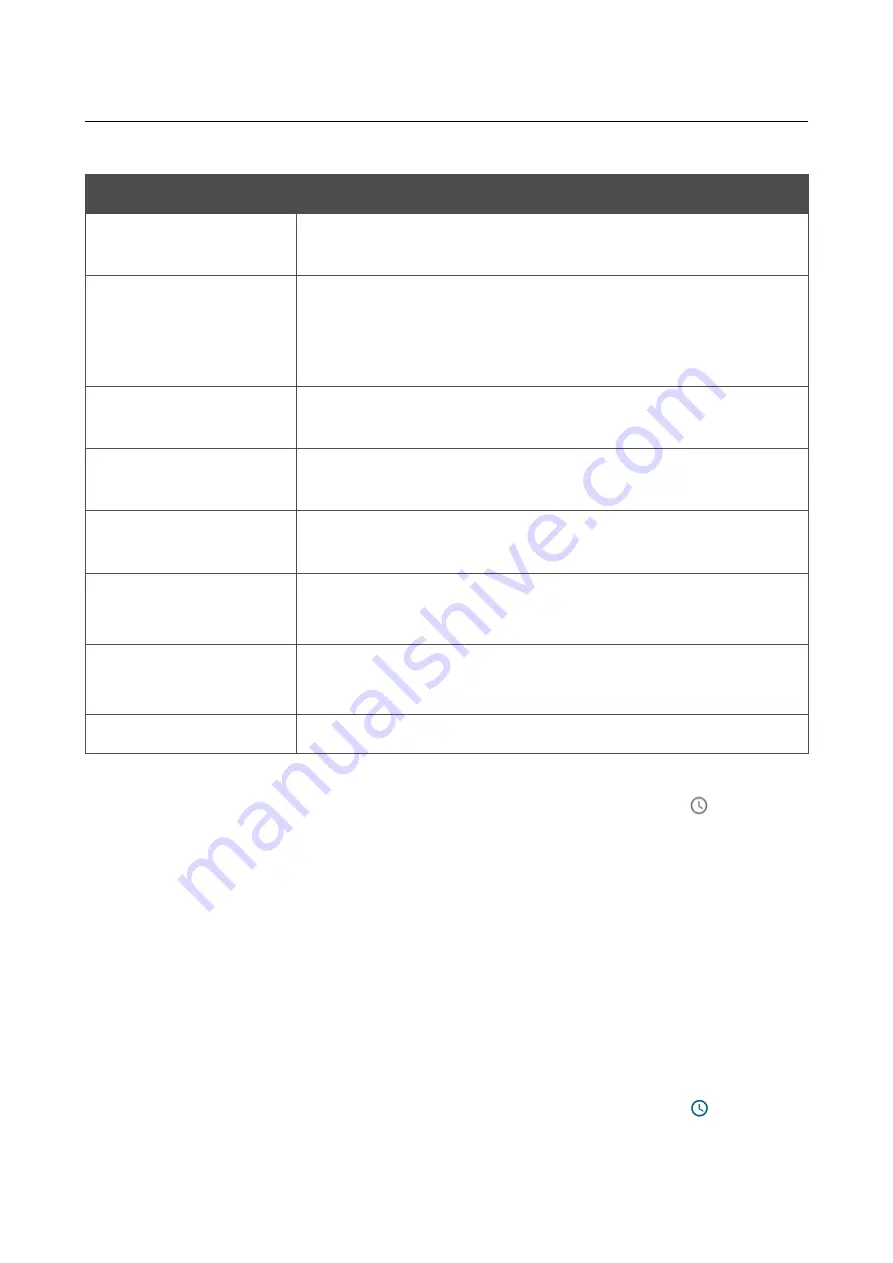
DSL-G2452GR
AC1200 MU-MIMO Wireless Dual Band
VDSL2 Router with ADSL2+/3G/LTE/Gigabit Ethernet WAN
Support, 2 FXS Ports and USB Port
User Manual
Configuring via Web-based Interface
In the opened window, you can specify the following parameters:
Parameter
Description
Name
A name for the rule for easier identification. You can specify any
name.
Interface
From the drop-down list, select an interface (WAN connection)
through which remote access to the router will operate. Leave the
Automatic
value to allow remote access to operate through all
created WAN connections.
IP version
An IP version to which the rule will be applied. Select the relevant
value from the drop-down list.
Open access from any
external host
Move the switch to the right to allow access to the router for any
host. Upon that the
IP address
and
Mask
fields are not displayed.
IP address
A host or a subnet to which the rule is applied. You can specify an
IPv4 or IPv6 address.
Mask
For the IPv4-based network only.
The mask of the subnet.
Public port
For the IPv4-based network only.
An external port of the router. You can specify only one port.
Protocol
The protocol available for remote management of the router.
After specifying the needed parameters, click the
SAVE
button.
To set a schedule for the remote access rule, click the
Set schedule
icon (
) in the line
corresponding to this rule. In the opened window, from the
Rule
drop-down list, select the
Create
rule
value to create a new schedule (
326) or select the
Select an
existing one
value to use the existing one. Existing schedules are displayed in the
Rule name
drop-down list.
To enable the rule for remote access at the time specified in the schedule and disable it at the other
time, select the
Enable rule
value from the
Action
drop-down list and click the
SAVE
button.
To disable the rule for remote access at the time specified in the schedule and enable it at the other
time, select the
Disable rule
value from the
Action
drop-down list and click the
SAVE
button.
To edit a rule for remote access, left-click the relevant rule. In the opened window, change the
needed parameters and click the
SAVE
button.
To change or delete the schedule for a rule, click the
Edit schedule
icon (
) in the line
corresponding to this rule. In the opened window, change the parameters and click the
SAVE
button
or click the
DELETE FROM SCHEDULE
button.
Page
317
of 358
















































