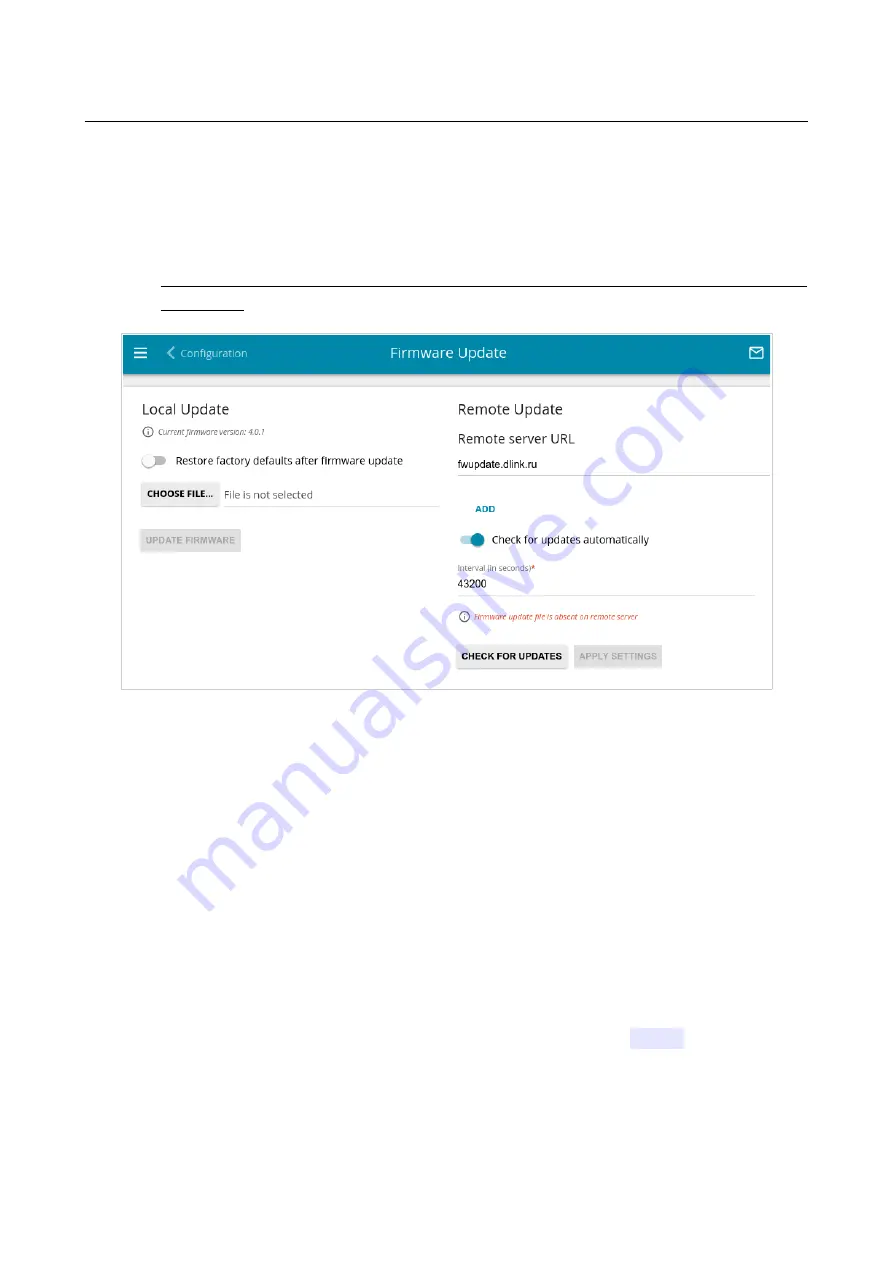
DSL-G2452GR
AC1200 MU-MIMO Wireless Dual Band
VDSL2 Router with ADSL2+/3G/LTE/Gigabit Ethernet WAN
Support, 2 FXS Ports and USB Port
User Manual
Configuring via Web-based Interface
Firmware Update
On the
System / Firmware Update
page, you can update the firmware of the router and
configure the automatic check for updates of the router's firmware.
!
Update the firmware only when the router is connected to your PC via a wired
connection.
Figure 234. The
System / Firmware Update
page.
The current version of the router's firmware is displayed in the
Current firmware version
field.
By default, the automatic check for the router's firmware updates is enabled. If the
Access point
,
Repeater
or
Client
mode was selected in the Initial Configuration Wizard and the
Static
value is
selected from the
Mode of local IP address assignment
list on the
Connections Setup /
LAN
page, the
Gateway IP address
field should also be filled in on order to realize automatic
check.
If a firmware update is available, a notification will be displayed in the top right corner of the page.
To disable the automatic check for firmware updates, in the
Remote Update
section, move the
Check for updates automatically
switch to the left and click the
APPLY SETTINGS
button.
To enable the automatic check for firmware updates, in the
Remote Update
section, move the
Check for updates automatically
switch to the right. In the
Interval
field, specify the time
period (in seconds) between checks or leave the value specified by default (
43200
).
Page
322
of 358
















































