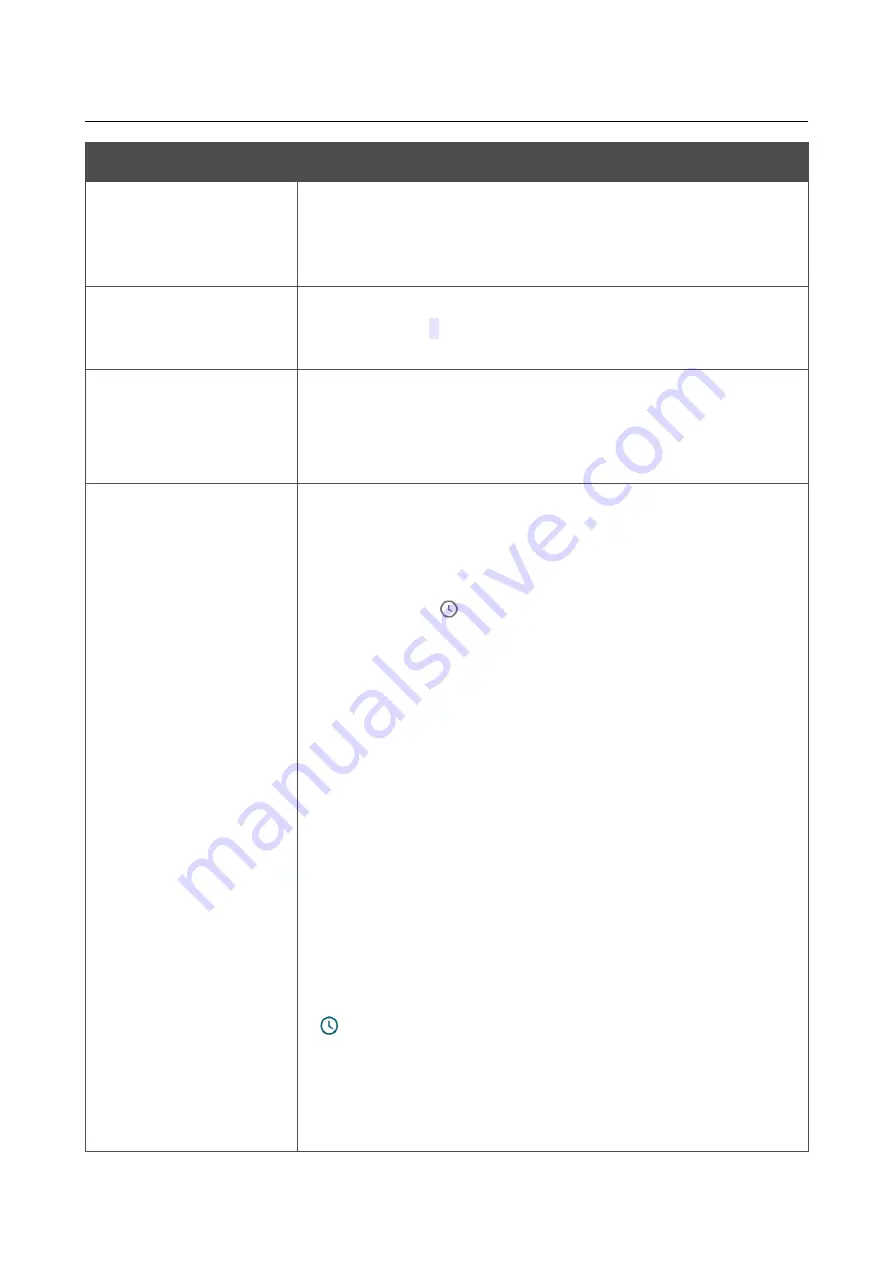
DSL-G2452GR
AC1200 MU-MIMO Wireless Dual Band
VDSL2 Router with ADSL2+/3G/LTE/Gigabit Ethernet WAN
Support, 2 FXS Ports and USB Port
User Manual
Configuring via Web-based Interface
Parameter
Description
BSSID
The unique identifier for this wireless network. You cannot change
the value of this parameter, it is determined in the device's internal
settings. The field is displayed in the settings of the existing wireless
network.
Max associated clients
The maximum number of devices connected to the wireless network.
When the value
0
is specified, the device does not limit the number
of connected clients.
Enable shaping
Move the switch to the right to limit the maximum bandwidth of the
wireless network. In the
Shaping
field displayed, specify the
maximum value of speed (Mbps).
Move the switch to the left not to limit the maximum bandwidth.
Broadcast wireless
network
If the wireless network broadcasting is disabled, devices cannot
connect to the wireless network. Upon that DSL-G2452GR can
connect to another access point as a wireless client.
To enable/disable broadcasting on a schedule, click the
Set
schedule
icon (
). In the opened window, from the
Rule
drop-
down list, select the
Create rule
value to create a new schedule
section, page
) or select the
Select an
existing one
value to use the existing one. Existing schedules are
displayed in the
Rule name
drop-down list.
To enable broadcasting at the time specified in the schedule and
disable it at the other time, select the
Enable wireless network
broadcasting
value from the
Action
drop-down list and click the
SAVE
button.
When the wireless connection is disabled, the device
will not be able to enable broadcasting of this wireless network on
schedule
.
To disable broadcasting at the time specified in the schedule and
enable it at the other time, select the
Disable wireless network
broadcasting
value from the
Action
drop-down list and click the
SAVE
button.
To change or delete the schedule,
click the
Edit schedule
icon
(
)
. In the opened window, change the parameters and click the
SAVE
button or click the
DELETE FROM SCHEDULE
button.
If you created an additional network, you can configure, change or
delete a schedule for each network. To do this, click the icon in the
line of the network.
Page
177
of 358






























