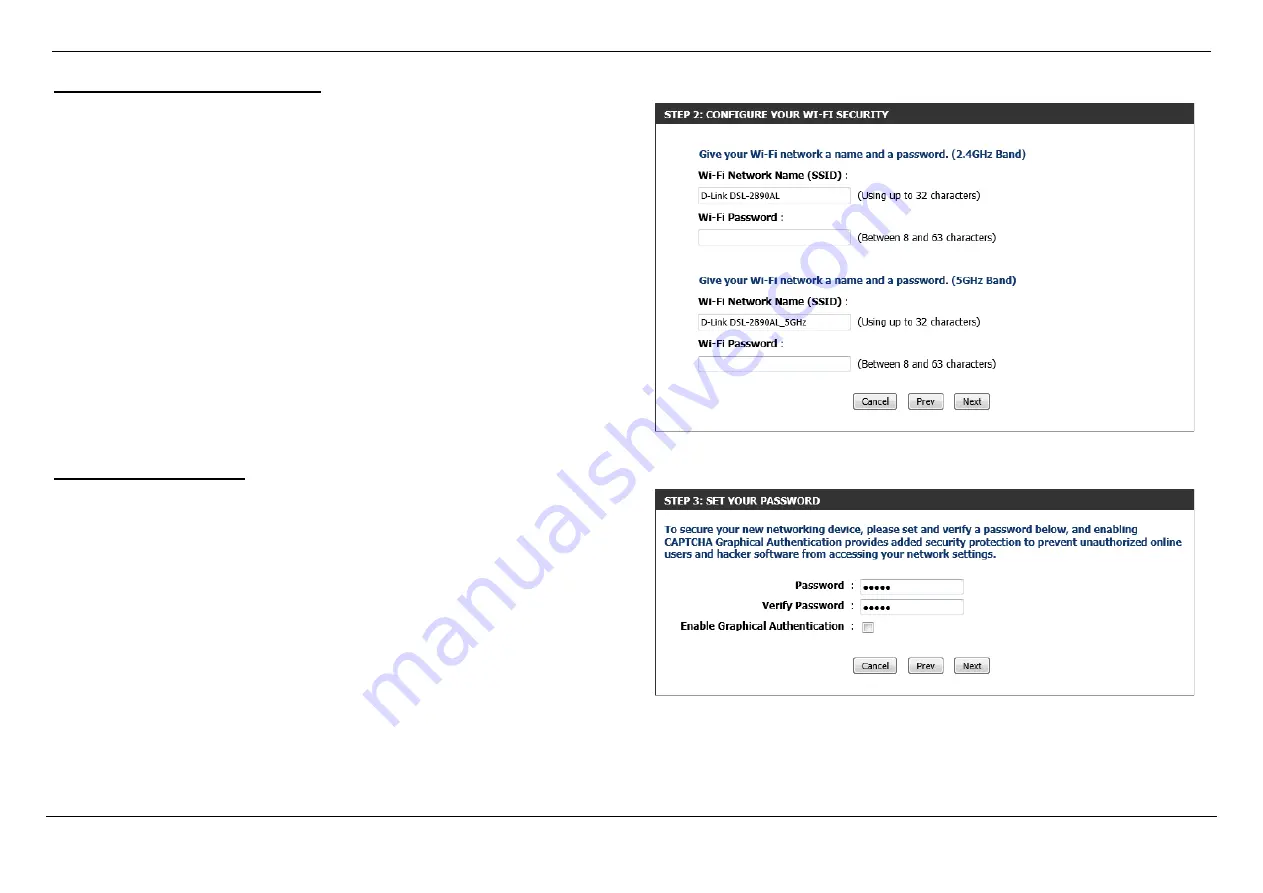
Dual Band AC1750 Gigabit ADSL2+ Modem Router User Manual
Basic Installation
Page 19
Step 2: Configure Your Wi-Fi Security
After configuring the Internet connection, we can configure the wireless connectivity
used on this router. In this section, we can configure the following:
Wi-Fi Network Name:
Enter the wireless network name (SSID) here. Remember to
use separate SSIDs for the 2.4GHz and 5GHz connections, to prevent
confusion. These SSIDs are used by wireless clients to connect to this router.
When wireless clients scan for available wireless networks, these names will
appear.
Wi-Fi Password:
Enter the wireless password here. By default, the wireless
security method used is WPA/WPA2-Personal with both TKIP and AES cipher
types. When wireless clients connect to your wireless network, this password
needs to be entered for a successful connection.
Click the
Next
button to continue to the next step.
Click the
Prev
button to return to the previous step.
Click the
Cancel
button to discard the changes made and return to the main menu.
Step 3: Set Your Password
After configuring the wireless connectivity, we can configure the Web UI login
password for his router. In this section, we can configure the following:
Password:
Enter the new Web UI login password here.
Verify Password:
Enter the new Web UI login password here again.
Enable Graphical Authentication:
Tick this option to enable the graphical
authentication method. This is optional added security.
Note:
For security, it is highly recommended to change the default login password for
this router. The username cannot be changed.
Click the
Next
button to continue to the next step.
Click the
Prev
button to return to the previous step.
Click the
Cancel
button to discard the changes made and return to the main menu.






























