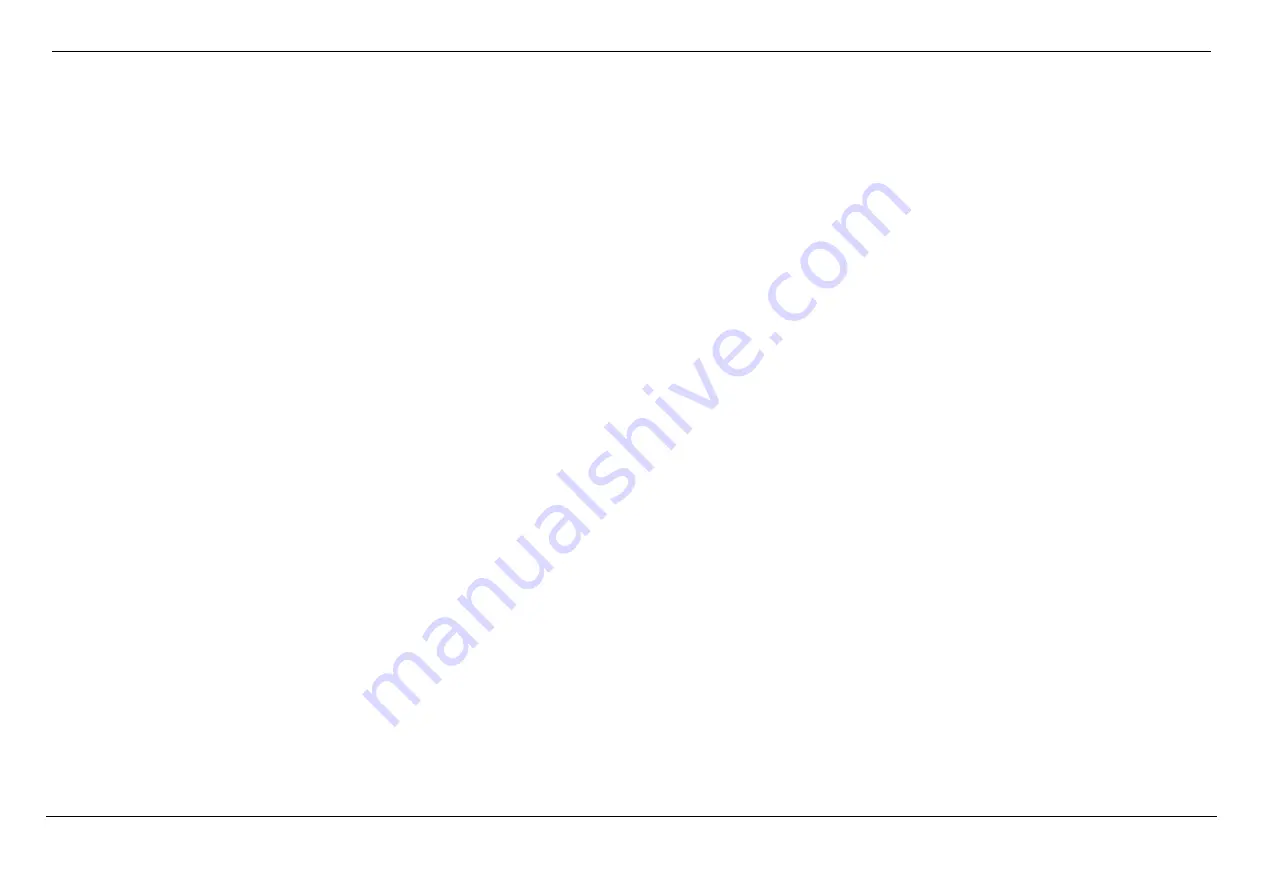
Dual Band AC1750 Gigabit ADSL2+ Modem Router User Manual
Basic Installation
Page 12
Device Installation
The router connects two separate physical interfaces, an ADSL (WAN) and an Ethernet (LAN) interface. Place the router in a location where it can be connected to the
various devices as well as to a power source. The router should not be located where it will be exposed to moisture or excessive heat. Make sure the cables and power cord
are placed safely out of the way so they do not create a tripping hazard. As with any electrical appliance, observe common sense safety procedures.
The router can be placed on a shelf or desktop, ideally you should be able to see the LED indicators on the front if you need to view them for troubleshooting.
Power on Router
The router must be used with the power adapter included with the device.
1. Insert the AC Power Adapter cord into the power receptacle located on the rear panel of the router and plug the adapter into a suitable nearby power source.
2. Press the Power button into the on position. You should see the Power LED indicator light up and remain lit.
3. If the Ethernet port is connected to a working device, check the Ethernet LED indicators to make sure the connection is valid. The router will attempt to establish the
ADSL connection, if the ADSL line is connected and the router is properly configured this should light up after several seconds. If this is the first time installing the
device, some settings may need to be changed before the router can establish a connection.
Factory Reset Button
The router may be reset to the original factory default settings by using a ballpoint pen or paperclip to gently push down the reset button in the following sequence:
1. Press and hold the reset button while the device is powered on for 10-15 seconds.
2. Release the reset button.
Remember that this will wipe out any settings stored in flash memory including user account information and LAN IP settings. The device settings will be restored to the
factory default IP address
192.168.1.1
and the subnet mask is
255.255.255.0.
The default management username is “
admin
” and the default password is “
admin
”.



























