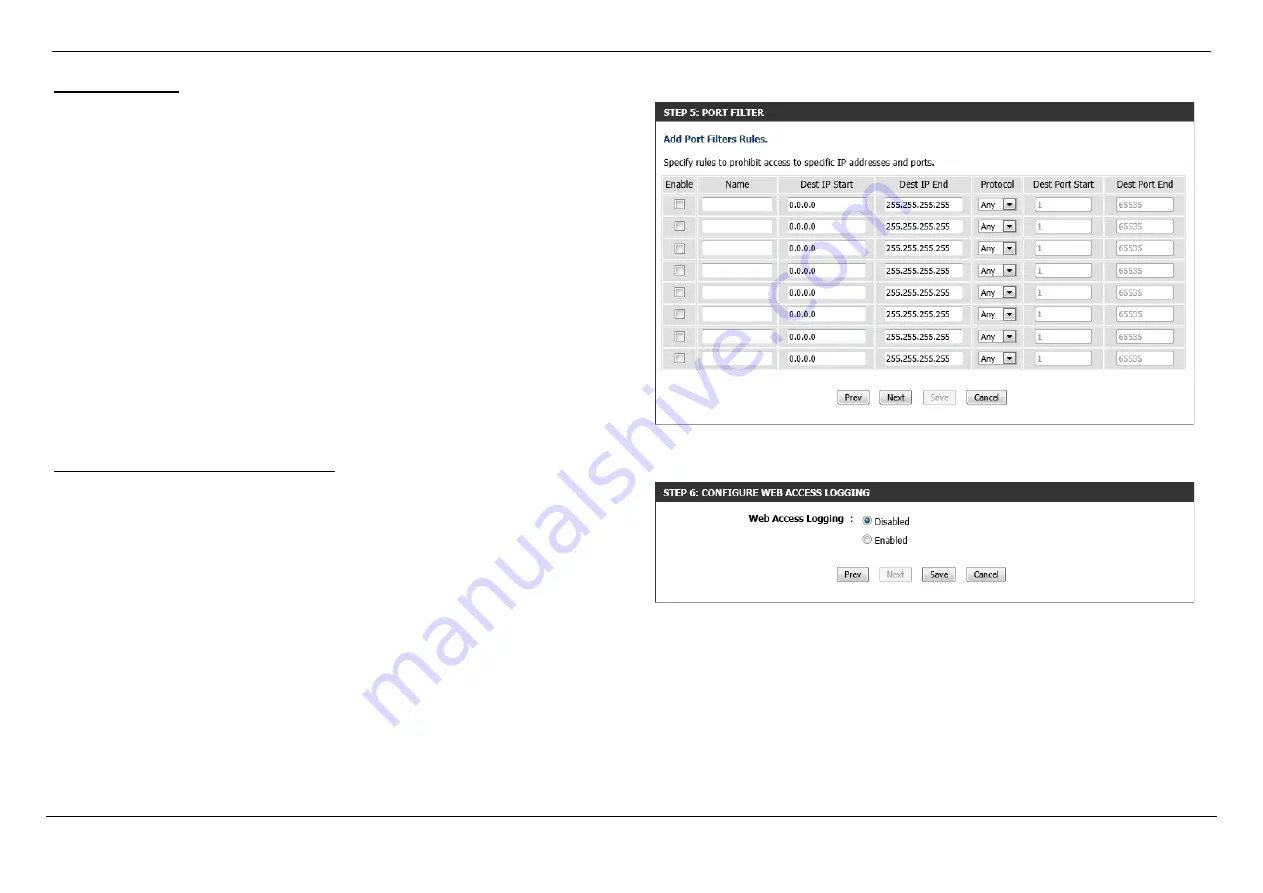
Dual Band AC1750 Gigabit ADSL2+ Modem Router User Manual
Web User Interface Configuration
Page 114
Step 5: Port Filter
In this step, we can configure advanced port filters. The following parameters can be
configured:
Enable:
Tick this option to enable the rule.
Name:
Enter the name for the rule here.
Dest IP Start:
Enter the starting destination IP address used in the rule here.
Dest IP End:
Enter the ending destination IP address used in the rule here.
Protocol:
Select the protocol type that will be used here. Options to choose from
are
ICMP
,
TCP
, and
UDP
.
Dest Port Start:
Enter the starting destination port number here.
Dest Port End:
Enter the ending destination port number here.
Click the
Prev
button to return to the previous page.
Click the
Next
button to accept the changes made and continue to the next step.
Click the
Cancel
button to discard the changes made and return to the main page.
Step 6: Configure Web Access Logging
In this step, we can enable or disable the web access logging feature. The following
parameters can be configured:
Web Access Logging:
Select to enable or disable the web access logging feature.
Click the
Prev
button to return to the previous page.
Click the
Save
button to accept the changes made and finish the wizard.
Click the
Cancel
button to discard the changes made and return to the main page.






























