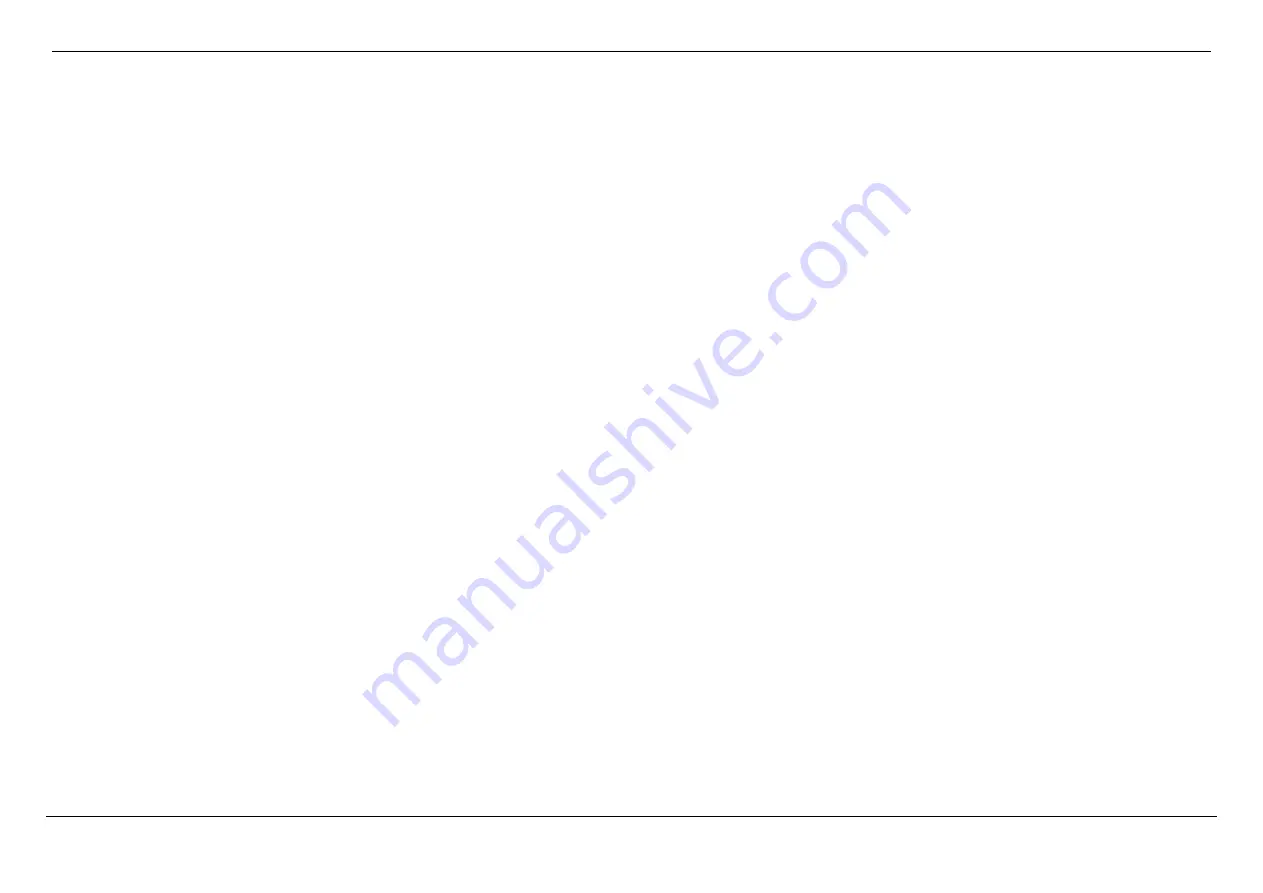
Dual Band AC1750 Gigabit ADSL2+ Modem Router User Manual
Knowledge Base
Page 183
WPA/WPA2 incorporates user authentication through the Extensible Authentication Protocol (EAP). EAP is built on a more secure public key encryption system to ensure that
only authorized network users can access the network.




































