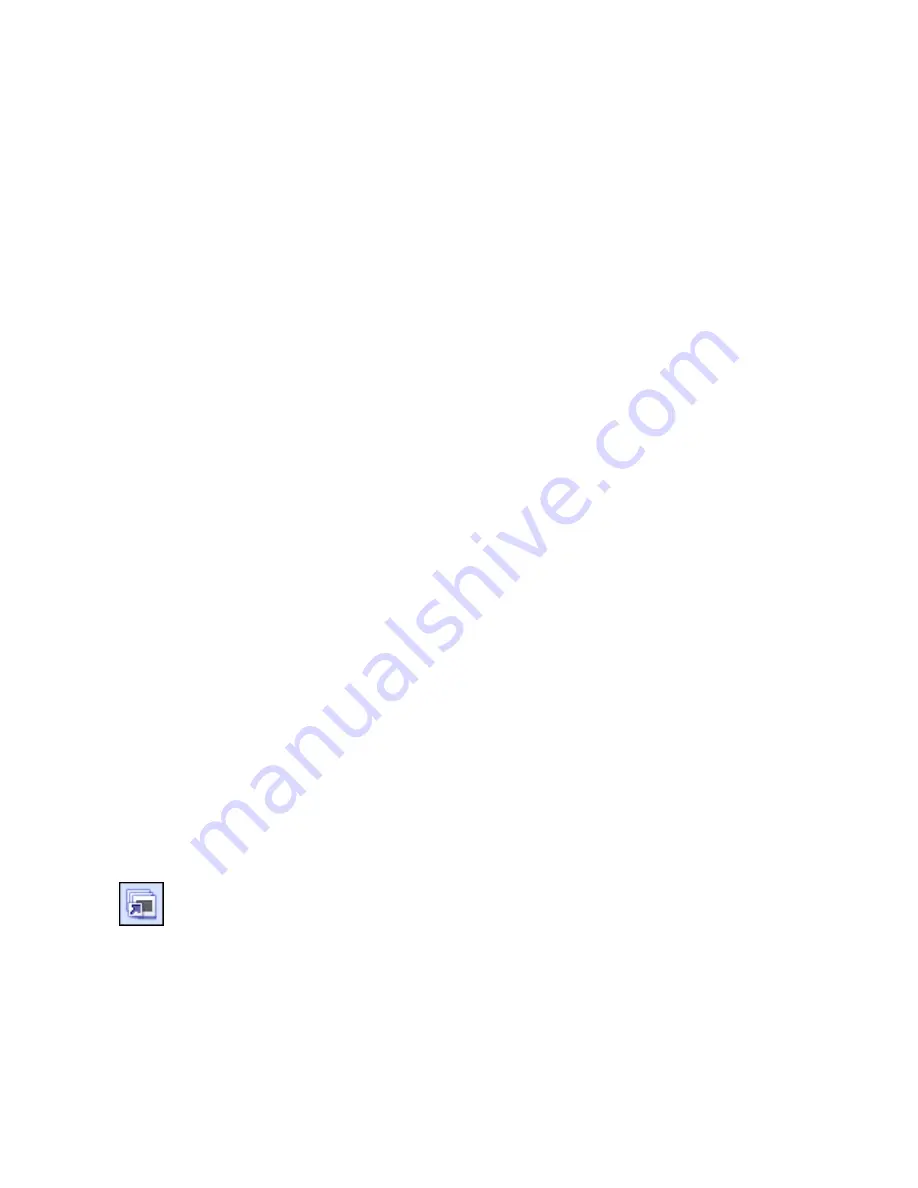
7
The program is divided into two main sections: My Captures, and the camera preview area. You
can adjust which section is larger by simply clicking and dragging the area in between the two
sections.
Application Menu
FILE
Refresh Contents - Refreshes the screen to update any changes to your captured thumbnails.
Page Setup - View and modify your printer settings.
Print - Prints selected images.
Stop Web Camera - Turns off your cam.
Quit - Closes the application.
EDIT
Cut - Removes the selected files from their current location and stores them in memory for pasting
in another location.
Copy - Copies the selected files and stores them in memory for pasting in another location.
Paste - Places the contents of the clipboard memory into the current location.
Select All - Selects all thumbnails in the current location.
PREFERENCES
Web Camera Settings - View and modify the camera options (brightness, contrast, etc.; dependent
on the device).
Capture Settings - View and modify your capture settings (snapshot and video resolution).
Media Folder - Change the directory that stores newly captured files.
Upgrade Software - Search for updates to the program.
HELP
This menu contains links to various help resources, including this Help file.
.
Slide Show Button
Click this button to run a slide show of the selected images. A slide show dialog will appear.
Choose the amount of time that each slide will be displayed before changing to the next slide.
Check the "Loop Slide Show" button to have your presentation continually loop over and over.
Press ESC to exit your slide show at any time.






















