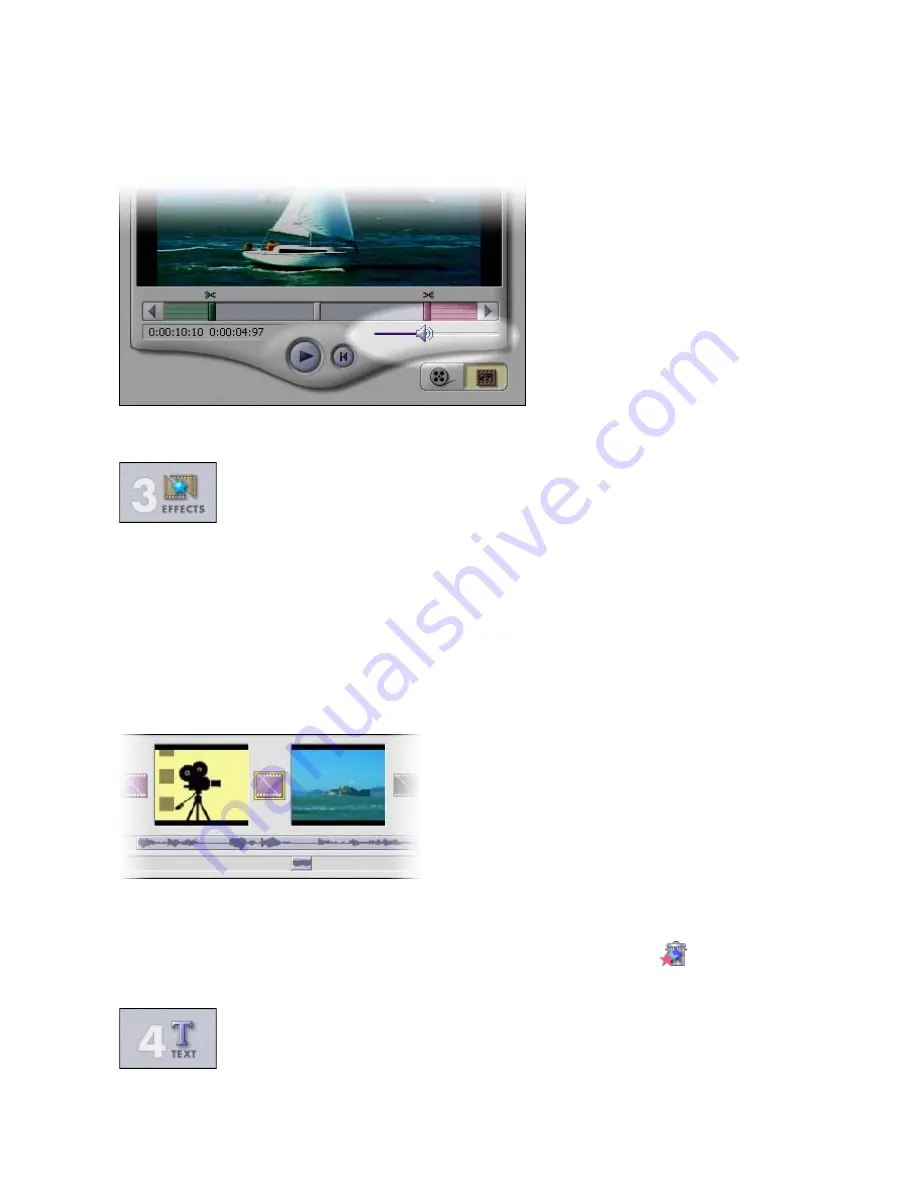
16
ADJUSTING AUDIO VOLUME
1.
Select the desired video or audio clip on the Storyboard.
2.
Drag the volume slider to the desired level.
STEP 3 – EFFECTS
The third step in the creation process lets you add cool scene transitions between each still image or
video component on the Storyboard. There are two tabs: Transitions and Themes.
TRANSITIONS
Transitions are effects that occur as one movie component changes to another. You can add/delete
transitions in the same way that you add/delete media components. Click the “Randomize” button
to automatically add a random transition to each spot. You can go back to Step 2 to modify the
display time for your transitions as well.
THEMES
“Themes” consist of transitions and effects that are applied over the entire Storyboard. They all
have a specific motif. Choose the theme you want, then click the Apply button. To remove a
theme (or all transitions on the Storyboard), click the Delete All Effects button (
).
STEP 4 – TEXT
This step lets you add text over any still image or video component on the Storyboard. Click on
the component you want, then type in your text. You can modify all the standard parameters, such






























