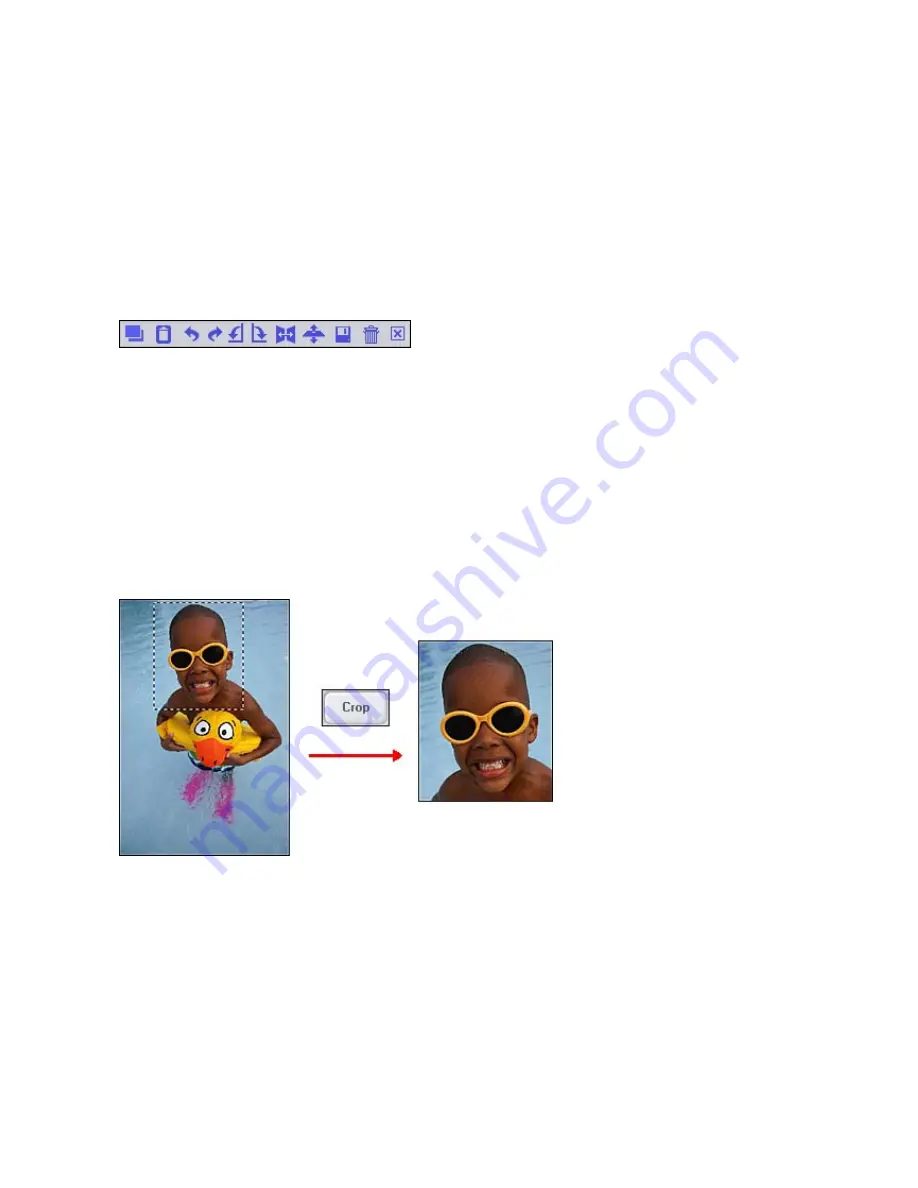
24
- ENHANCING PHOTOS -
When you’re ready to edit a photo, bring it up on the screen and then proceed to the Enhance
module. From there, you can perform various types of modifications.
ADJUSTING PHOTO ORIENTATION
Use the tools along the top of the screen to rotate and flip a photo in a variety of ways. You can also
save and delete a photo by clicking on the respective icon.
CROPPING A PHOTO (FREEHAND CROP)
To crop a photo:
1.
Click the Crop button in the upper-right corner.
2.
Click and drag on the photo to draw a crop box that encloses the area you want to keep. If
you make a mistake, simply single-click anywhere outside the crop box and start over.
3.
Keep the “Apply to all layers” box checked.
When you’re ready, click Crop. Everything outside the crop box will be removed.
If you’re not satisfied with the crop, click the Undo button.
MAKING PHOTOS BRIGHTER
Use the Brightness/Contrast option under the Fix button for total control over photo vibrancy. Drag
the sliders until your photo looks vivid and crisp. You may also want to fiddle with the
Hue/Saturation and Sharpen/Blur options to further touch-up your picture.


























