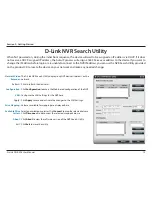ii
D-Link DNR-326 User Manual
Table of Contents
Features ............................................................................................ 4
Hardware Overview ..................................................................... 7
Front View ................................................................................ 7
Rear Panel (Connections) ................................................... 8
Installation ..................................................................................9
Install the Hard Drives ......................................................... 9
Getting Started ............................................................................12
D-Link NVR Search Utility ........................................................13
Web UI Login ........................................................................15
Auto Search Camera ..........................................................16
Web UI ............................................................................................18
Setup ......................................................................................... 19
Configuring the NVR ..........................................................19
Network Setup .....................................................................20
Camera Search .....................................................................21
Camera Setup .......................................................................22
Audio and Video ..................................................................23
Live and Playback Setup ..................................................24
Recording Schedule ...........................................................25
Event Setup ...........................................................................28
Auto Backup .........................................................................29
E-mail Setup..........................................................................31
Time and Date Setup .........................................................32
Maintenance ............................................................................ 33
User Management ..............................................................33
System ....................................................................................35
Firmware Update ................................................................36
RAID .........................................................................................37
Dynamic DNS .......................................................................39
Status ........................................................................................ 40
Camera Status ......................................................................40
System Info ...........................................................................41
System Log ............................................................................42
NVR Log ..................................................................................43
Support ..................................................................................44
Live Video ................................................................................. 45
LiveView Setting .........................................................................48
Multiple View ...............................................................................51
Playback ................................................................................... 52
Record and Playback Settings ........................................55
Search the Recorded Video For Playback ...................57
Smart Search from the Recorded Video .....................59
Recorded Video Enhancement ......................................61
Save Video .............................................................................62
Save Image ............................................................................63
Print Image ............................................................................64
Print Setup.............................................................................64
Backup Recorded Video ...................................................65
Table of Contents