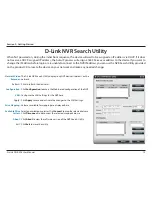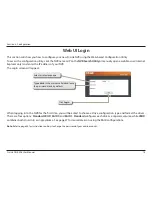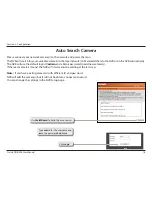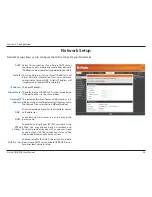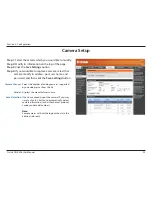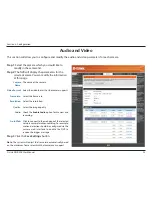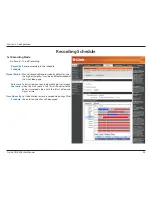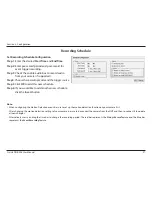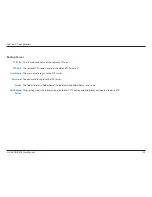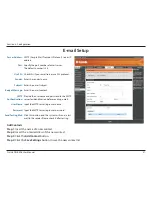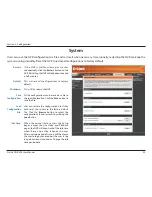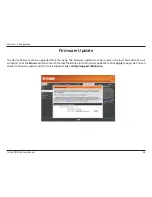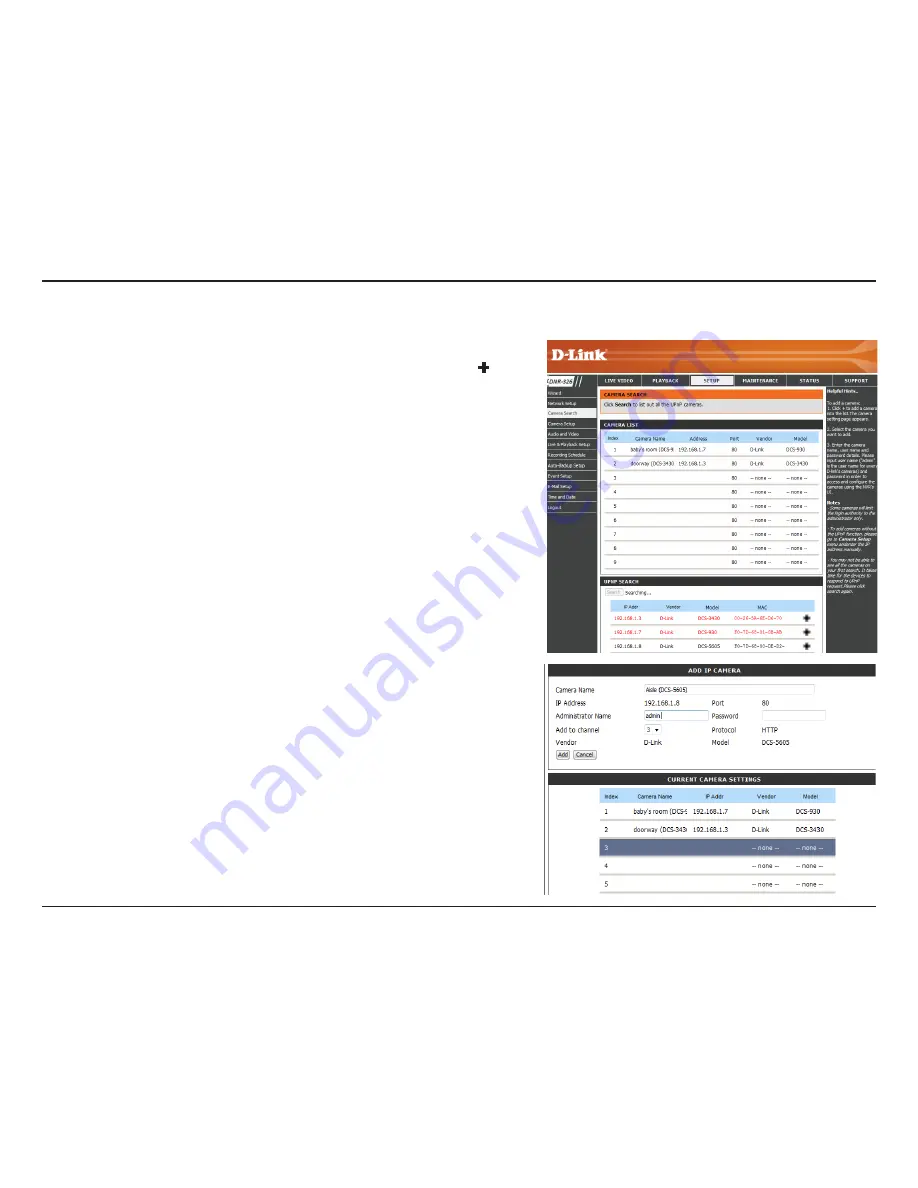
21
D-Link DNR-326 User Manual
Section 3 - Configuration
Camera Search
Step 1:
Click the
Search
button to search for UPnP cameras. The system
will list all the available cameras at this moment. Click the
+
icon to add this camera into your camera list. If the cameras are
already added, it will be marked as a red word.
Step 2:
After clicking the icon, the camera setting page will pop-up.
Click on the camera that you want to add.
Step 3:
Enter the camera name, user name, and password of the camera.
Note
• Some cameras will limit the login authority to the administrator only.
• To add cameras without the UPnP function, please go to the camera Setup menu
and enter the IP address manually.
• You may not be able to see all the cameras on your first search. It may take a moment
for the devices to respond to the UPnP request. Please click
Search
again if cameras
are not immediately displayed.
Step 4:
Click
Add
to add the selected camera.
Step 5:
After clicking
Add
, the updated information will be displayed
in the camera list.
Step 6:
Repeat steps 2 through 5 to add other cameras onto your list.