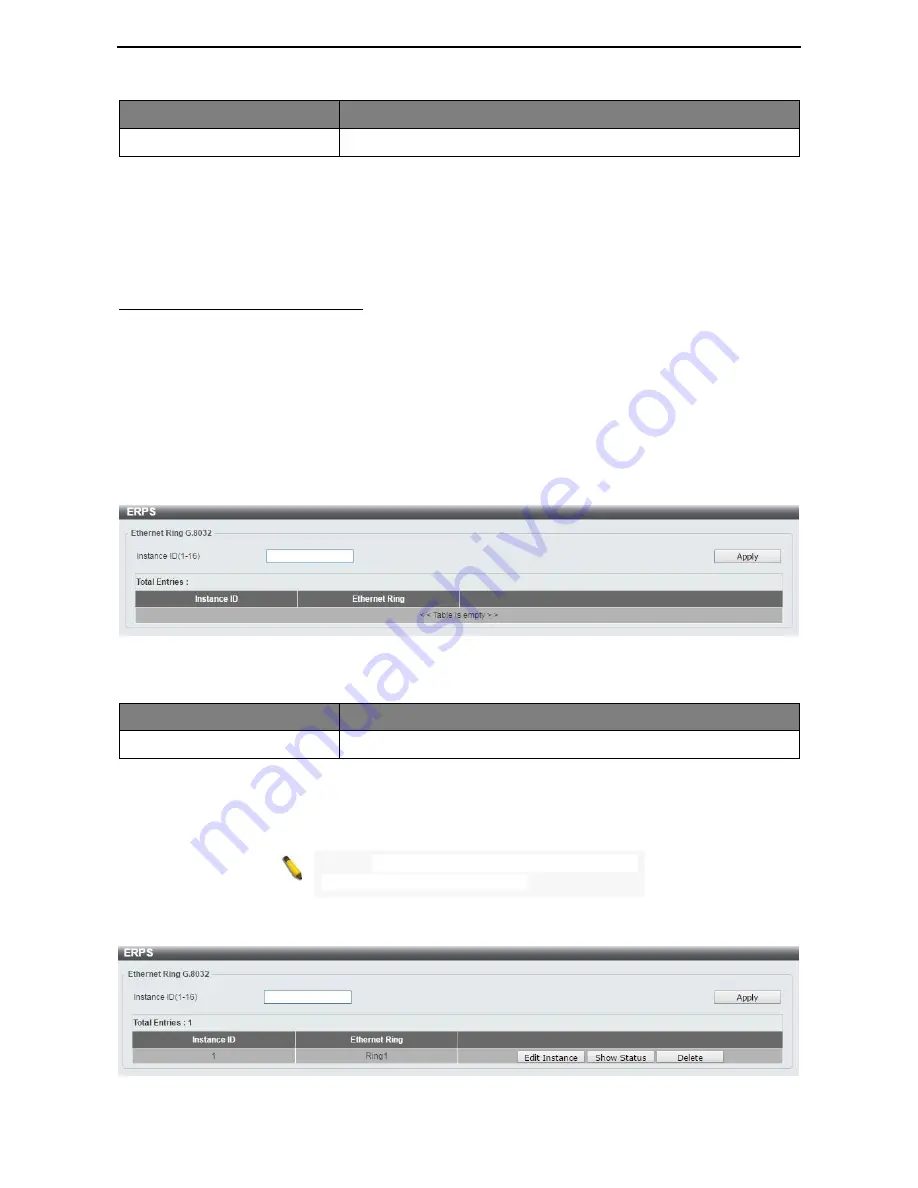
D-Link DMS-1100 Series User Manual
63
Item
Description
Port
Select the port to be fined.
Table 4.50
Click the
Clear Detected Protocol
button to clear the detected protocol settings for the port selected.
Click
Find
to search the MSTP port information.
Click the
Edit
button to re-configure the specific entry.
L2 Features > ERPS(G.8032) > ERPS
ERPS (Ethernet Ring Protection Switching) is the first industry standard (ITU-T G.8032) for Ethernet ring
protection switching. It is achieved by integrating mature Ethernet Operations, Administration, and
Maintenance (OAM)* functions and a simple automatic protection switching (APS) protocol for Ethernet ring
networks. ERPS provides sub-50ms failover for Ethernet traffic in a ring topology. It ensures that there are no
loops formed at the Ethernet layer.
One link within a ring, the ring Protection Link (RPL), will be blocked to avoid a Layer 2 loop. When there is a
failure, protection switching blocks the failed link and unblocks the RPL. When the failure clears, protection
switching blocks the RPL again and unblocks the link on which the failure is cleared.
The ERPS page allows user to configure the ERPS instance and profile configuration of the Switch.
Figure 4.78 – L2 Features > ERPS(G.8032) > ERPS
The fields that can be configured for
ERPS
are described below:
Item
Description
Instance ID (1-16)
Specify the Instance ID to be created.
Table 4.51
Click
Apply
to make the configurations take effect.
NOTE:
STP and LBD should be disabled on the
ring ports before enabling ERPS.
Enter
Instance ID
1 and click
Apply
to create ERPS physical ring. Then the following page will be displayed.
Figure 4.79 – L2 Features > ERPS(G.8032) > ERPS - Create
Содержание DMS-1100-10TS
Страница 1: ...User Manual DMS 1100 Series L2 2 5 Gigabit Ethernet Switch Series Rev A 1 ...
Страница 2: ......
Страница 12: ...D Link DMS 1100 Series User Manual 6 Light off No PD device insert ...
Страница 32: ...D Link DMS 1100 Series User Manual 26 Figure 4 24 User Guide Micro Site ...
Страница 116: ...110 ...






























