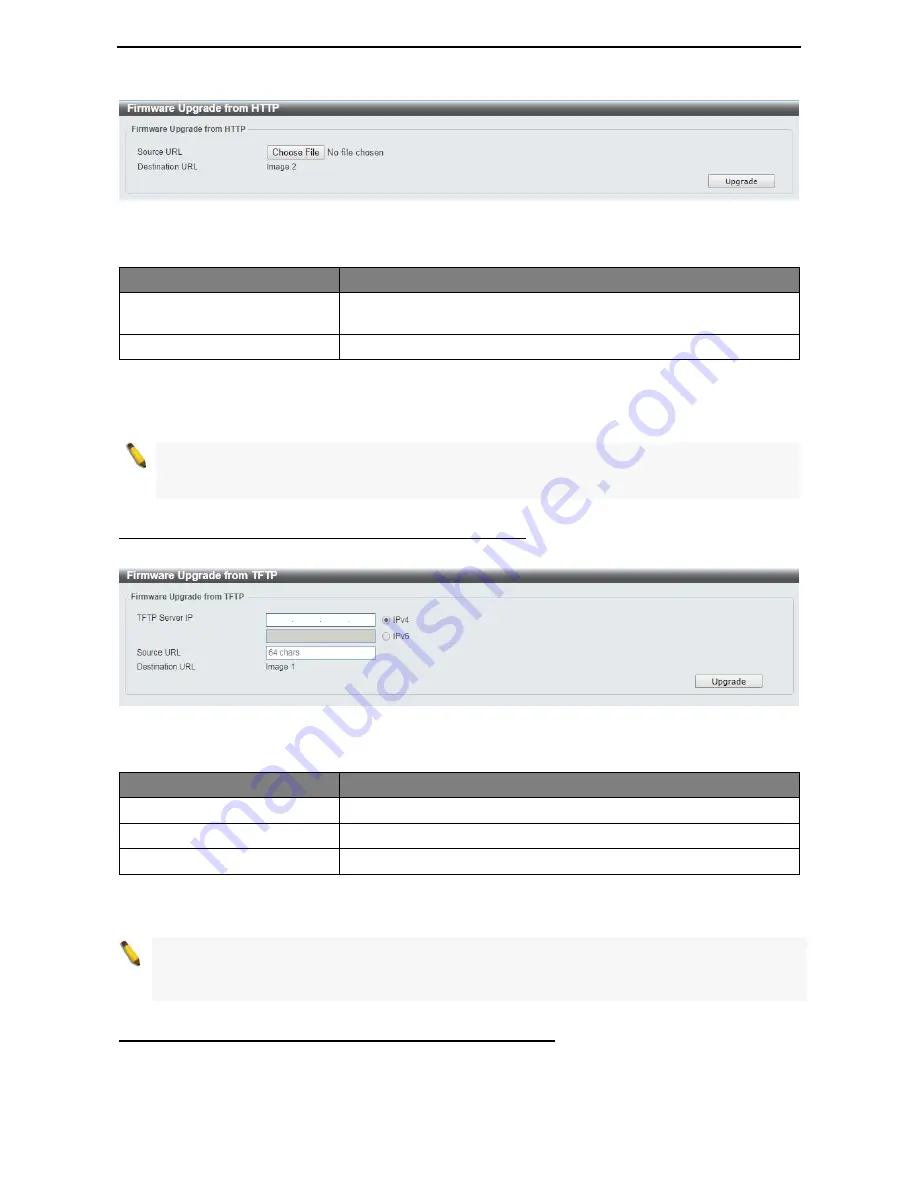
D-Link DMS-1100 Series User Manual
20
Figure 4.10 – Tool Menu > Firmware Upgrade & Backup > Firmware Upgrade from HTTP
The fields that can be configured for
Firmware Upgrade
are described below:
Item
Description
Source URL
Click
Choose File
button to select the source URL to upgrade the
configuration from.
Destination URL
Displays the destination URL to upgrade to.
Table 4.2
Click
Upgrade
button to upload firmware to the Switch via
HTTP
.
Note:
The new firmware will be set as another image in dual image system. User have to go
"system>firmware information" to select new image as boot up firmware and reboot the system.
Then new firmware will be activated.
Firmware Upgrade & Backup > Firmware Upgrade from TFTP
This Firmware Upgrade from TFTP page allows user to upgrade firmware using TFTP.
Figure 4.11 – Tool Menu > Firmware Upgrade & Backup > Firmware Upgrade from TFTP
The fields that can be configured for
Firmware Upgrade from TFTP
are described below:
Item
Description
TFTP Server IP
Select IPv4 or IPv6 and enter the address to be configured.
Source URL
Enter the source URL address.
Destination URL
Displays the destination URL address.
Table 4.3
Click the
Upgrade
button to upgrade the firmware from specified TFTP address.
Note:
The new firmware will be set
as another image in dual image system.
User
have to go
"system>firmware information" to select new image as boot up firmware and reboot the system. Then
new firmware will be activated
.
Firmware Backup to HTTP & Backup > Firmware Backup to HTTP
The Firmware Backup to HTTP page allows user to save a backup of the firmware, select the source URL
and then click
Backup
.
Содержание DMS-1100-10TS
Страница 1: ...User Manual DMS 1100 Series L2 2 5 Gigabit Ethernet Switch Series Rev A 1 ...
Страница 2: ......
Страница 12: ...D Link DMS 1100 Series User Manual 6 Light off No PD device insert ...
Страница 32: ...D Link DMS 1100 Series User Manual 26 Figure 4 24 User Guide Micro Site ...
Страница 116: ...110 ...






























