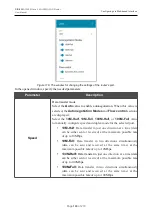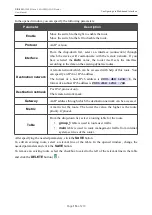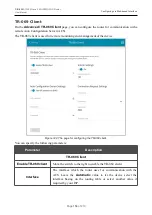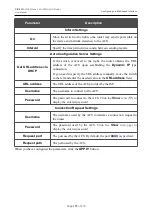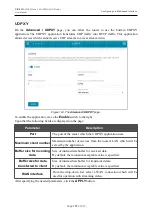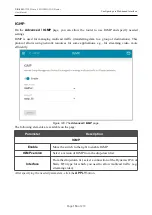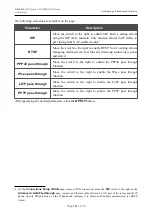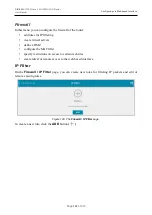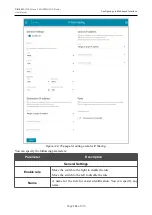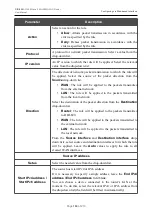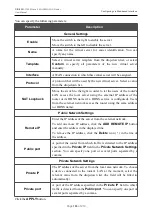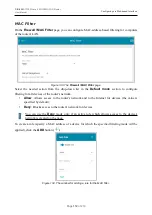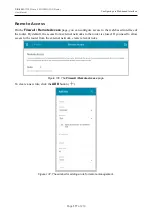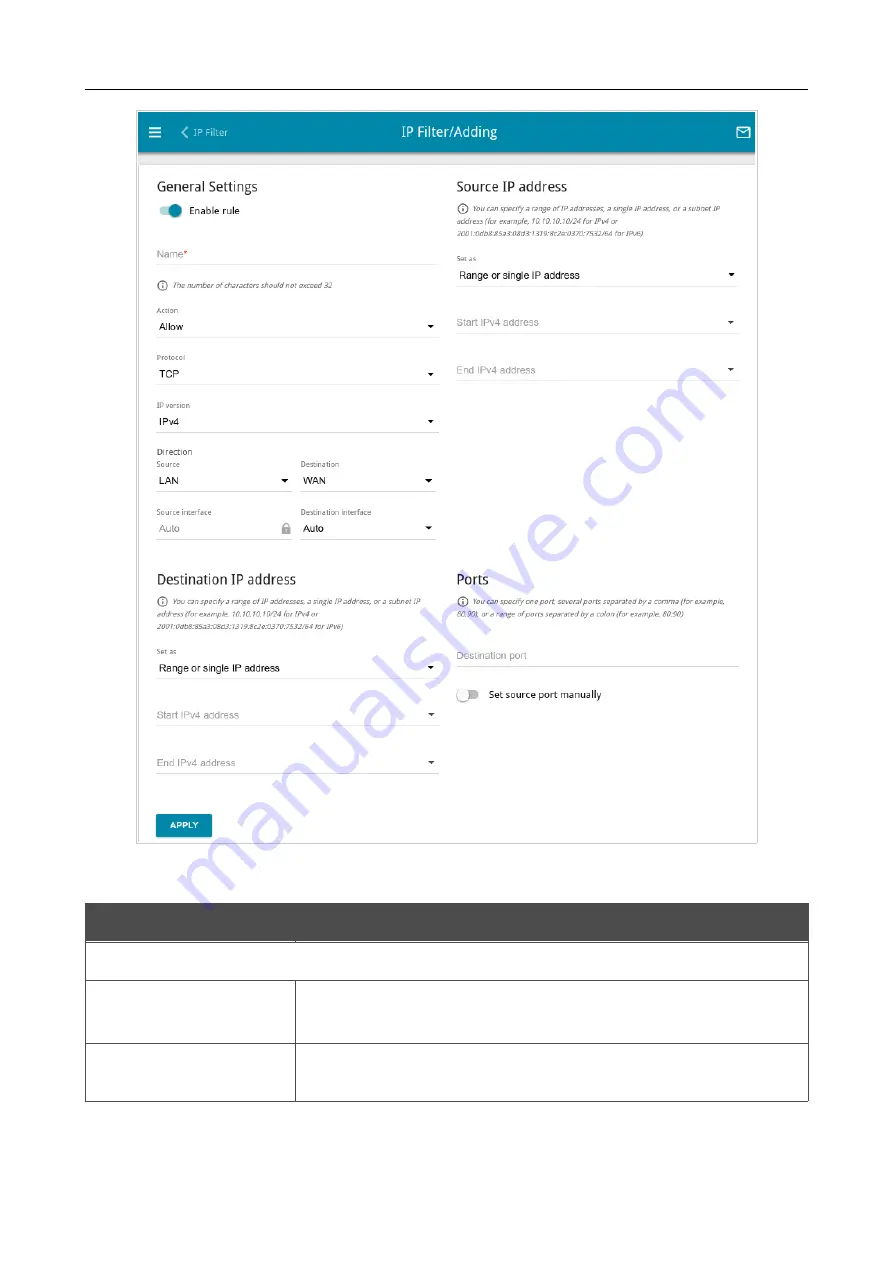
DIR-820
AC1200 Wave 2 MU-MIMO Wi-Fi Router
User Manual
Configuring via Web-based Interface
Figure 129. The page for adding a rule for IP filtering.
You can specify the following parameters:
Parameter
Description
General Settings
Enable rule
Move the switch to the right to enable the rule.
Move the switch to the left to disable the rule.
Name
A name for the rule for easier identification. You can specify any
name.
Page
163
of 210