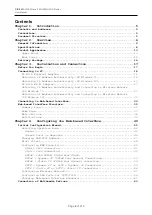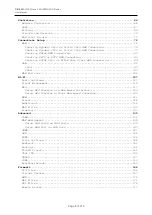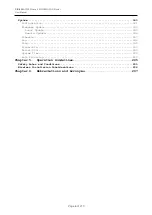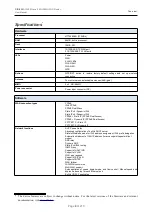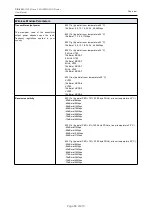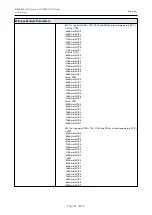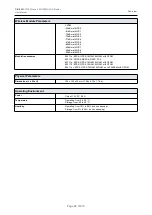DIR-820
AC1200 Wave 2 MU-MIMO Wi-Fi Router
User Manual
Contents
Chapter 1. Introduction.........................................5
Chapter 2. Overview.............................................6
General Information.........................................................6
Specifications..............................................................8
Product Appearance.........................................................13
Upper Panel..............................................................13
Back Panel...............................................................15
Delivery Package...........................................................16
Chapter 3. Installation and Connection.........................17
Before You Begin...........................................................17
Connecting to PC...........................................................18
PC with Ethernet Adapter.................................................18
Obtaining IP Address Automatically (OS Windows 7)........................18
Obtaining IP Address Automatically (OS Windows 10).......................23
PC with Wi-Fi Adapter....................................................27
Obtaining IP Address Automatically and Connecting to Wireless Network
(OS Windows 7)...........................................................27
Obtaining IP Address Automatically and Connecting to Wireless Network
(OS Windows 10)..........................................................30
Connecting to Web-based Interface..........................................33
Web-based Interface Structure..............................................35
Summary Page.............................................................35
Home Page................................................................37
Menu Sections............................................................38
Notifications............................................................39
Chapter 4. Configuring via Web-based Interface.................40
Initial Configuration Wizard...............................................40
Selecting Operation Mode.................................................42
Router.................................................................42
Access Point or Repeater...............................................44
Changing LAN IPv4 Address................................................47
Wi-Fi Client.............................................................48
Configuring WAN Connection...............................................50
Static IPv4 Connection.................................................51
Static IPv6 Connection.................................................52
PPPoE, IPv6 PPPoE, PPPoE Dual Stack,
PPPoE + Dynamic IP (PPPoE Dual Access) Connections.....................53
PPPoE + Static IP (PPPoE Dual Access) Connection.......................54
PPTP + Dynamic IP or L2TP + Dynamic IP Connection......................55
PPTP + Static IP or L2TP + Static IP Connection........................56
Configuring Wireless Network.............................................57
Configuring LAN Ports for IPTV/VoIP......................................59
Changing Web-based Interface Password....................................61
Connection of Multimedia Devices...........................................63
Page
2
of 210