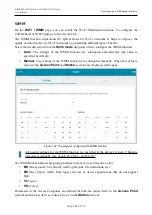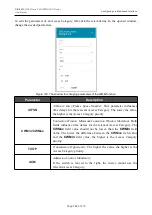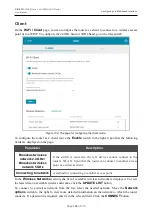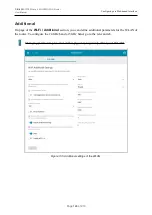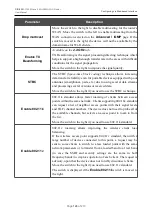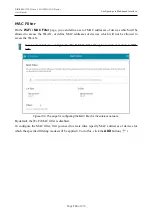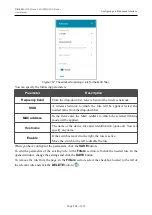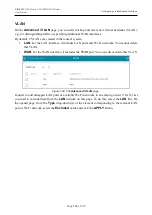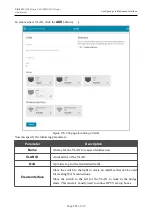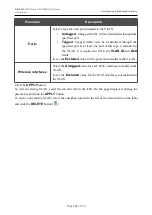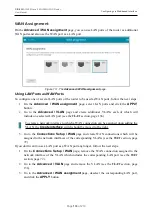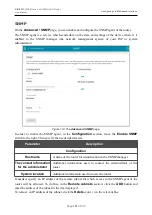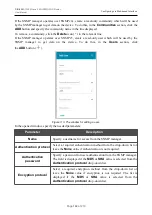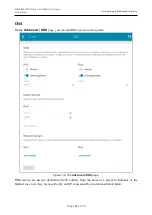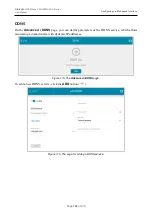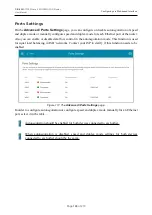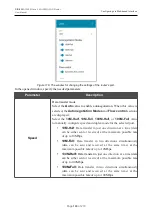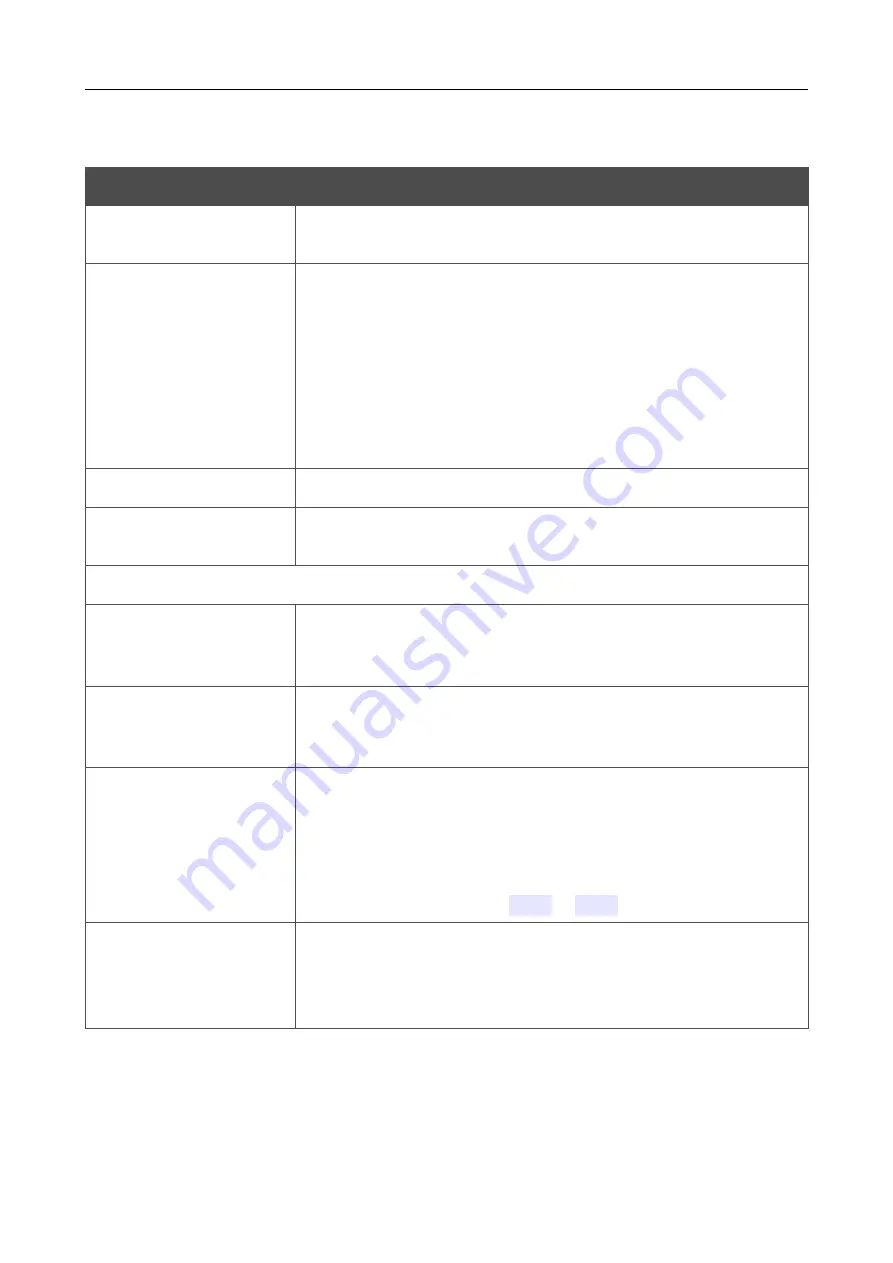
DIR-820
AC1200 Wave 2 MU-MIMO Wi-Fi Router
User Manual
Configuring via Web-based Interface
To enable the function, click the
ENABLE
button. Upon that the following settings are available on
the page.
Parameter
Description
Port
The number of the port used for data exchange between access
points (routers).
Use multicast for
service data exchange
Move the switch to the right in order to use multicast traffic for
service data exchange between access points (routers). This setting is
needed if the devices which support the smart adjustment function
are located in different subnets. If the switch is moved to the right,
the
Multicast TTL
and
Multicast group address
fields are
displayed on the page.
If the switch is moved to the left, broadcast traffic is used for service
data exchange.
Multicast TTL
Specify the TTL (
Time to live
) parameter value.
Multicast group
address
Specify the address of the multicast group (from the subnet
239.255.0.0/16).
2.4 GHz
/
5 GHz
Maximum time of
storing data
The maximum time period (in seconds) during which the access
point (router) stores data on the signal strength of the client located
on its coverage area.
Minimum level of
connection quality
The signal strength upon which the access point (router) starts
scanning other devices in order to find a device with a higher signal
level.
Dead zone
This parameter is used for calculation of the signal strength upon
which the smart adjustment function goes off. If the signal strength
provided by another device is less than the sum of the
Minimum
level of connection quality
field value and
the
Dead zone
field
value, then the client disconnects from the access point (router). You
can specify the values from
-50%
to
+50%
.
Threshold value of
connection quality
The signal strength upon which the access point (router) disconnects
the client from its wireless network regardless of the signal levels of
other devices. This value should not be greater than the value
specified in the field
Minimum level of connection quality
.
After specifying the needed parameters, click the
APPLY
button.
To disable the function of smart adjustment of Wi-Fi clients, click the
DISABLE
button.
Page
134
of 210