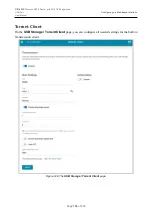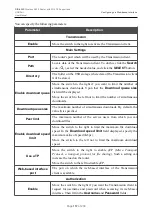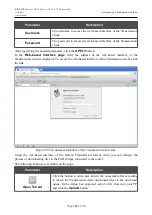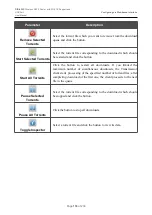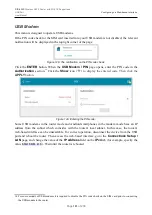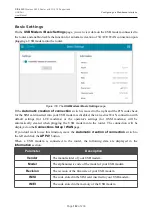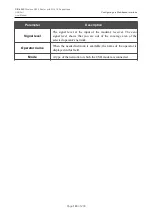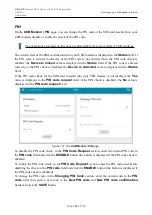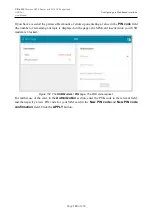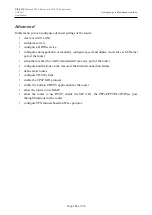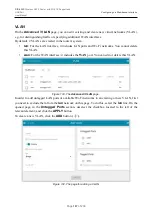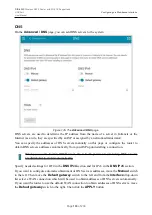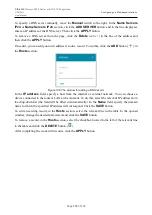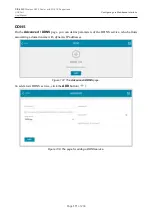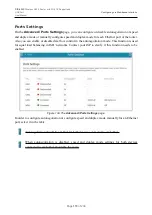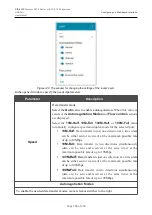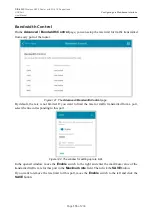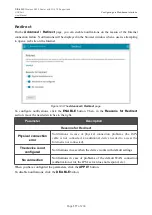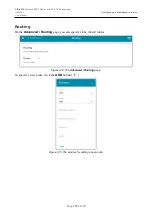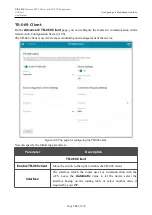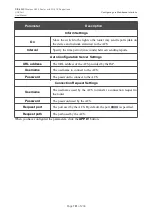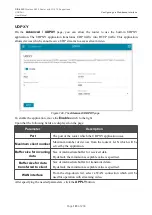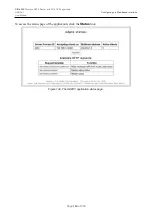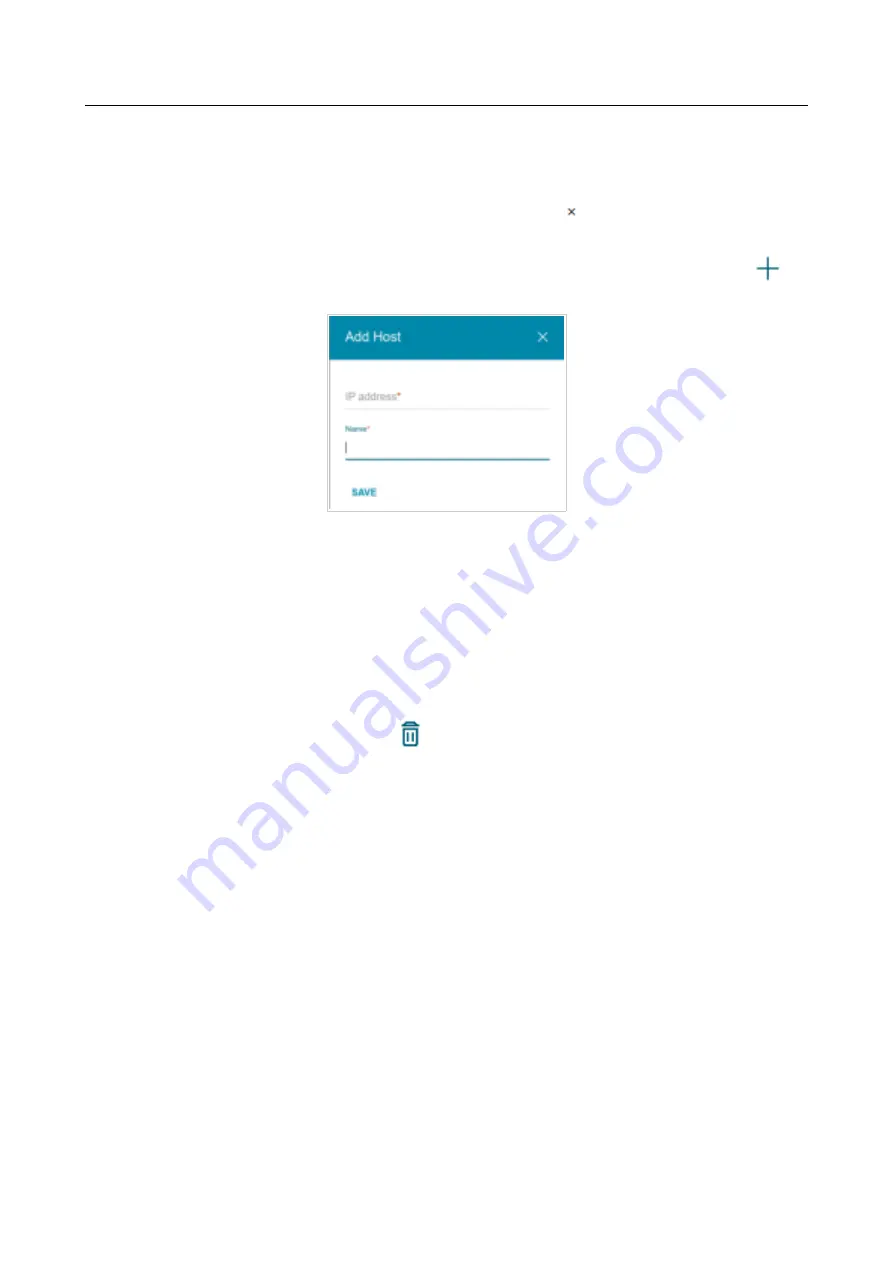
DIR-620S
Wireless N300 Router with 3G/LTE Support and
USB Port
User Manual
Configuring via Web-based Interface
To specify a DNS server manually, move the
Manual
switch to the right. In the
Name Servers
IPv4
or
Name Servers IPv6
section, click the
ADD SERVER
button, and in the line displayed,
enter an IP address of the DNS server. Then click the
APPLY
button.
To remove a DNS server from the page, click the
Delete
icon ( ) in the line of the address and
then click the
APPLY
button.
If needed, you can add your own address resource record. To do this, click the
ADD
button (
) in
the
Hosts
section.
Figure 136. The window for adding a DNS record.
In the
IP address
field, specify a host from the internal or external network. You can choose a
device connected to the router's LAN at the moment. To do this, select the relevant IP address from
the drop-down list (the field will be filled in automatically). In the
Name
field, specify the domain
name to which the specified IP address will correspond. Click the
SAVE
button.
To edit an existing record, in the
Hosts
section, select the relevant line in the table. In the opened
window, change the needed parameters and click the
SAVE
button.
To remove a record, in the
Hosts
section, select the checkbox located to the left of the relevant line
in the table and click the
DELETE
button (
).
After completing the work with records, click the
APPLY
button.
Page
170
of 236