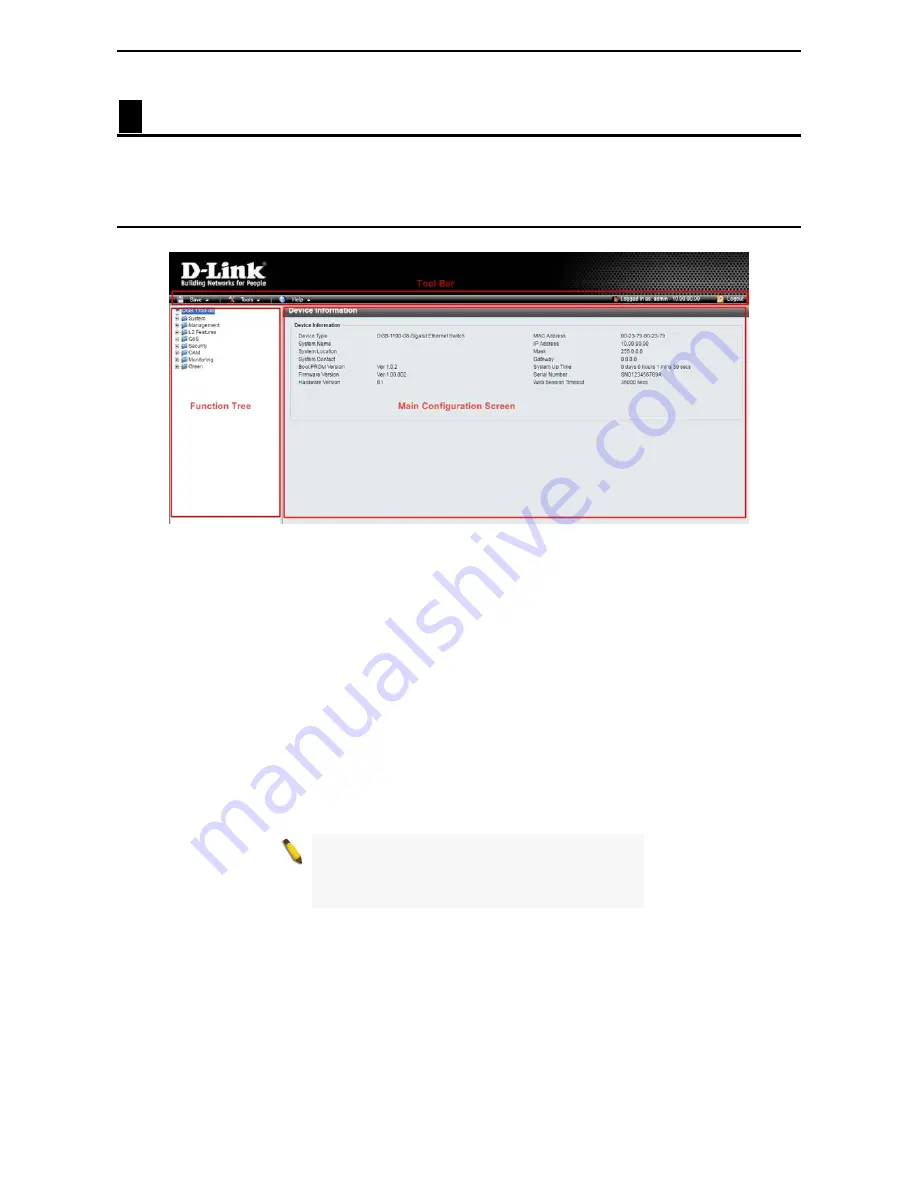
4 Configuration
D-Link Smart Managed Switch User Manual
12
4
Configuration
The features and functions of the D-Link Smart Managed Switch can be configured through the web-based
management interface.
Web-based Management
After a successful login you will see the screen below:
Figure 4.1 – Web-based Management
The three main areas are the
Tool Bar
on top, the
Function Tree
on the left, and the
Main Configuration
Screen
.
The
Tool Bar
provides a quick and convenient way for accessing essential functions such as firmware
upgrades and basic settings.
Clicking on a section or subsection in the function tree will display all the settings of that section in the main
configuration screen. The main configuration screen will show the current status of your Switch by clicking
the model name on top of the function tree.
In the upper-right corner of the screen the username and current IP address will be displayed.
Under the username is the
Logout
button. Click this to end this session.
NOTE:
If you close the web browser without
clicking the
Logout
button first, then it will be seen
as an abnormal exit and the login session will still
be occupied.
By clicking on the D-Link logo in the upper-left corner of the screen you will be redirected to the local D-Link
website.






























